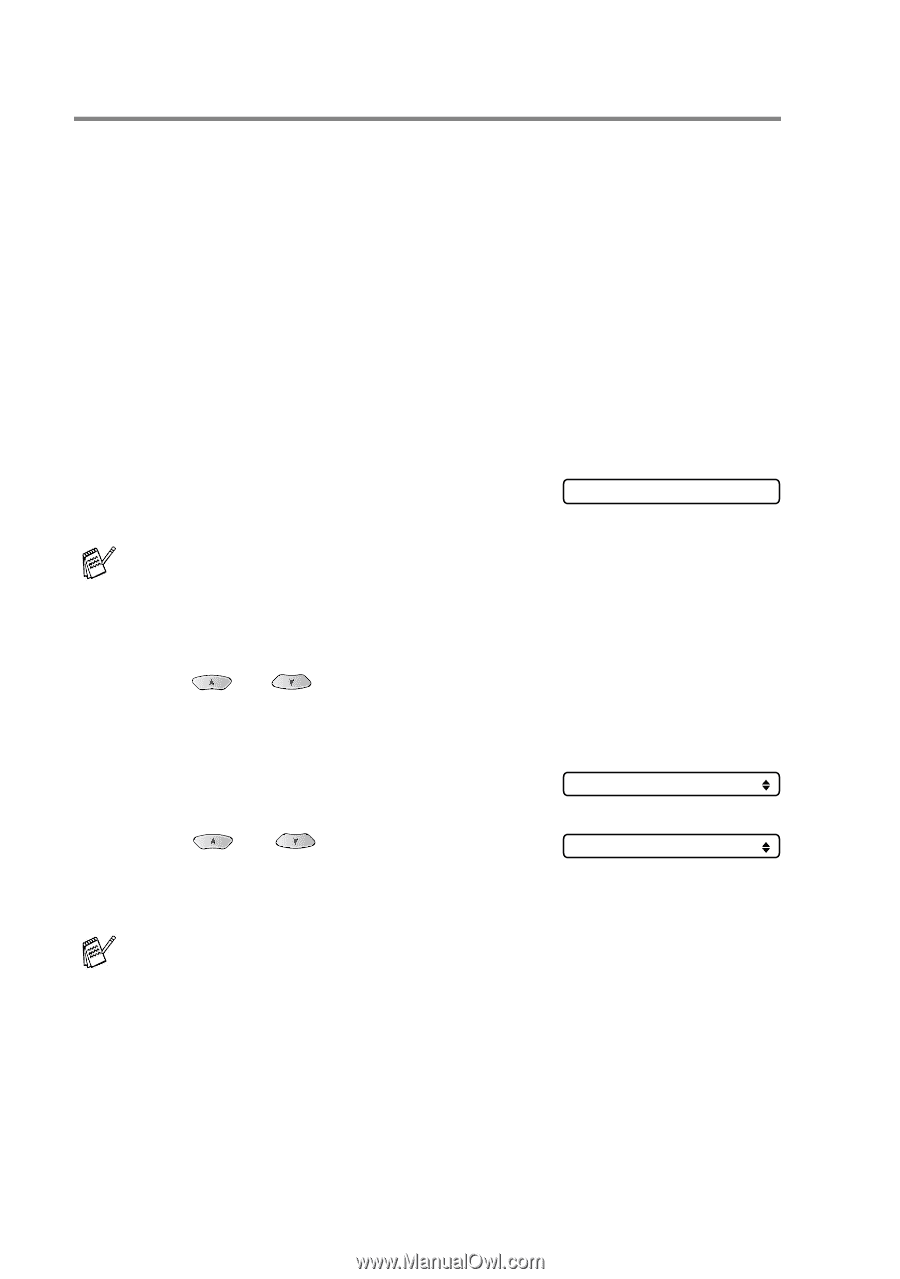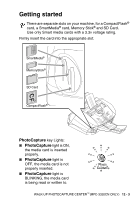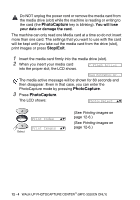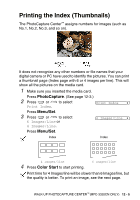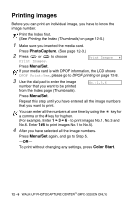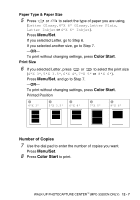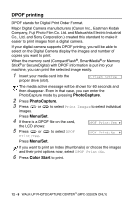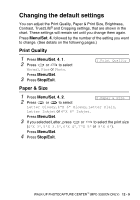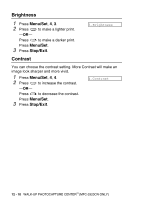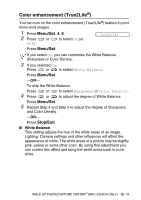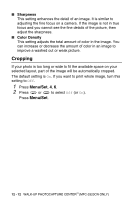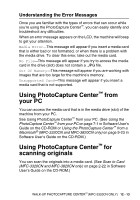Brother International IntelliFax-1920CN Users Manual - English - Page 155
DPOF printing
 |
View all Brother International IntelliFax-1920CN manuals
Add to My Manuals
Save this manual to your list of manuals |
Page 155 highlights
DPOF printing DPOF stands for Digital Print Order Format. Major Digital Camera manufacturers (Canon Inc., Eastman Kodak Company, Fuji Photo Film Co. Ltd. and Matsushita Electric Industrial Co., Ltd. and Sony Corporation.) created this standard to make it easier to print images from a digital camera. If your digital camera supports DPOF printing, you will be able to select on the Digital Camera display the images and number of copies you want to print. When the memory card (CompactFlash®, SmartMedia® or Memory Stick® or SecureDigital) with DPOF information is put into your machine, you can print the selected image easily. 1 Insert your media card into the proper drive (slot). C.Flash Active The media active message will be shown for 60 seconds and then disappear. Even in that case, you can enter the PhotoCapture mode by pressing PhotoCapture. 2 Press PhotoCapture. 3 Press or to select Print Images to select individual images. Press Menu/Set. 4 If there is a DPOF file on the card, the LCD shows: 5 Press or to select DPOF Print:Yes. DPOF Print:Yes DPOF Print:No Press Menu/Set. If you want to print an Index (thumbnails) or choose the images and their print options now, select DPOF Print:No. 6 Press Color Start to print. 12 - 8 WALK-UP PHOTOCAPTURE CENTER™ (MFC-3320CN ONLY)