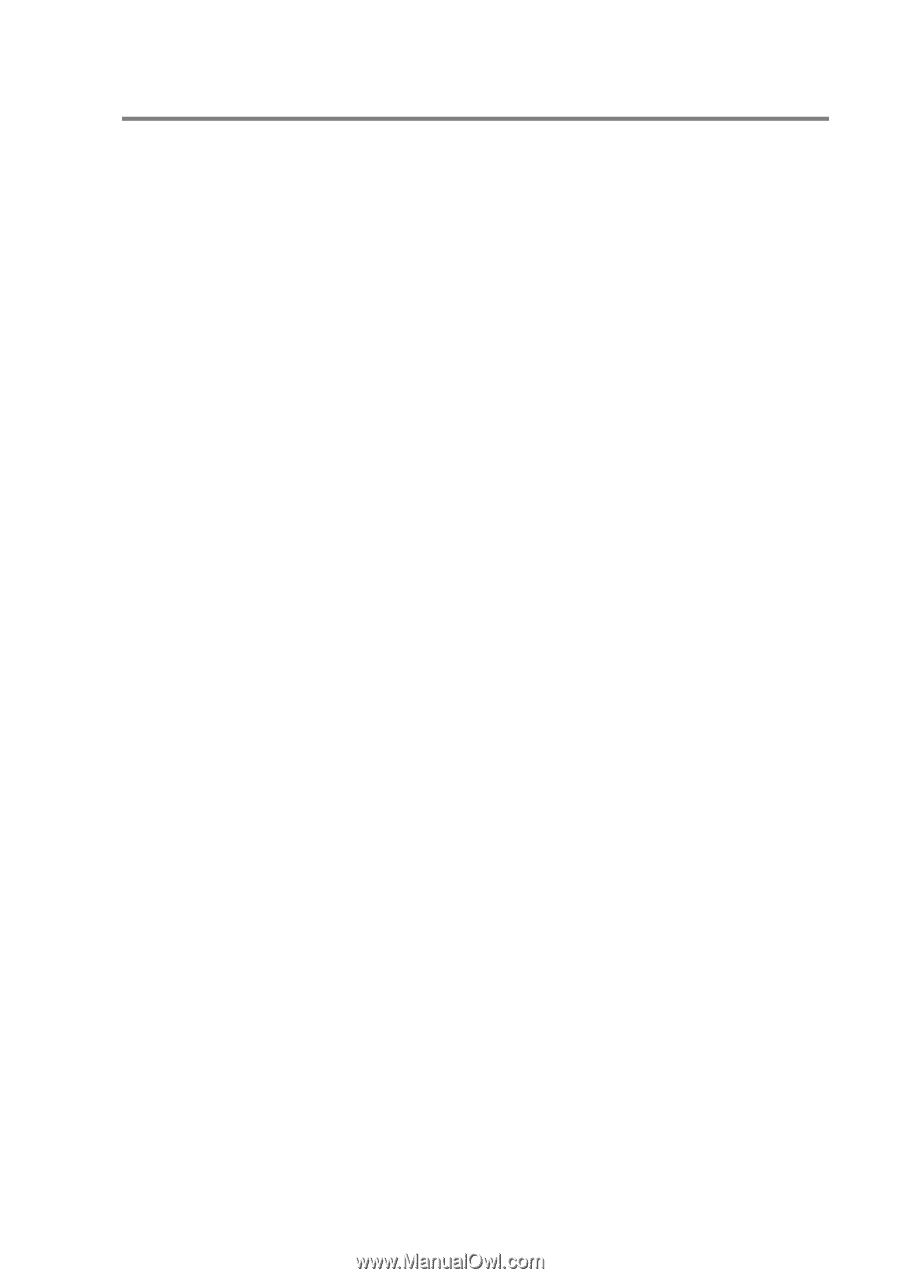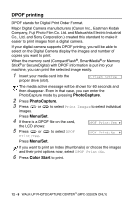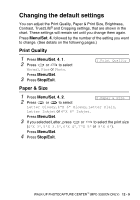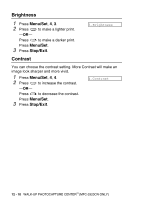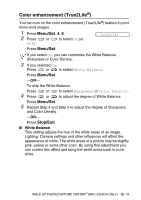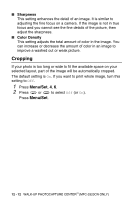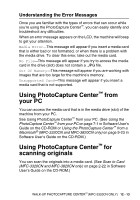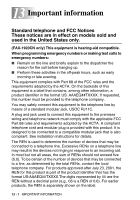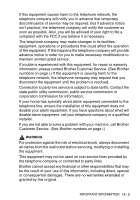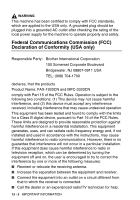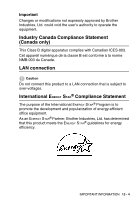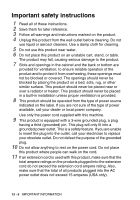Brother International IntelliFax-1920CN Users Manual - English - Page 160
Using PhotoCapture Center, your PC, scanning originals
 |
View all Brother International IntelliFax-1920CN manuals
Add to My Manuals
Save this manual to your list of manuals |
Page 160 highlights
Understanding the Error Messages Once you are familiar with the types of errors that can occur while you're using the PhotoCapture Center™, you can easily identify and troubleshoot any difficulties. When an error message appears on the LCD, the machine will beep to get your attention. Media Error-This message will appear if you insert a media card that is either bad or not formatted, or when there is a problem with the media drive. To clear this error, take out the media card. No File-This message will appear if you try to access the media card in the drive (slot) does not contain a .JPG file. Out Of Memory-This message will appear if you are working with images that are too large for the machine's memory. Unsupported Card-This message will appear if you insert a media card that is not supported. Using PhotoCapture Center™ from your PC You can access the media card that is in the media drive (slot) of the machine from your PC. See Using PhotoCapture Center™ from your PC. (See Using the PhotoCapture Center™ from your PC on page 7-1 in Software User's Guide on the CD-ROM or Using the PhotoCapture Center™ from a Macintosh® (MFC-3320CN and MFC-3820CN only) on page 9-23 in Software User's Guide on the CD-ROM.) Using PhotoCapture Center™ for scanning originals You can scan the originals into a media card. (See Scan to Card (MFC-3320CN and MFC-3820CN only) on page 2-22 in Software User's Guide on the CD-ROM.) WALK-UP PHOTOCAPTURE CENTER™ (MFC-3320CN ONLY) 12 - 13