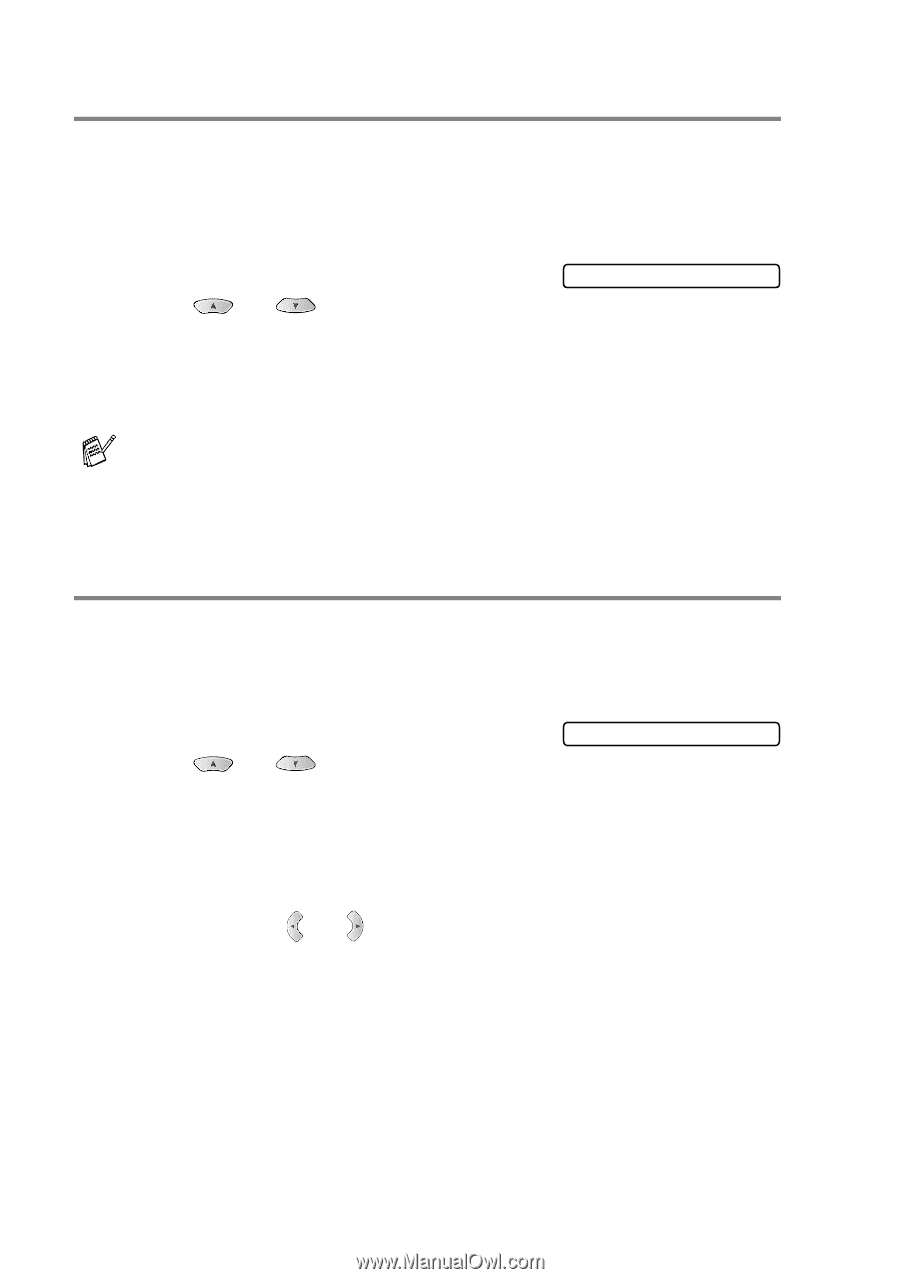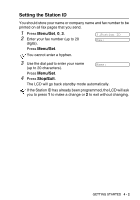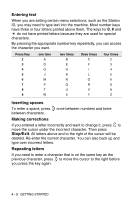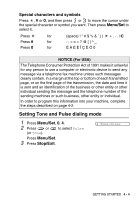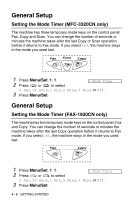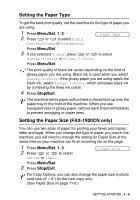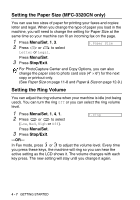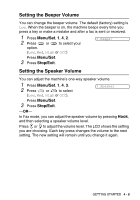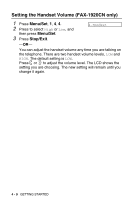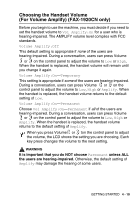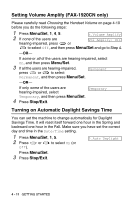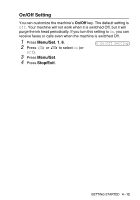Brother International IntelliFax-1920CN Users Manual - English - Page 65
Setting the Paper Size MFC-3320CN only, Setting the Ring Volume
 |
View all Brother International IntelliFax-1920CN manuals
Add to My Manuals
Save this manual to your list of manuals |
Page 65 highlights
Setting the Paper Size (MFC-3320CN only) You can use two sizes of paper for printing your faxes and copies: letter and legal. When you change the type of paper you load in the machine, you will need to change the setting for Paper Size at the same time so your machine can fit an incoming fax on the page. 1 Press Menu/Set, 1, 3. 2 Press or to select Letter or Legal. 3.Paper Size Press Menu/Set. 3 Press Stop/Exit. For PhotoCapture Center and Copy Options, you can also change the paper size to photo card size (4" × 6") for the next copy or printout only. (See Paper Size on page 11-8 and Paper & Size on page 12-9.) Setting the Ring Volume You can adjust the ring volume when your machine is idle (not being used). You can turn the ring Off or you can select the ring volume level. 1 Press Menu/Set, 1, 4, 1. 2 Press or to select (Low, Med, High or Off). Press Menu/Set. 3 Press Stop/Exit. 1.Ring -OR- In Fax mode, press or to adjust the volume level. Every time you press these keys, the machine will ring so you can hear the active setting as the LCD shows it. The volume changes with each key press. The new setting will stay until you change it again. 4 - 7 GETTING STARTED