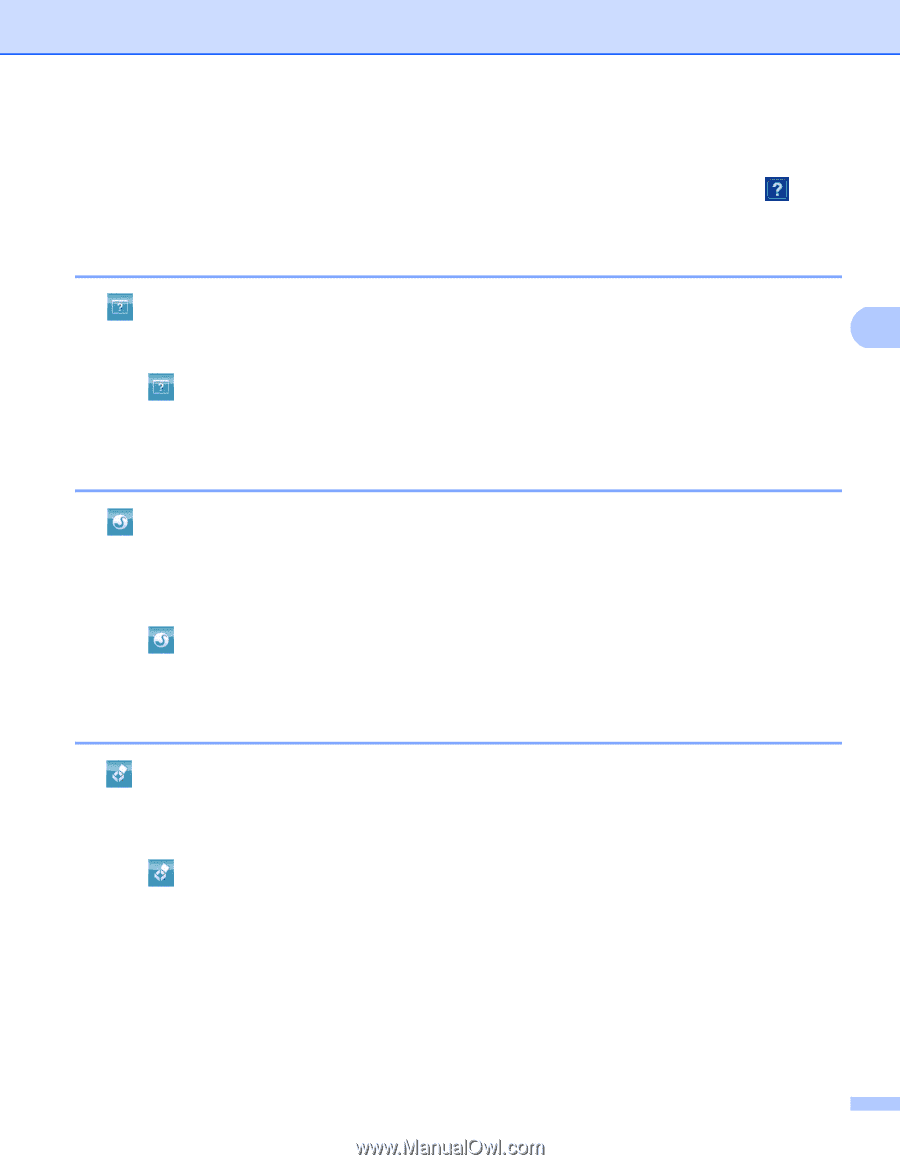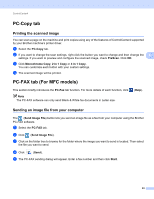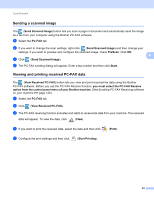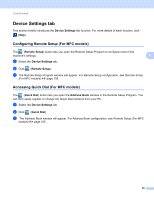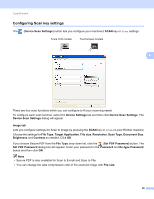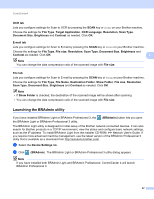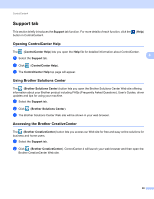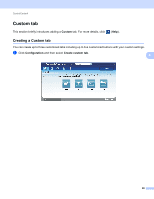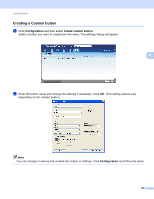Brother International MFC-8710DW Software User's Guide - English - Page 106
Support tab, Opening ControlCenter Help, Using Brother Solutions Center, Accessing the Brother CreativeCenter
 |
View all Brother International MFC-8710DW manuals
Add to My Manuals
Save this manual to your list of manuals |
Page 106 highlights
ControlCenter4 Support tab This section briefly introduces the Support tab function. For more details of each function, click the button in ControlCenter4. 4 (Help) Opening ControlCenter Help 4 The (ControlCenter Help) lets you open the Help file for detailed information about ControlCenter. 4 a Select the Support tab. b Click (ControlCenter Help). c The ControlCenter Help top page will appear. Using Brother Solutions Center 4 The (Brother Solutions Center) button lets you open the Brother Solutions Center Web site offering information about your Brother product including FAQs (Frequently Asked Questions), User's Guides, driver updates and tips for using your machine. a Select the Support tab. b Click (Brother Solutions Center). c The Brother Solutions Center Web site will be shown in your web browser. Accessing the Brother CreativeCenter 4 The (Brother CreativeCenter) button lets you access our Web site for free and easy online solutions for business and home users. a Select the Support tab. b Click (Brother CreativeCenter). ControlCenter 4 will launch your web browser and then open the Brother CreativeCenter Web site. 98