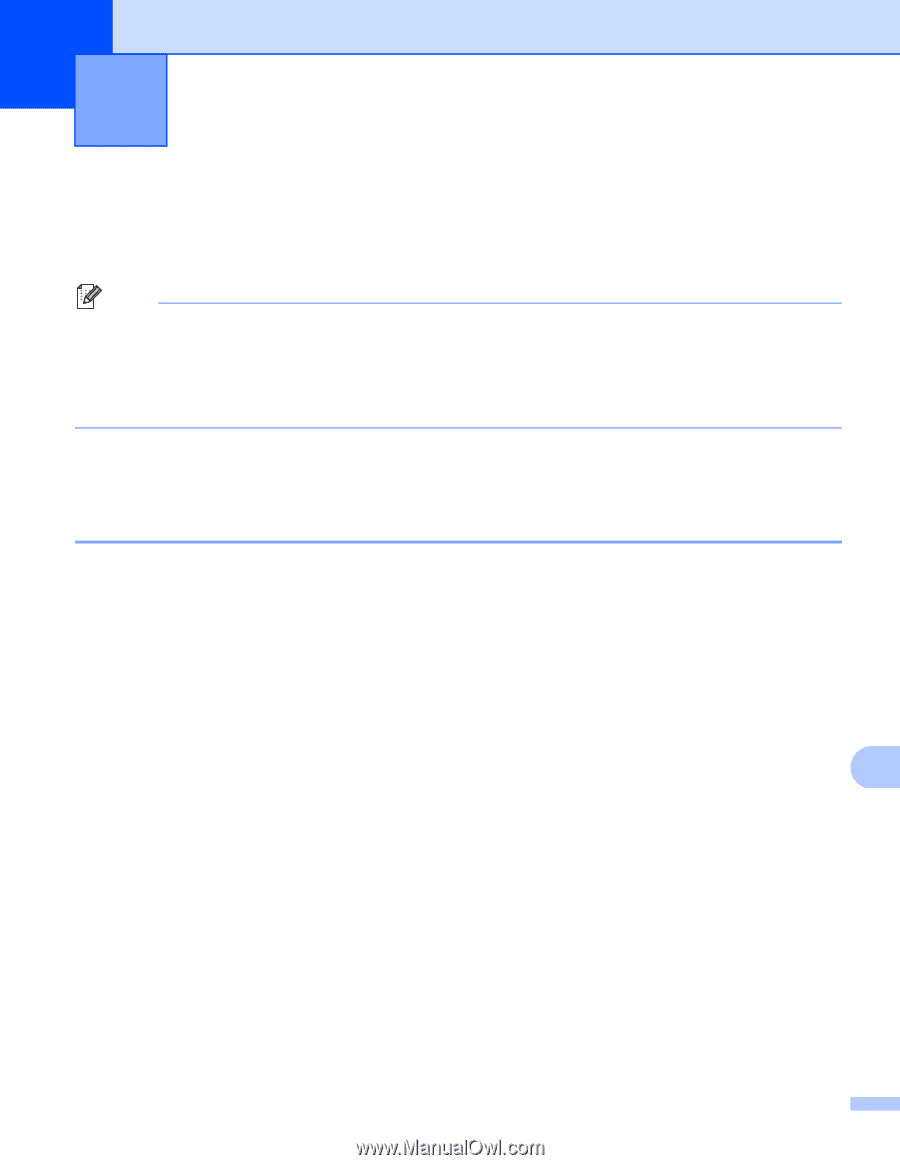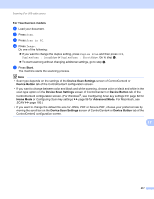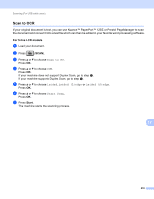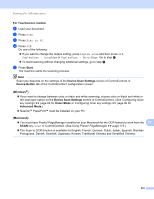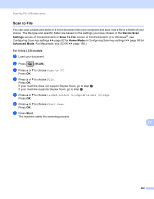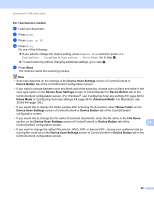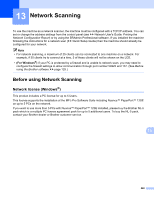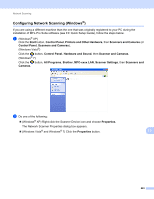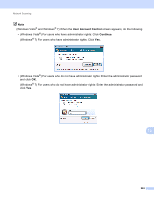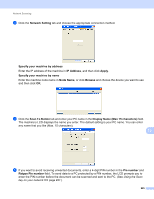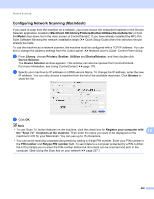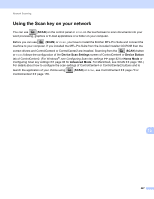Brother International MFC-8710DW Software User's Guide - English - Page 230
Network Scanning, Before using Network Scanning, Network license (Windows®)
 |
View all Brother International MFC-8710DW manuals
Add to My Manuals
Save this manual to your list of manuals |
Page 230 highlights
13 Network Scanning 13 To use the machine as a network scanner, the machine must be configured with a TCP/IP address. You can set or change the address settings from the control panel (see uu Network User's Guide: Printing the Network Configuration Report) or by using the BRAdmin Professional software. If you installed the machine following the instructions for a network user (uu Quick Setup Guide) then the machine should already be configured for your network. Note • For network scanning, a maximum of 25 clients can be connected to one machine on a network. For example, if 30 clients try to connect at a time, 5 of those clients will not be shown on the LCD. • (For Windows®) If your PC is protected by a firewall and is unable to network scan, you may need to configure the firewall settings to allow communication through port number 54925 and 137. (See Before using the Brother software uu page 125.) Before using Network Scanning 13 Network license (Windows®) 13 This product includes a PC license for up to 5 Users. This license supports the installation of the MFL-Pro Software Suite including Nuance™ PaperPort™ 12SE on up to 5 PCs on the network. If you want to use more than 5 PCs with Nuance™ PaperPort™ 12SE installed, please buy the Brother NL-5 pack which is a multiple PC license agreement pack for up to 5 additional users. To buy the NL-5 pack, contact your Brother dealer or Brother customer service. 13 222