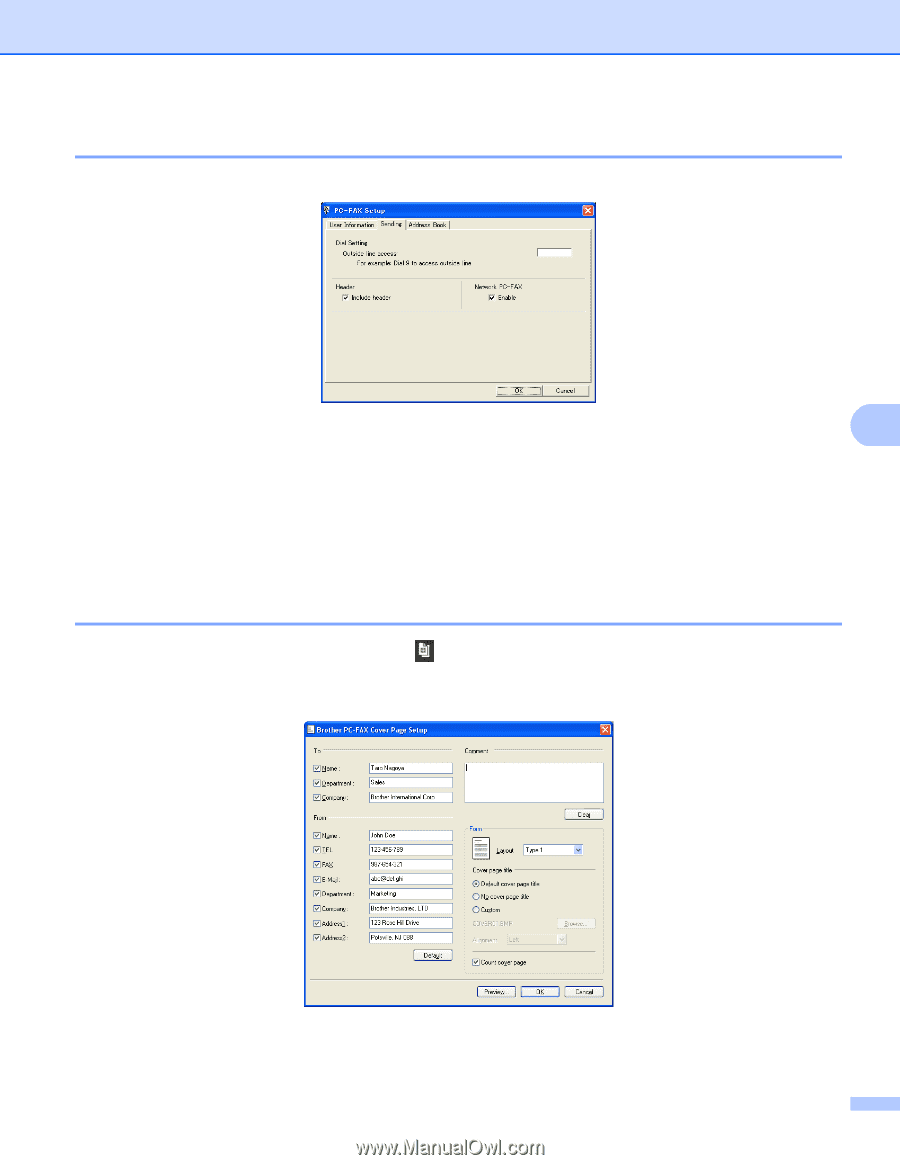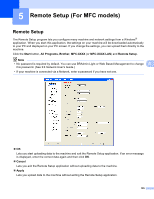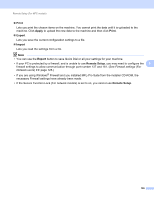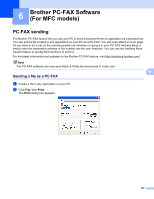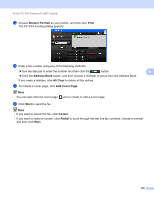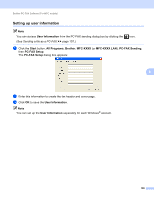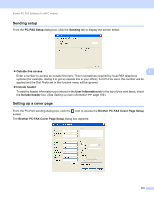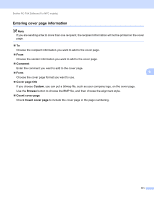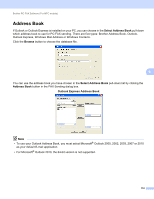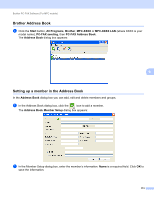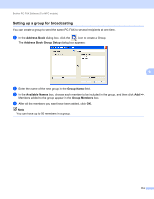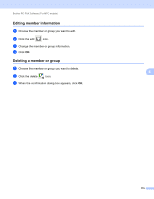Brother International MFC-8710DW Software User's Guide - English - Page 118
Sending setup, Setting up a cover PC-FAX Setup, Sending, Outside line access, Include header
 |
View all Brother International MFC-8710DW manuals
Add to My Manuals
Save this manual to your list of manuals |
Page 118 highlights
Brother PC-FAX Software (For MFC models) Sending setup 6 From the PC-FAX Setup dialog box, click the Sending tab to display the screen below. Outside line access 6 Enter a number to access an outside line here. This is sometimes required by local PBX telephone systems (for example, dialing 9 to get an outside line in your office). For PC-Fax send, this number will be applied and the Dial Prefix set in the function menu will be ignored. Include header To add the header information you entered in the User Information tab to the top of your sent faxes, check the Include header box. (See Setting up user information uu page 109.) Setting up a cover page 6 From the PC-FAX sending dialog box, click the icon to access the Brother PC-FAX Cover Page Setup screen. The Brother PC-FAX Cover Page Setup dialog box appears: 110