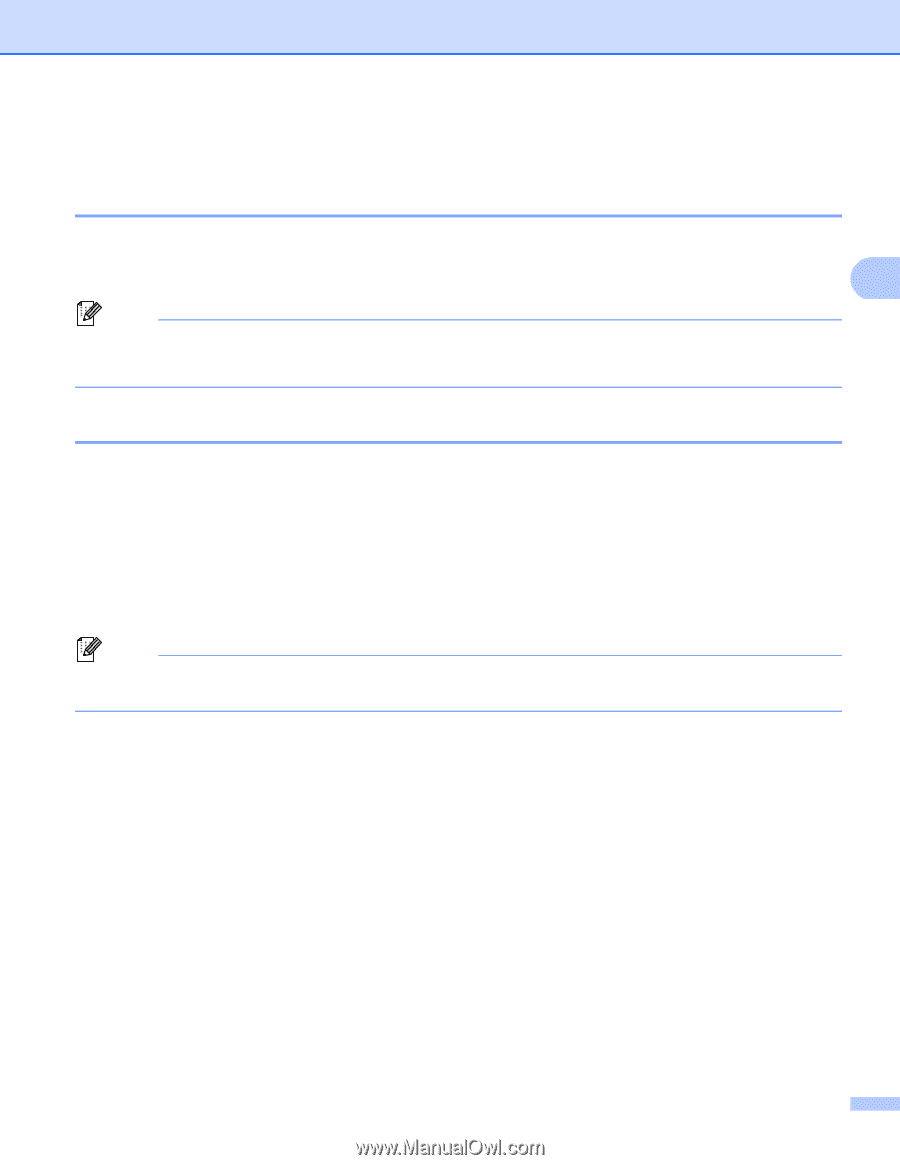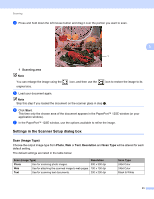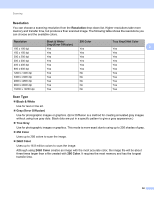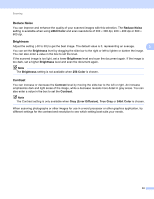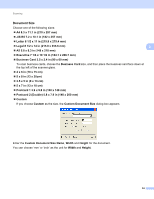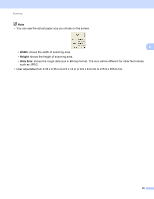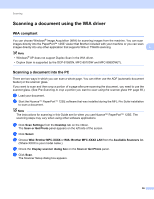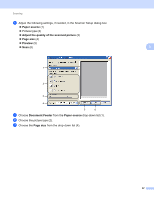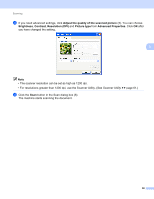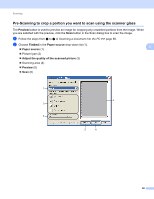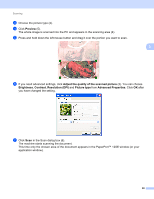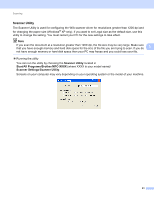Brother International MFC-8710DW Software User's Guide - English - Page 64
Scanning a document using the WIA driver, WIA compliant, Scanning a document into the PC
 |
View all Brother International MFC-8710DW manuals
Add to My Manuals
Save this manual to your list of manuals |
Page 64 highlights
Scanning Scanning a document using the WIA driver 3 WIA compliant 3 You can choose Windows® Image Acquisition (WIA) for scanning images from the machine. You can scan images directly into the PaperPort™ 12SE viewer that Brother included with your machine or you can scan images directly into any other application that supports WIA or TWAIN scanning. 3 Note • Windows® XP does not support Duplex Scan in the WIA driver. • Duplex Scan is supported by the DCP-8155DN, MFC-8910DW and MFC-8950DW(T). Scanning a document into the PC 3 There are two ways in which you can scan a whole page. You can either use the ADF (automatic document feeder) or the scanner glass. If you want to scan and then crop a portion of a page after pre-scanning the document, you need to use the scanner glass. (See Pre-Scanning to crop a portion you want to scan using the scanner glass uu page 59.) a Load your document. b Start the Nuance™ PaperPort™ 12SE software that was installed during the MFL-Pro Suite installation to scan a document. Note The instructions for scanning in this Guide are for when you use Nuance™ PaperPort™ 12SE. The scanning steps may vary when using other software applications. c Click Scan Settings from the Desktop tab on the ribbon. The Scan or Get Photo panel appears on the left side of the screen. d Click Select. e Choose WIA: Brother MFC-XXXX or WIA: Brother MFC-XXXX LAN from the Available Scanners list. (Where XXXX is your model name.) f Check the Display scanner dialog box on the Scan or Get Photo panel. g Click Scan. The Scanner Setup dialog box appears. 56