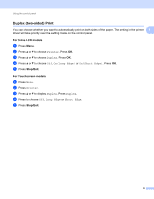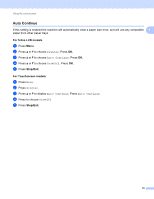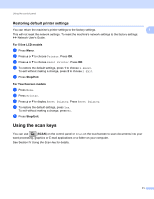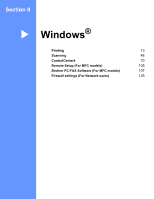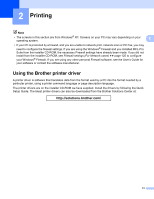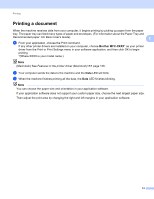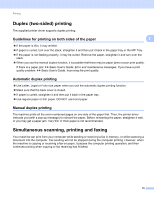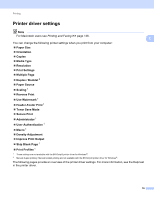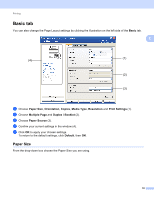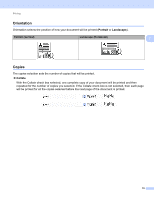Brother International MFC-8710DW Software User's Guide - English - Page 22
Printing a document, Brother MFC-XXXX - print driver
 |
View all Brother International MFC-8710DW manuals
Add to My Manuals
Save this manual to your list of manuals |
Page 22 highlights
Printing Printing a document 2 When the machine receives data from your computer, it begins printing by picking up paper from the paper tray. The paper tray can feed many types of paper and envelopes. (For information about the Paper Tray and Recommended paper: uu Basic User's Guide) 2 a From your application, choose the Print command. If any other printer drivers are installed on your computer, choose Brother MFC-XXXX* as your printer driver from the Print or Print Settings menu in your software application, and then click OK to begin printing. *(Where XXXX is your model name.) Note (Macintosh) See Features in the printer driver (Macintosh) uu page 136. b Your computer sends the data to the machine and the Data LED will blink. c When the machine finishes printing all the data, the Data LED finishes blinking. Note You can choose the paper size and orientation in your application software. If your application software does not support your custom paper size, choose the next largest paper size. Then adjust the print area by changing the right and left margins in your application software. 14