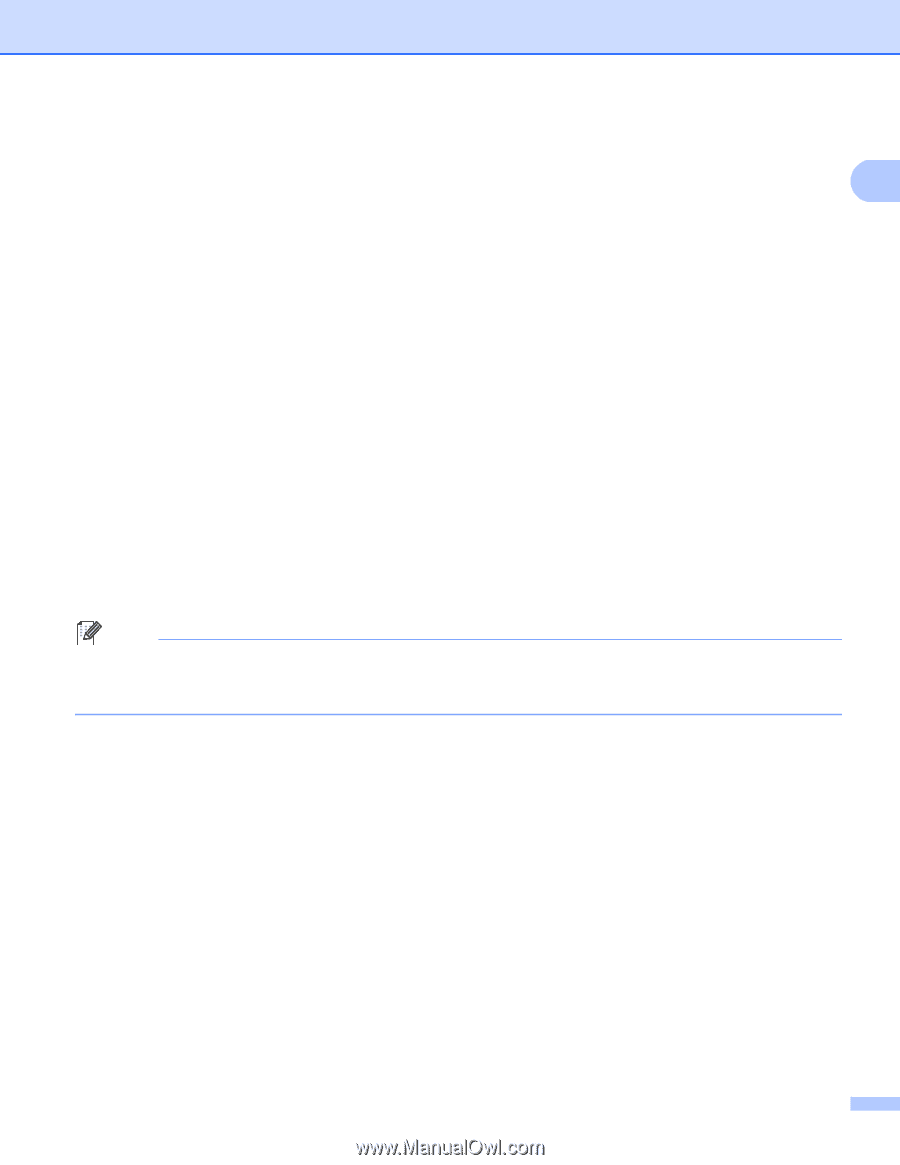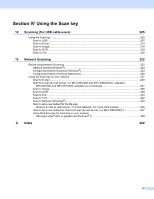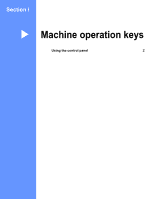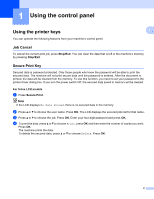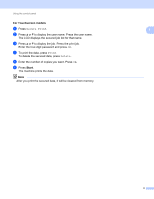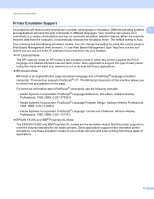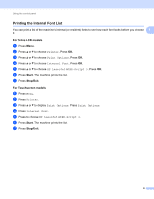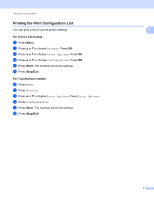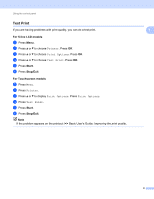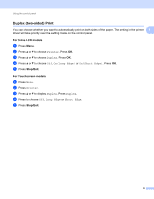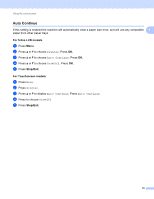Brother International MFC-8710DW Software User's Guide - English - Page 13
Setting the Emulation mode, For 5-line LCD models, Stop/Exit, For Touchscreen models - software
 |
View all Brother International MFC-8710DW manuals
Add to My Manuals
Save this manual to your list of manuals |
Page 13 highlights
Using the control panel Setting the Emulation mode 1 For 5-line LCD models 1 1 a Press Menu. b Press a or b to choose Printer. Press OK. c Press a or b to choose Emulation. Press OK. d Press a or b to choose Auto(EPSON), Auto(IBM), HP LaserJet, BR-Script 3, Epson FX-850 or IBM Proprinter. Press OK. e Press Stop/Exit. For Touchscreen models 1 a Press Menu. b Press Printer. c Press a or b to display Emulation. Press Emulation. d Press to choose Auto (EPSON), Auto (IBM), HP LaserJet, BR-Script 3, Epson FX-850 or IBM Proprinter. e Press Stop/Exit. Note We recommend that you set the emulation setting with your application software or network server. If the setting does not work properly, choose the required emulation mode manually using the control panel buttons of the machine. 5