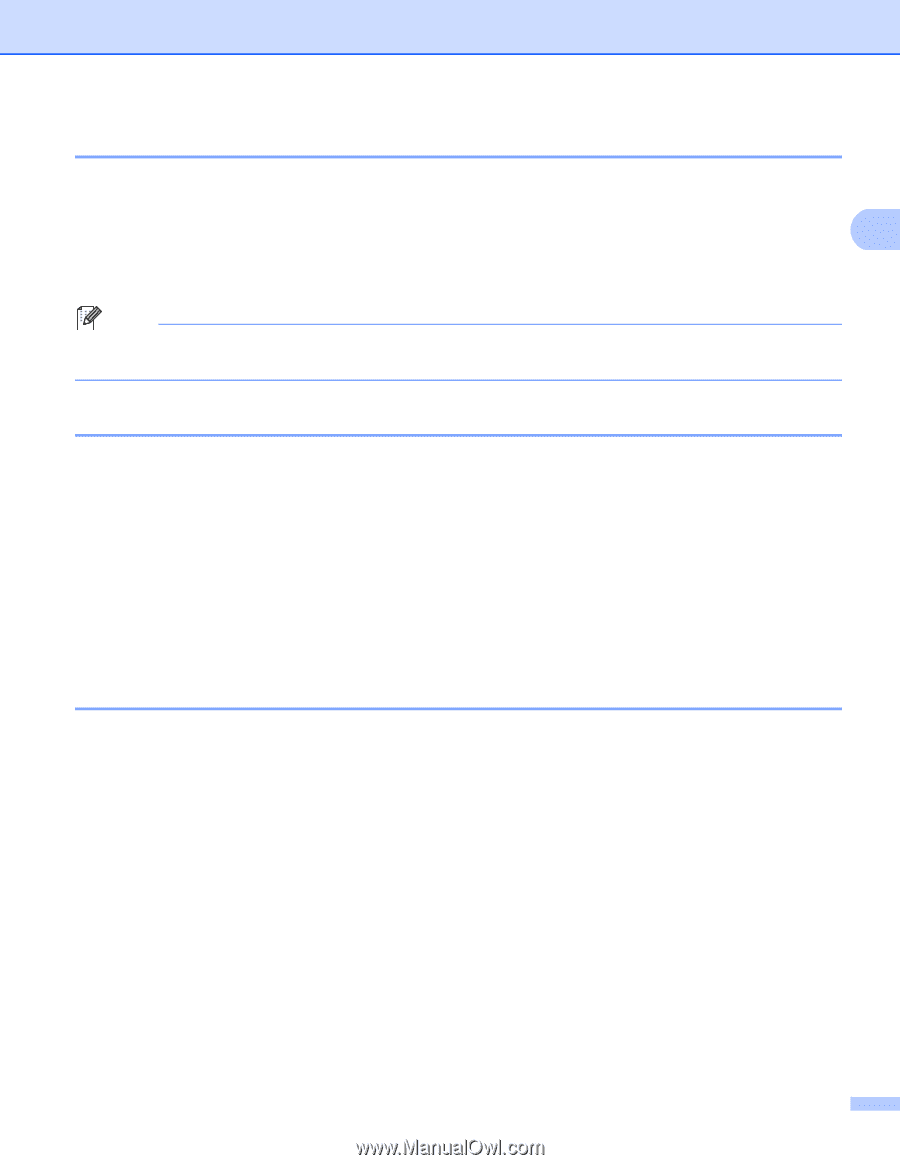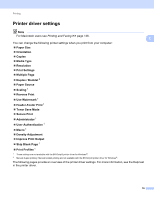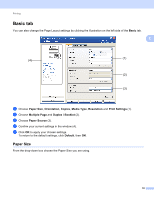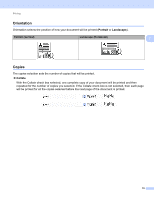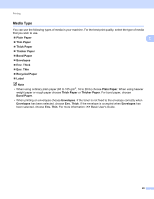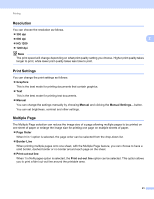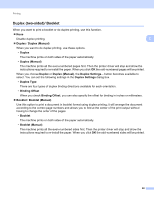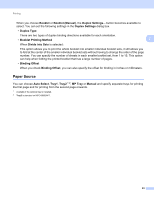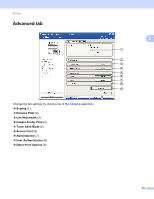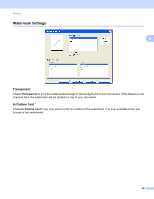Brother International MFC-8710DW Software User's Guide - English - Page 29
Resolution, Print Settings, Multiple HQ 1200, Graphics, Manual, Order, Border Line
 |
View all Brother International MFC-8710DW manuals
Add to My Manuals
Save this manual to your list of manuals |
Page 29 highlights
Printing Resolution 2 You can choose the resolution as follows. 300 dpi 600 dpi 2 HQ 1200 1200 dpi Note The print speed will change depending on what print quality setting you choose. Higher print quality takes longer to print, while lower print quality takes less time to print. Print Settings 2 You can change the print settings as follows: Graphics This is the best mode for printing documents that contain graphics. Text This is the best mode for printing text documents. Manual You can change the settings manually by choosing Manual and clicking the Manual Settings... button. You can set brightness, contrast and other settings. Multiple Page 2 The Multiple Page selection can reduce the image size of a page allowing multiple pages to be printed on one sheet of paper or enlarge the image size for printing one page on multiple sheets of paper. Page Order When N in 1 option is selected, the page order can be selected from the drop-down list. Border Line When printing multiple pages onto one sheet, with the Multiple Page feature, you can choose to have a solid border, dashed border or no border around each page on the sheet. Print cut-out line When 1 in NxN pages option is selected, the Print cut-out line option can be selected. This option allows you to print a faint cut-out line around the printable area. 21