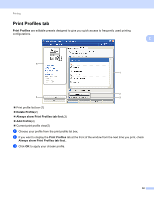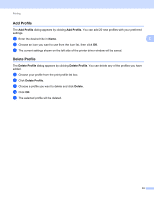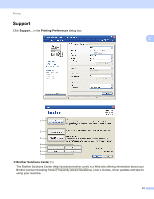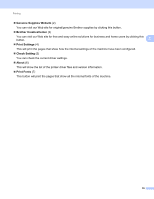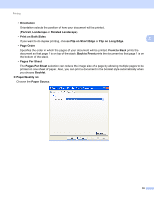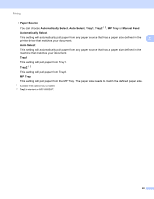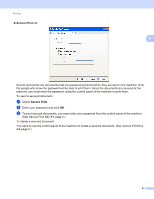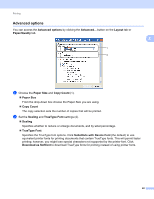Brother International MFC-8710DW Software User's Guide - English - Page 45
Ports tab, Auto Detect, Available Options, Remove - network installation
 |
View all Brother International MFC-8710DW manuals
Add to My Manuals
Save this manual to your list of manuals |
Page 45 highlights
Printing Auto Detect (4) The Auto Detect function finds the currently installed optional devices and shows the available settings in the printer driver. When you click Auto Detect, options that are installed on the machine will be listed in Available Options (1). You can manually add or remove the options by choosing an optional device you want to add or remove, and then click Add or Remove. 2 Note The Auto Detect (4) function is not available under the following machine conditions: • The machine is powered off. • The machine is connected to the print server using a USB cable in a network shared environment. • The cable is not connected to the machine correctly. Ports tab 2 Note To access the Ports tab, see Accessing the printer driver settings uu page 17. If you want to change the port where your machine is connected or the path to the network machine you are using, choose or add the port you want to use. 37