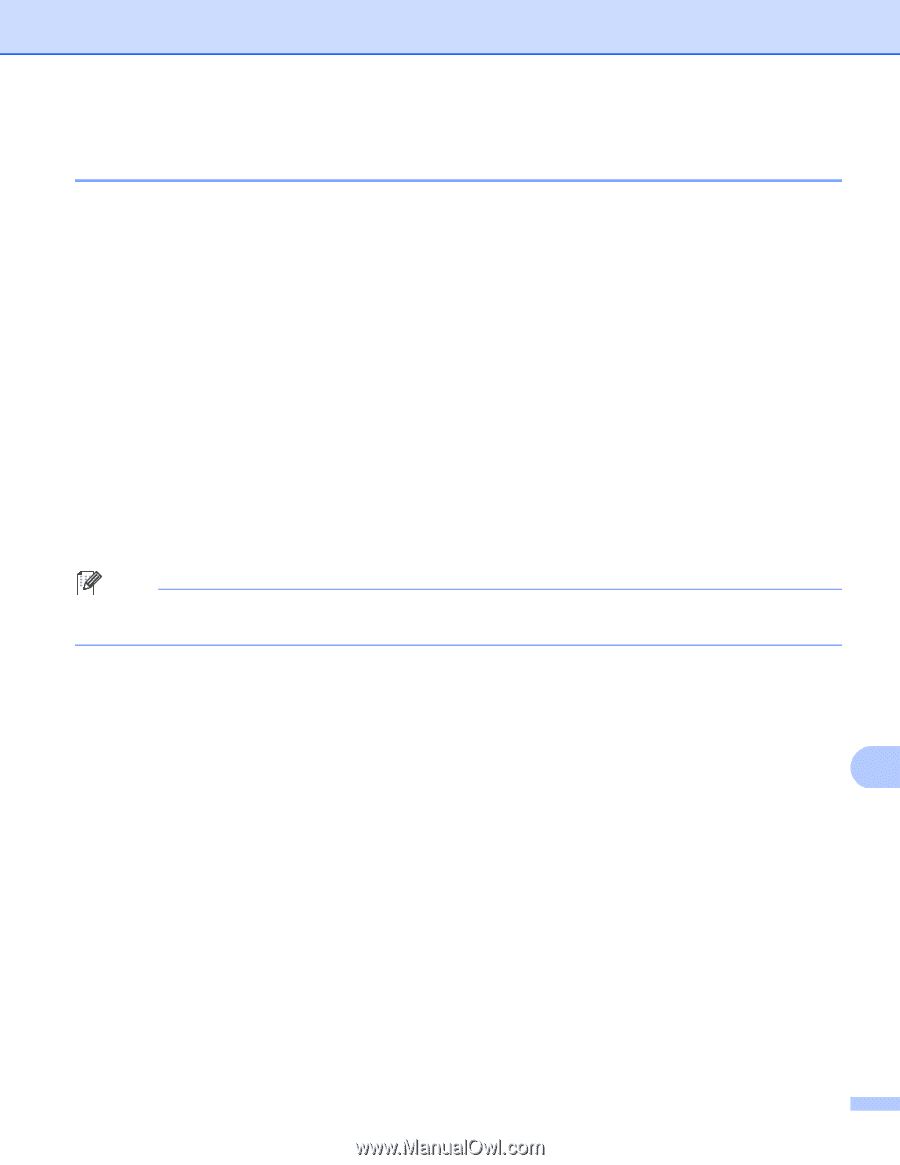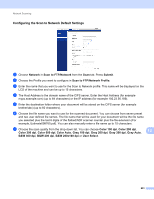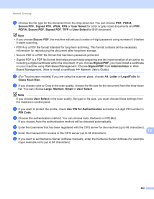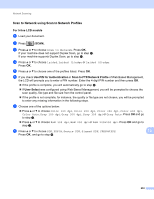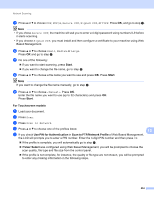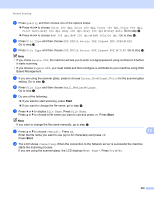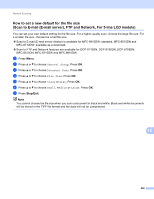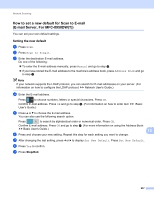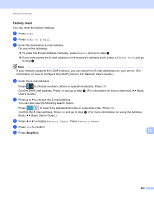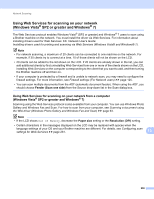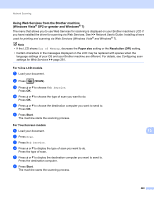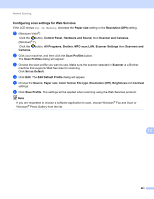Brother International MFC-8710DW Software User's Guide - English - Page 264
How to set a new default for the file size (Scan to E-mail (E-mail server), FTP and Network
 |
View all Brother International MFC-8710DW manuals
Add to My Manuals
Save this manual to your list of manuals |
Page 264 highlights
Network Scanning How to set a new default for the file size (Scan to E-mail (E-mail server), FTP and Network, For 5-line LCD models) 13 You can set your own default setting for the file size. For a higher quality scan, choose the large file size. For a smaller file size, choose the small file size. Scan to E-mail (E-mail server) feature is available for MFC-8910DW: standard, MFC-8510DN and MFC-8710DW: available as a download. Scan to FTP and Network features are available for DCP-8110DN, DCP-8150DN, DCP-8155DN, MFC-8510DN, MFC-8710DW and MFC-8910DW. a Press Menu. b Press a or b to choose General Setup. Press OK. c Press a or b to choose Document Scan. Press OK. d Press a or b to choose File Size. Press OK. e Press a or b to choose Color or Gray. Press OK. f Press a or b to choose Small, Medium or Large. Press OK. g Press Stop/Exit. Note You cannot choose the file size when you scan a document in black and white. Black and white documents will be stored in the TIFF file format and the data will not be compressed. 13 256