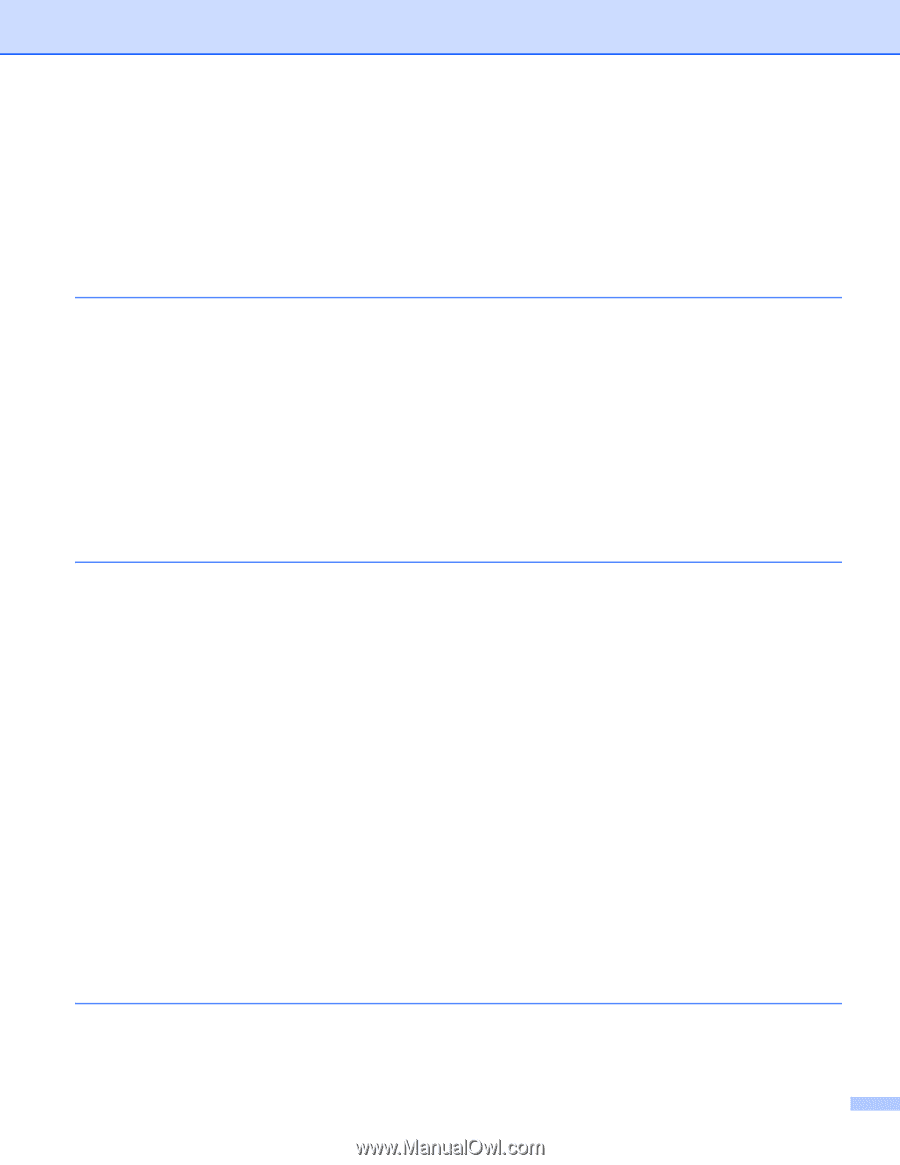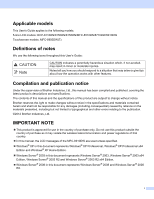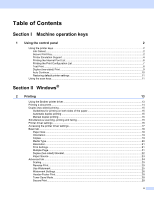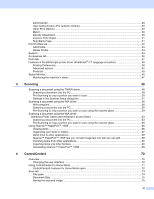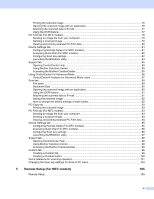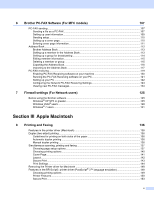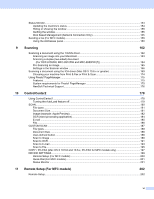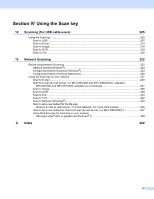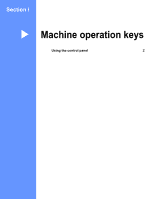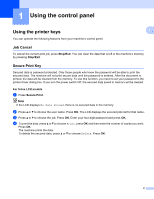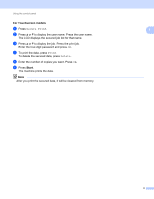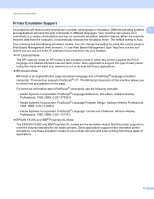vi
Status Monitor
........................................................................................................................................
154
Updating the machine’s status
........................................................................................................
154
Hiding or showing the window
.........................................................................................................
155
Quitting the window
.........................................................................................................................
155
Web Based Management (Network Connection Only)
....................................................................
155
Sending a fax (For MFC models)
...........................................................................................................
156
Using the Addresses panel
..............................................................................................................
160
9
Scanning
162
Scanning a document using the TWAIN driver
......................................................................................
162
Scanning an image into your Macintosh
..........................................................................................
163
Scanning a duplex (two-sided) document
(For DCP-8155DN, MFC-8910DW and MFC-8950DW(T))
.........................................................
164
Pre-Scanning an image
...................................................................................................................
165
Settings in the Scanner window
......................................................................................................
166
Scanning a document using the ICA driver (Mac OS X 10.6.x or greater)
............................................
169
Choosing your machine from Print & Fax or Print & Scan
...............................................................
174
Using Presto! PageManager
..................................................................................................................
175
Features
..........................................................................................................................................
175
System requirements for Presto! PageManager
.............................................................................
175
NewSoft Technical Support
.............................................................................................................
176
10
ControlCenter2
178
Using ControlCenter2
............................................................................................................................
178
Turning the AutoLoad feature off
.....................................................................................................
179
SCAN
.....................................................................................................................................................
180
File types
.........................................................................................................................................
181
Document Size
................................................................................................................................
181
Image (example: Apple Preview)
.....................................................................................................
182
OCR (word processing application)
.................................................................................................
184
E-mail
..............................................................................................................................................
185
File
...................................................................................................................................................
186
CUSTOM SCAN
....................................................................................................................................
187
File types
.........................................................................................................................................
188
Document Size
................................................................................................................................
188
User-defined button
.........................................................................................................................
188
Scan to Image
.................................................................................................................................
189
Scan to OCR
...................................................................................................................................
191
Scan to E-mail
.................................................................................................................................
193
Scan to File
......................................................................................................................................
195
COPY / PC-FAX (Mac OS X 10.5.8 and 10.6.x, PC-FAX for MFC models only)
..................................
197
DEVICE SETTINGS
..............................................................................................................................
199
Remote Setup (For MFC models)
...................................................................................................
200
Quick-Dial (For MFC models)
..........................................................................................................
201
Status Monitor
.................................................................................................................................
201
11
Remote Setup (For MFC models)
202
Remote Setup
........................................................................................................................................
202