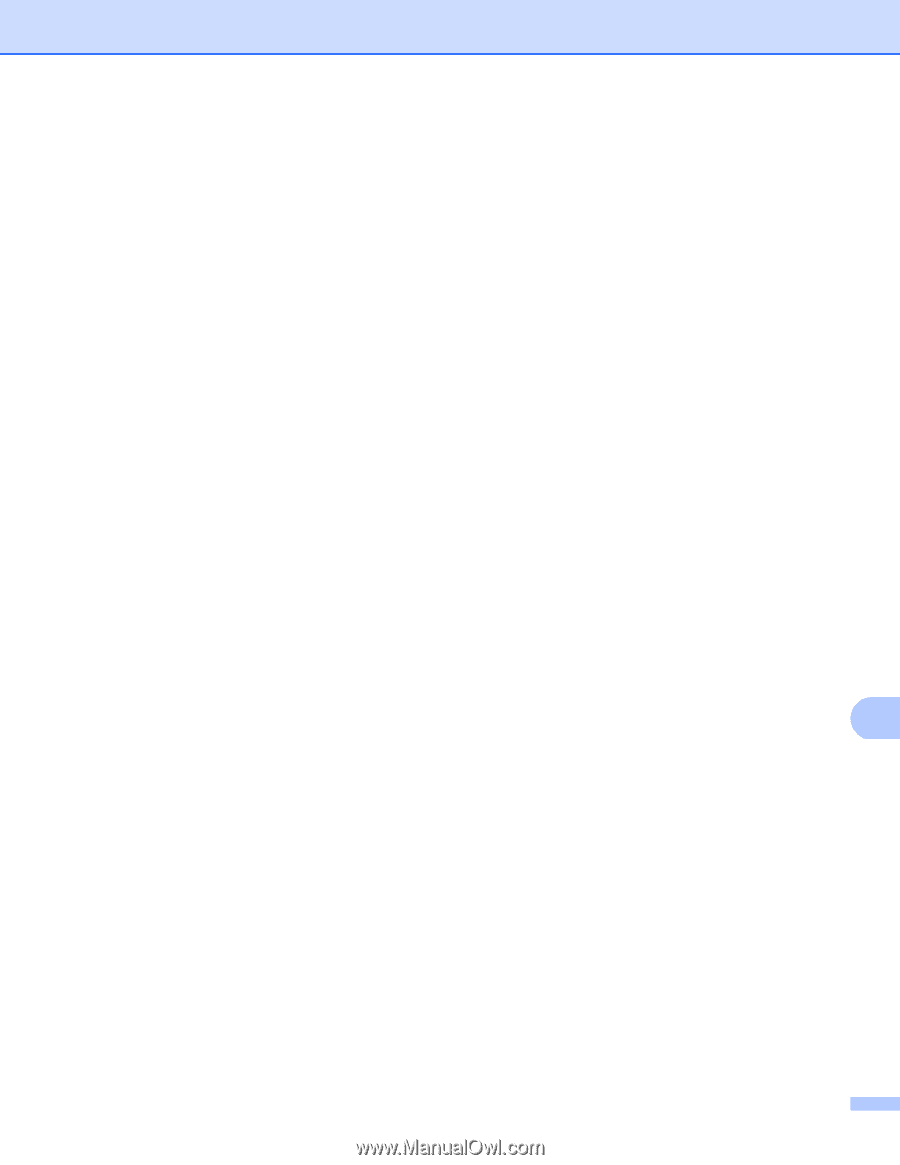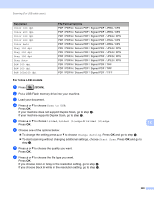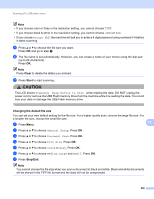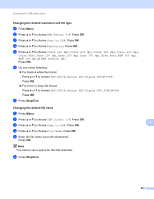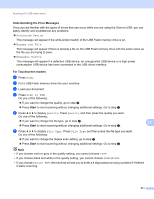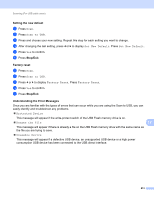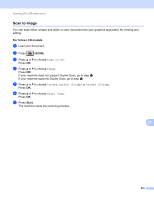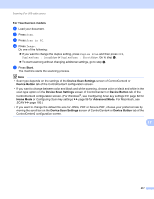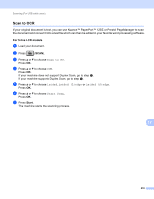Brother International MFC-8710DW Software User's Guide - English - Page 221
Setting the new default, Stop/Exit, Factory reset, Understanding the Error Messages, Scan to USB
 |
View all Brother International MFC-8710DW manuals
Add to My Manuals
Save this manual to your list of manuals |
Page 221 highlights
Scanning (For USB cable users) Setting the new default 12 a Press Scan. b Press Scan to USB. c Press and choose your new setting. Repeat this step for each setting you want to change. d After changing the last setting, press d or c to display Set New Default. Press Set New Default. e Press Yes to confirm. f Press Stop/Exit. Factory reset 12 a Press Scan. b Press Scan to USB. c Press d or c to display Factory Reset. Press Factory Reset. d Press Yes to confirm. e Press Stop/Exit. Understanding the Error Messages 12 Once you are familiar with the types of errors that can occur while you are using the Scan to USB, you can easily identify and troubleshoot any problems. Protected Device This message will appear if the write-protect switch of the USB Flash memory drive is on. Rename the File 12 This message will appear if there is already a file on the USB Flash memory drive with the same name as the file you are trying to save. Unusable Device This message will appear if a defective USB device, an unsupported USB device or a high power consumption USB device has been connected to the USB direct interface. 213