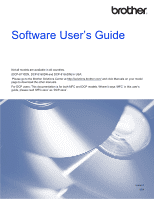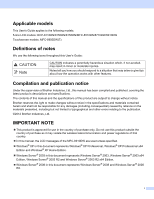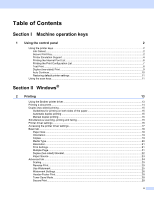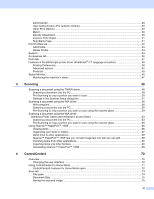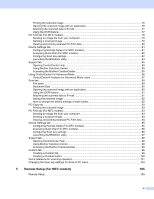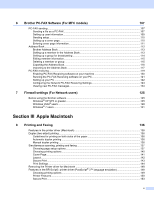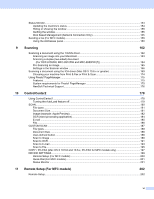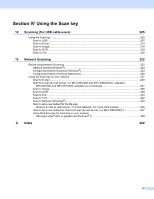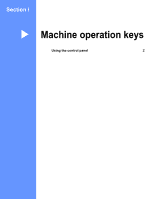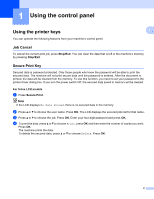iv
Printing the scanned image
...............................................................................................................
76
Opening the scanned image with an application
...............................................................................
76
Attaching the scanned data to E-mail
................................................................................................
77
Using the OCR feature
......................................................................................................................
77
PC-FAX tab (For MFC models)
...............................................................................................................
78
Sending an image file from your computer
........................................................................................
79
Sending a scanned image
.................................................................................................................
79
Viewing and printing received PC-FAX data
.....................................................................................
80
Device Settings tab
..................................................................................................................................
81
Configuring Remote Setup (For MFC models)
..................................................................................
81
Accessing Quick Dial (For MFC models)
...........................................................................................
82
Configuring Scan key settings
...........................................................................................................
82
Launching the BRAdmin utility
...........................................................................................................
84
Support tab
..............................................................................................................................................
85
Opening ControlCenter Help
.............................................................................................................
85
Using Brother Solutions Center
.........................................................................................................
85
Accessing the Brother CreativeCenter
..............................................................................................
85
Using ControlCenter4 in Advanced Mode
...............................................................................................
86
ControlCenter4 Features for Advanced Mode users
.........................................................................
87
Scan tab
..................................................................................................................................................
88
File types
...........................................................................................................................................
89
Document Size
..................................................................................................................................
90
Opening the scanned image with an application
...............................................................................
90
Using the OCR feature
......................................................................................................................
91
Attaching the scanned data to E-mail
................................................................................................
91
Saving the scanned image
................................................................................................................
92
How to change the default settings of each button
............................................................................
92
PC-Copy tab
............................................................................................................................................
93
Printing the scanned image
...............................................................................................................
93
PC-FAX tab (For MFC models)
...............................................................................................................
93
Sending an image file from your computer
........................................................................................
93
Sending a scanned image
.................................................................................................................
94
Viewing and printing received PC-FAX data
.....................................................................................
94
Device Settings tab
..................................................................................................................................
95
Configuring Remote Setup (For MFC models)
..................................................................................
95
Accessing Quick Dial (For MFC models)
...........................................................................................
95
Configuring Scan key settings
...........................................................................................................
96
Launching the BRAdmin utility
...........................................................................................................
97
Support tab
..............................................................................................................................................
98
Opening ControlCenter Help
.............................................................................................................
98
Using Brother Solutions Center
.........................................................................................................
98
Accessing the Brother CreativeCenter
..............................................................................................
98
Custom tab
..............................................................................................................................................
99
Creating a Custom tab
.......................................................................................................................
99
Creating a Custom button
................................................................................................................
100
Quick reference for scanning operation
.................................................................................................
101
Changing the Scan key settings for Scan to PC menu
..........................................................................
104
5
Remote Setup (For MFC models)
105
Remote Setup
........................................................................................................................................
105