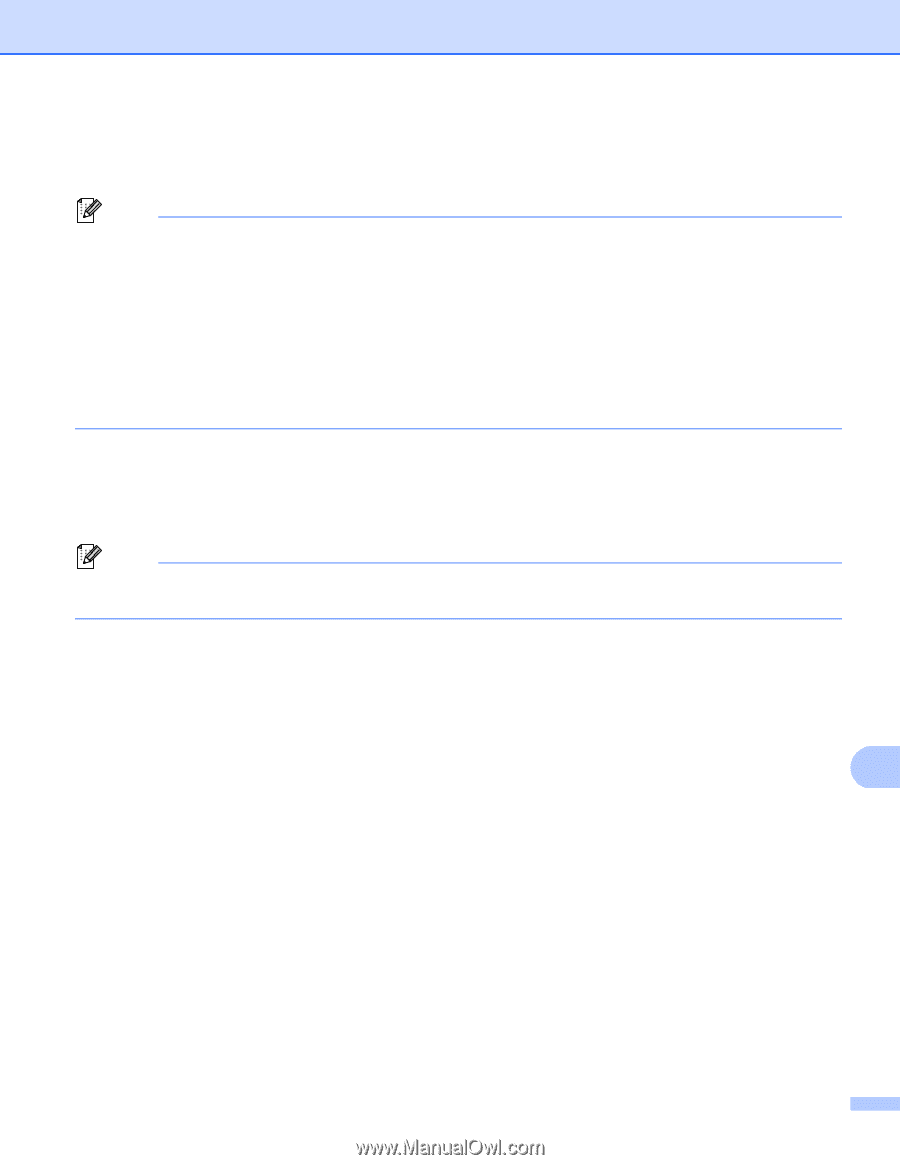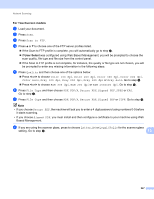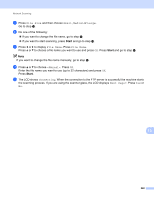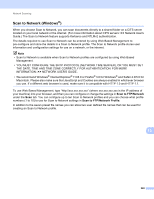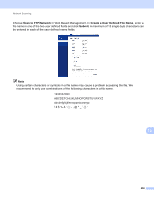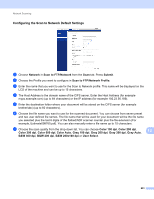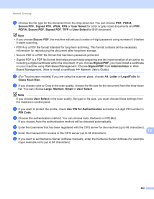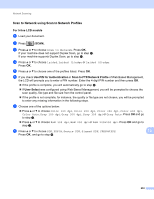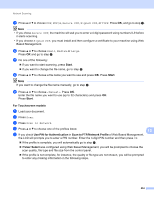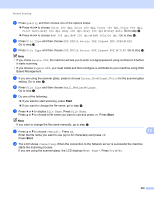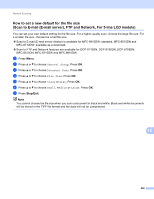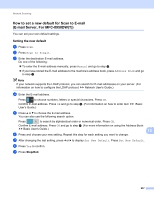Brother International MFC-8710DW Software User's Guide - English - Page 260
PDF/A, Secure PDF, Signed PDF, User Select, Administrator, Letter, Legal/Folio, Glass Scan Size, Large
 |
View all Brother International MFC-8710DW manuals
Add to My Manuals
Save this manual to your list of manuals |
Page 260 highlights
Network Scanning h Choose the file type for the document from the drop-down list. You can choose PDF, PDF/A, Secure PDF, Signed PDF, JPEG, XPS or User Select for color or gray scale documents and PDF, PDF/A, Secure PDF, Signed PDF, TIFF or User Select for B/W document. Note • If you choose Secure PDF, the machine will ask you to enter a 4 digit password using numbers 0-9 before it starts scanning. • PDF/A is a PDF file format intended for long-term archiving. This format contains all the necessary information for reproducing the document after long-term storage. • Secure PDF is a PDF file format that has been password-protected. • Signed PDF is a PDF file format that helps prevent data tampering and the impersonation of an author by including a digital certificate within the document. If you choose Signed PDF, you must install a certificate on your machine using Web Based Management. Choose Signed PDF from Administrator in Web Based Management. (How to install a certificate uu Network User's Guide). i (For Touchscreen models) If you are using the scanner glass, choose A4, Letter or Legal/Folio for Glass Scan Size. j If you choose color or Gray in the scan quality, choose the file size for the document from the drop-down list. You can choose Large, Medium, Small or User Select. Note If you choose User Select in the scan quality, file type or file size, you must choose those settings from the machine's control panel. k If you want to protect the profile, check Use PIN for Authentication and enter a 4-digit PIN number in PIN Code. l Choose the authentication method. You can choose Auto, Kerberos or NTLMv2. If you choose Auto the authentication method will be detected automatically. m Enter the Username that has been registered with the CIFS server for the machine (up to 96 characters). n Enter the Password for access to the CIFS server (up to 32 characters). 13 o If you want to set Kerberos Server Address manually, enter the Kerberos Server Address (for example mypc.example.com) (up to 64 characters). 252