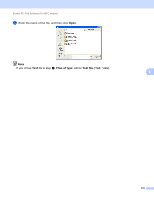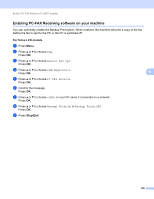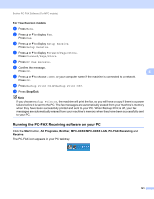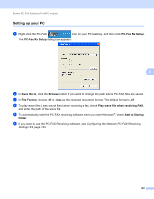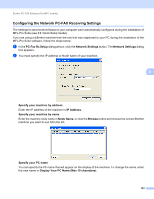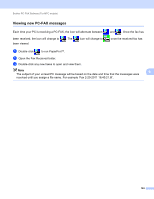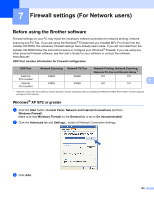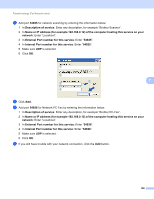Brother International MFC-8710DW Software User's Guide - English - Page 129
Running the PC-FAX Receiving software on your PC, For Touchscreen models, Stop/Exit, Start
 |
View all Brother International MFC-8710DW manuals
Add to My Manuals
Save this manual to your list of manuals |
Page 129 highlights
Brother PC-FAX Software (For MFC models) For Touchscreen models a Press Menu. b Press a or b to display Fax. Press Fax. c Press a or b to display Setup Receive. Press Setup Receive. d Press a or b to display Forward/Page/Store. Press Forward/Page/Store. e Press PC Fax Receive. f Confirm the message. Press OK. g Press a or b to choose or your computer name if the machine is connected to a network. Press OK. h Press Backup Print:On or Backup Print:Off. i Press Stop/Exit. 6 6 Note If you choose Backup Print:On, the machine will print the fax, so you will have a copy if there is a power failure before it is sent to the PC. The fax messages are automatically erased from your machine's memory when they have been successfully printed and sent to your PC. When Backup Print is off, your fax messages are automatically erased from your machine's memory when they have been successfully sent to your PC. Running the PC-FAX Receiving software on your PC 6 Click the Start button, All Programs, Brother, MFC-XXXX/MFC-XXXX LAN, PC-FAX Receiving and Receive. The PC-FAX icon appears in your PC tasktray. 121