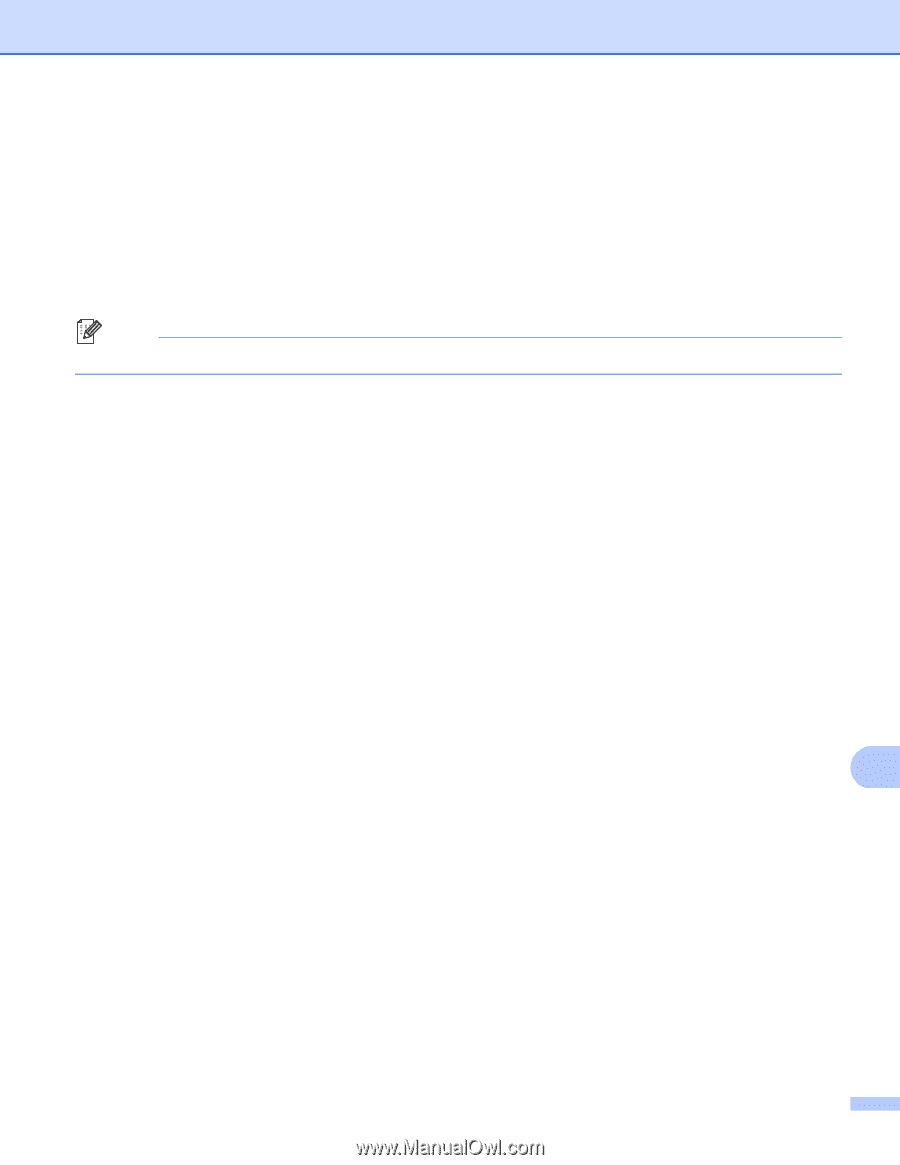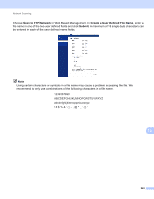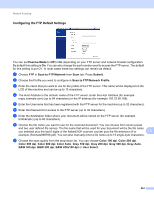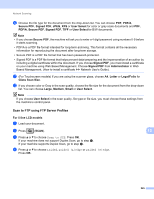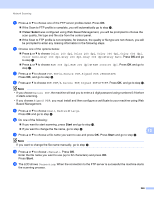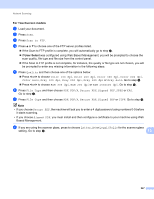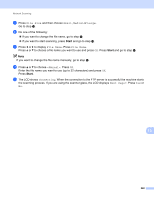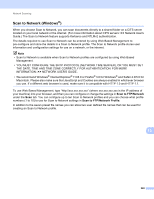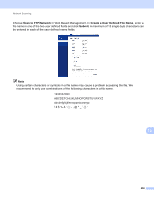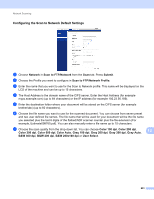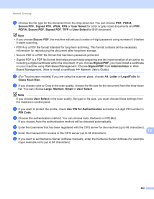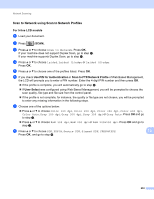Brother International MFC-8710DW Software User's Guide - English - Page 256
File Size, Small, Medium, Large, File Name, <Manual>, Connecting, Next The LCD shows
 |
View all Brother International MFC-8710DW manuals
Add to My Manuals
Save this manual to your list of manuals |
Page 256 highlights
Network Scanning i Press File Size and then choose Small, Medium or Large. Go to step j. j Do one of the following: If you want to change the file name, go to step k. If you want to start scanning, press Start and go to step m. k Press d or c to display File Name. Press File Name. Press a or b to choose a file name you want to use and press OK. Press Start and go to step m. Note If you want to change the file name manually, go to step l. l Press a or b to choose . Press OK. Enter the file name you want to use (up to 32 characters) and press OK. Press Start. m The LCD shows Connecting. When the connection to the FTP server is successful the machine starts the scanning process. If you are using the scanner glass, the LCD displays Next Page?. Press Yes or No. 13 248