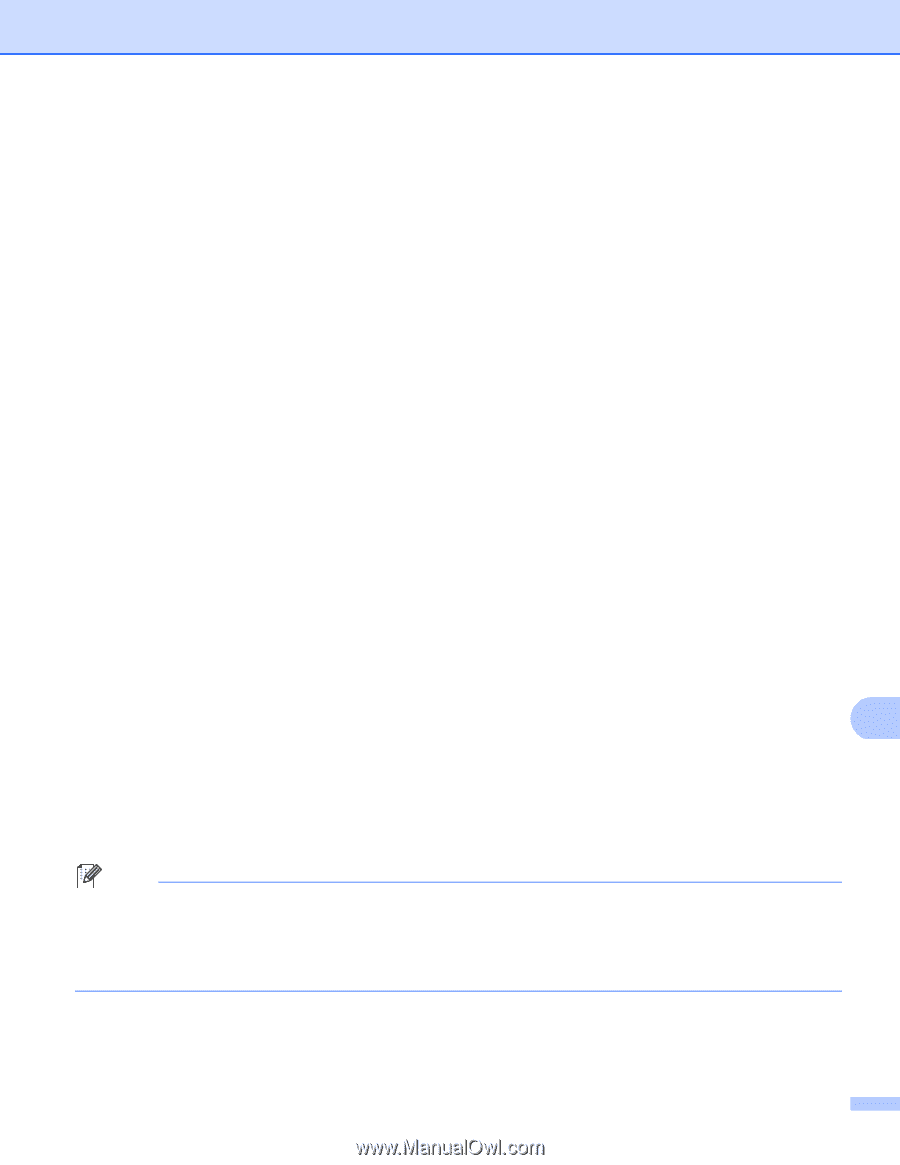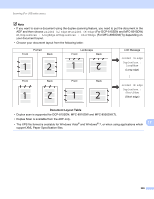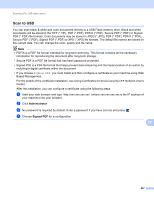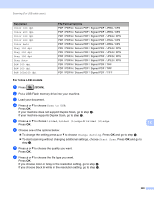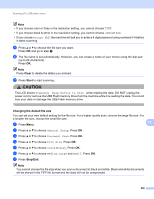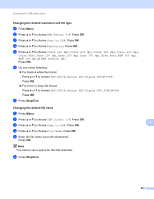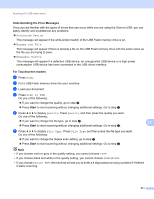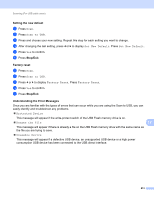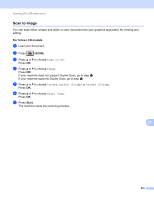Brother International MFC-8710DW Software User's Guide - English - Page 219
Understanding the Error Messages, For Touchscreen models, Start, Protected Device, Rename the File
 |
View all Brother International MFC-8710DW manuals
Add to My Manuals
Save this manual to your list of manuals |
Page 219 highlights
Scanning (For USB cable users) Understanding the Error Messages 12 Once you are familiar with the types of errors that can occur while you are using the Scan to USB, you can easily identify and troubleshoot any problems. Protected Device This message will appear if the write-protect switch of the USB Flash memory drive is on. Rename the File This message will appear if there is already a file on the USB Flash memory drive with the same name as the file you are trying to save. Unusable Device This message will appear if a defective USB device, an unsupported USB device or a high power consumption USB device has been connected to the USB direct interface. For Touchscreen models a Press Scan. b Put a USB Flash memory drive into your machine. c Load your document. d Press Scan to USB. Do one of the following: If you want to change the quality, go to step e. Press Start to start scanning without changing additional settings. Go to step k. e Press d or c to display Quality. Press Quality and then press the quality you want. Do one of the following: If you want to change the file type, go to step f. Press Start to start scanning without changing additional settings. Go to step k. f Press d or c to display File Type. Press File Type and then press the file type you want. Do one of the following: If you want to change the duplex scan setting, go to step g. Press Start to start scanning without changing additional settings. Go to step k. 12 12 Note • If you choose color or gray in the quality setting, you cannot choose TIFF. • If you choose black and white in the quality setting, you cannot choose JPEG or XPS. • If you choose Secure PDF, the machine will ask you to enter a 4 digit password using numbers 0-9 before it starts scanning. 211