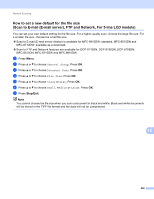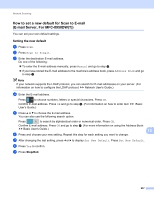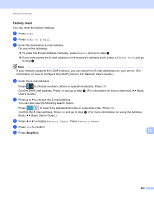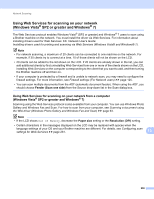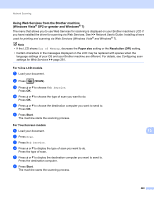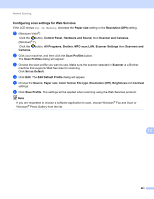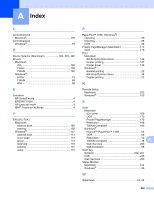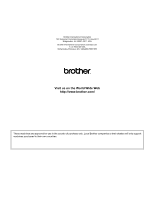Brother International MFC-8710DW Software User's Guide - English - Page 269
Configuring scan settings for Web Services, Set as Default
 |
View all Brother International MFC-8710DW manuals
Add to My Manuals
Save this manual to your list of manuals |
Page 269 highlights
Network Scanning Configuring scan settings for Web Services 13 If the LCD shows Out of Memory, decrease the Paper size setting or the Resolution (DPI) setting. a (Windows Vista®) Click the button, Control Panel, Hardware and Sound, then Scanner and Cameras. (Windows® 7) Click the button, All Programs, Brother, MFC-xxxx LAN, Scanner Settings then Scanners and Cameras. b Click your machine, and then click the Scan Profiles button. The Scan Profiles dialog will appear. c Choose the scan profile you want to use. Make sure the scanner selected in Scanner is a Brother machine that supports Web Services for scanning. Click Set as Default. d Click Edit. The Edit Default Profile dialog will appear. e Choose the Source, Paper size, Color format, File type, Resolution (DPI), Brightness and Contrast settings. f Click Save Profile. The settings will be applied when scanning using the Web Services protocol. Note If you are requested to choose a software application to scan, choose Windows® Fax and Scan or Windows® Photo Gallery from the list. 13 261