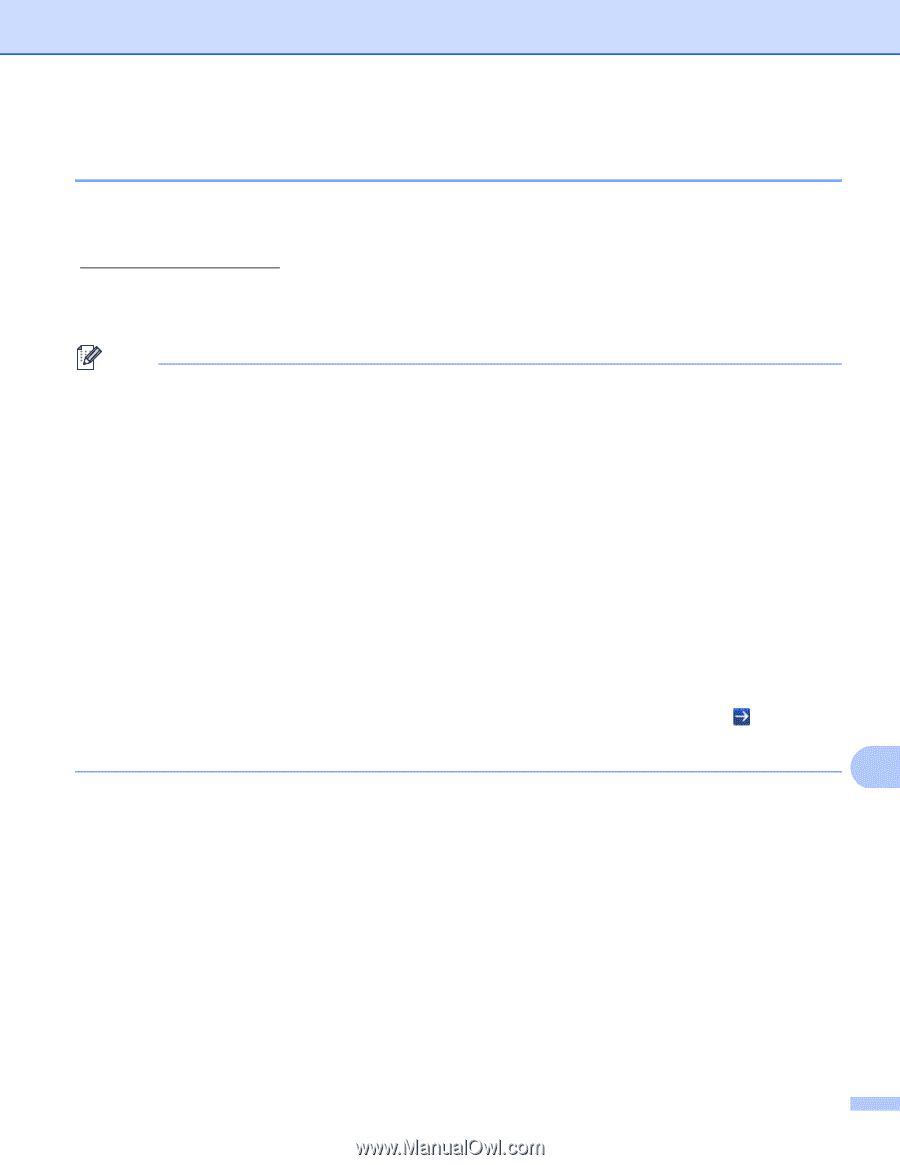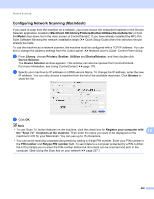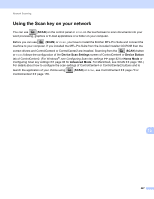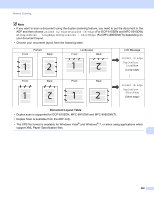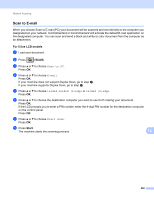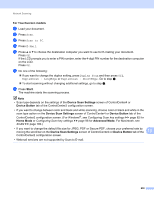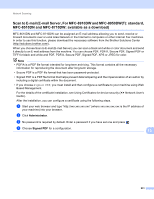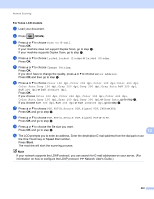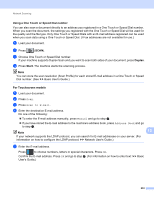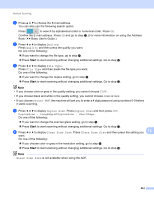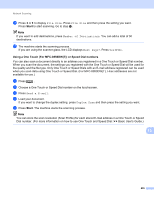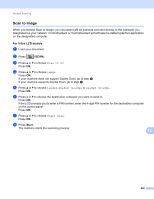Brother International MFC-8710DW Software User's Guide - English - Page 239
Scan to E-mail (E-mail Server, For MFC-8910DW and MFC-8950DW(T): standard, MFC-8510DN and MFC-8710DW
 |
View all Brother International MFC-8710DW manuals
Add to My Manuals
Save this manual to your list of manuals |
Page 239 highlights
Network Scanning Scan to E-mail (E-mail Server, For MFC-8910DW and MFC-8950DW(T): standard, MFC-8510DN and MFC-8710DW: available as a download) 13 MFC-8510DN and MFC-8710DW can be assigned an E-mail address allowing you to send, receive or forward documents over a Local Area Network or the Internet to computers or other Internet Fax machines. In order to use this function, please download the necessary software from the Brother Solutions Center (http://solutions.brother.com/). When you choose Scan to E-mail (E-mail Server) you can scan a black and white or color document and send it directly to an E-mail address from the machine. You can choose PDF, PDF/A, Secure PDF, Signed PDF or TIFF for black and white and PDF, PDF/A, Secure PDF, Signed PDF, XPS or JPEG for color. Note • PDF/A is a PDF file format intended for long-term archiving. This format contains all the necessary information for reproducing the document after long-term storage. • Secure PDF is a PDF file format that has been password-protected. • Signed PDF is a PDF file format that helps prevent data tampering and the impersonation of an author by including a digital certificate within the document. • If you choose Signed PDF, you must install and then configure a certificate to your machine using Web Based Management. For the details of the certificate installation, see Using Certificates for device security (uu Network User's Guide). After the installation, you can configure a certificate using the following steps. a Start your web browser and type "http://xxx.xxx.xxx.xxx" (where xxx.xxx.xxx.xxx is the IP address of your machine) into your browser. b Click Administrator. c No password is required by default. Enter a password if you have set one and press . d Choose Signed PDF for a configuration. 13 231