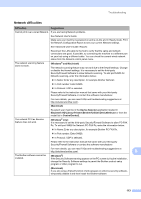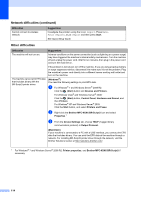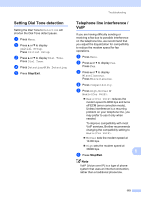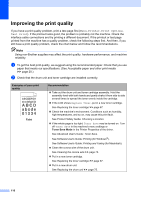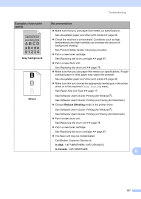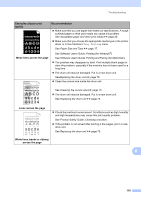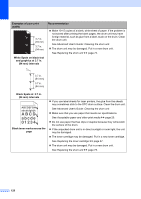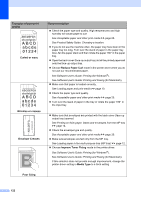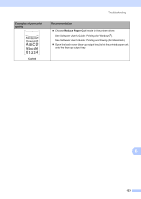Brother International MFC-8950DW Basic User's Guide - English - Page 130
Toner specks, In USA, In Canada, Hollow print, Thick Paper, All black, Examples of poor print, quality
 |
View all Brother International MFC-8950DW manuals
Add to My Manuals
Save this manual to your list of manuals |
Page 130 highlights
Examples of poor print quality ABCDEFGH abcdefghijk ABCD abcde 01234 Toner specks Hollow print Recommendation Make sure that you use paper that meets our specifications. Roughsurfaced paper may cause the problem. See Acceptable paper and other print media uu page 20. Clean the corona wire of the drum unit. See Cleaning the corona wire uu page 73. The drum unit may be damaged. Put in a new drum unit. See Replacing the drum unit uu page 75. The fuser unit may be contaminated. Call Brother Customer Service at: In USA: 1-877-BROTHER (1-877-276-8437) In Canada: 1-877-BROTHER Make sure that you use paper that meets our specifications. See Acceptable paper and other print media uu page 20. Choose Thick Paper mode in the printer driver, choose Thick in the machine's Tray Setting menu or use thinner paper than you are currently using. See Paper Size and Type uu page 17. See Software User's Guide: Printing (for Windows®). See Software User's Guide: Printing and Faxing (for Macintosh). Check the machine's environment. Conditions such as high humidity can cause hollow print. See Product Safety Guide: Choosing a location. The drum unit may be damaged. Put in a new drum unit. See Replacing the drum unit uu page 75. Clean the corona wire inside the drum unit by sliding the green tab. Be sure to return the green tab to the home position (a). See Cleaning the corona wire uu page 73. The drum unit may be damaged. Put in a new drum unit. See Replacing the drum unit uu page 75. All black 118