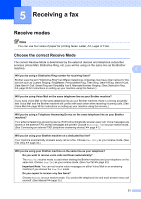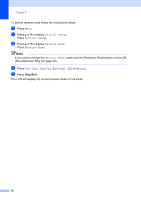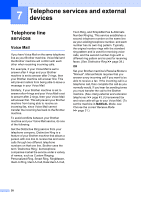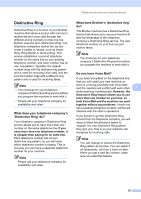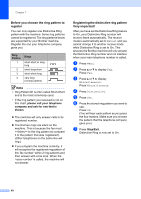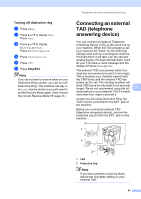Brother International MFC-8950DW Basic User's Guide - English - Page 48
Using PC-FAX, How to use PC-FAX, PC-Fax Receive (For Windows® only)
 |
View all Brother International MFC-8950DW manuals
Add to My Manuals
Save this manual to your list of manuals |
Page 48 highlights
6 Using PC-FAX 6 How to use PC-FAX 6 PC-Fax Receive (For Windows® only) 6 If you turn on the PC-Fax Receive feature your machine will store received faxes in memory and send them to your PC automatically. You can then use your PC to view and store these faxes. Even if you have turned off your PC (at night or on the weekend, for example), your machine will receive and store your faxes in its memory. The number of received faxes that are stored in the memory will appear on the LCD. When you start your PC and the PC-Fax Receiving software runs, your machine transfers your faxes to your PC automatically. For PC-Fax Receive to work you must have the PC-FAX Receiving software running on your PC. From the Windows® Start menu, select All Programs, Brother, MFC-XXXX, PC-FAX Receiving, and select Receive. (XXXX is your model name.) If you choose Backup Print On, the machine will also print the fax. a Press Menu. b Press a or b to display Fax. Press Fax. c Press a or b to display Setup Receive. Press Setup Receive. d Press a or b to display Forward/Page/Store. Press Forward/Page/Store. e Press PC Fax Receive. f The LCD shows a reminder to start the PC-FAX Receiving program on your computer. If you have started the PC-FAX Receiving program, press OK. If you have not started the PC-FAX Receiving program, see uu Software User's Guide: PC-FAX receiving. g Press a or b to display or your computer name if the machine is connected to a network. Press or your computer name. Press OK. h Press Backup Print:On or Backup Print:Off. Important If you choose Backup Print On, the machine will also print the fax at your machine so you will have a copy. This is a safety feature in case there is a power failure before the fax is transferred to your PC. i Press Stop/Exit. Note • Before you can set up PC-Fax Receive you must install the MFL-Pro Suite software on your PC. Make sure your PC is connected and turned on. (See Software User's Guide: PC-FAX receiving.) • If your machine has an error and is unable to print faxes from memory, you can use this setting to transfer your faxes to a PC. (See Transferring your faxes or Fax Journal report uu page 90.) • PC-Fax Receive is not supported in Mac OS. 36