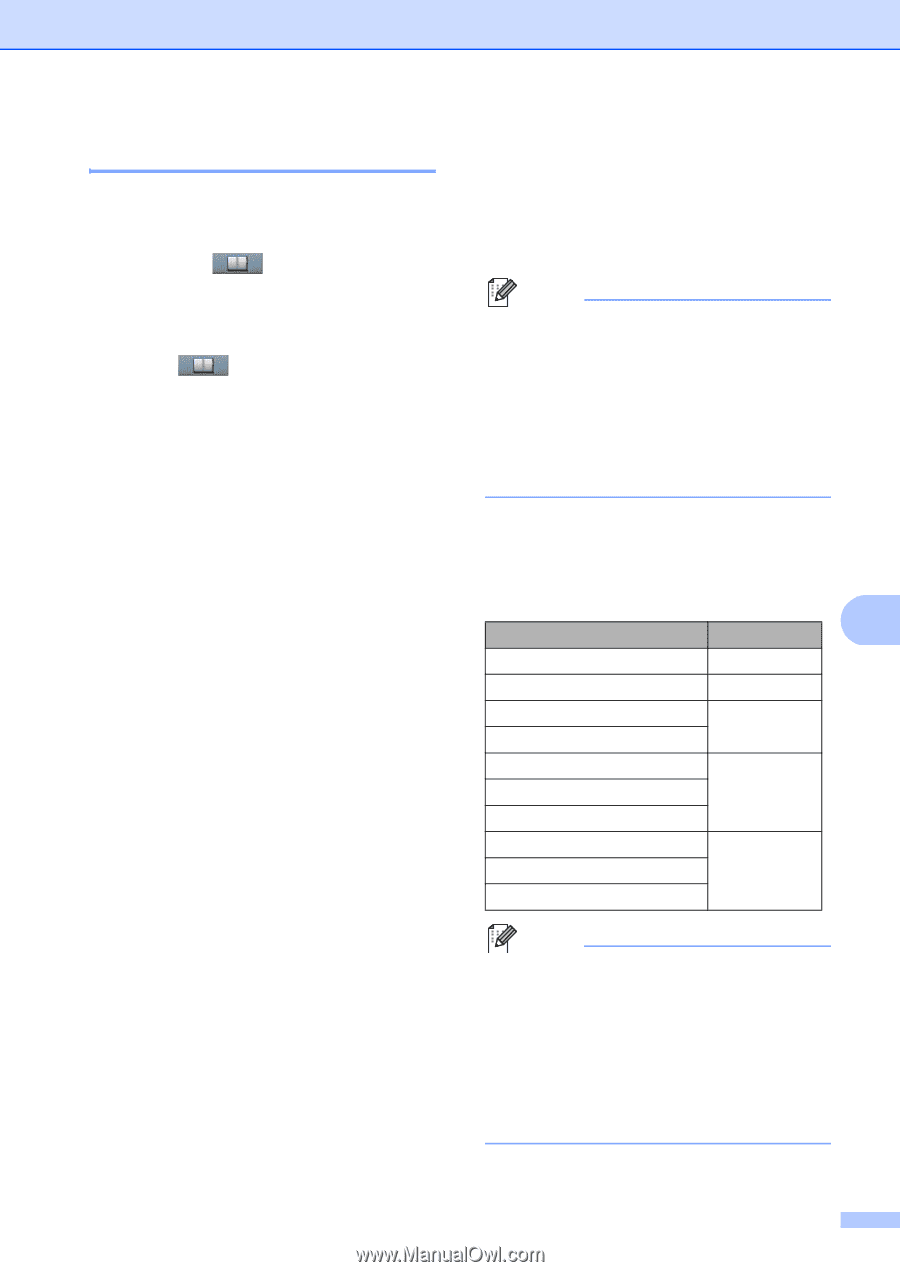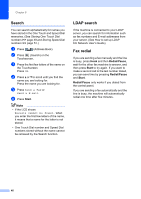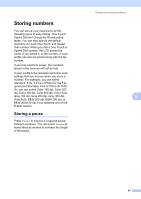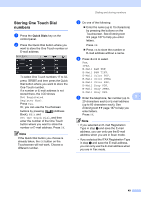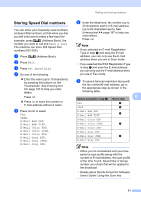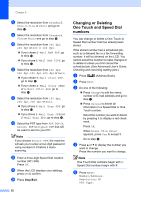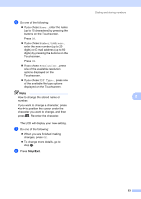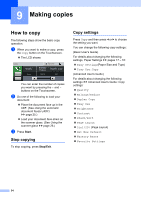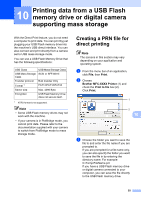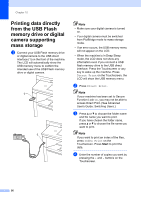Brother International MFC-8950DW Basic User's Guide - English - Page 63
Storing Speed Dial numbers
 |
View all Brother International MFC-8950DW manuals
Add to My Manuals
Save this manual to your list of manuals |
Page 63 highlights
Storing Speed Dial numbers 8 You can store your frequently used numbers as Speed Dial numbers, so that when you dial you will only have to press a few keys (for example: press (Address Book), the number you want to call and Send a fax). The machine can store 300 Speed Dial numbers (001-300). a Press (Address Book). b Press Edit. c Press Set Speed Dial. d Do one of the following: Enter the name (up to 15 characters) by pressing the buttons on the Touchscreen. See Entering text uu page 167 to help you enter letters. Press OK. Press OK to store the number or E-mail address without a name. e Press d or c to select Fax, IFAX, E-Mail B&W PDF, E-Mail B&W TIFF, E-Mail Color PDF, E-Mail Color JPEG, E-Mail Color XPS, E-Mail Gray PDF, E-Mail Gray JPEG, E-Mail Gray XPS. Dialing and storing numbers f Enter the telephone, fax number (up to 20 characters each) or E-mail address (up to 60 characters each). See Entering text uu page 167 to help you enter letters. Press OK. Note • If you selected an E-mail Registration Type in step e and save the E-mail address, you can only use the E-mail address when you are in Scan mode. • If you selected the IFAX Registration Type in step e and save the E-mail address, you can only use the E-mail address when you are in Fax mode. g To save a fax/scan resolution along with the fax number/E-mail address, go to the appropriate step as shown in the following table. 8 Option selected in step e Go to step Fax h IFAX i E-Mail B&W PDF j E-Mail B&W TIFF E-Mail Color PDF E-Mail Color JPEG k E-Mail Color XPS E-Mail Gray PDF E-Mail Gray JPEG l E-Mail Gray XPS Note • When you do a broadcast and you have saved a scan profile along with the number or E-mail address, the scan profile of the One Touch, Speed Dial or Group number you chose first will be applied to the broadcast. • Details about the file format uu Software User's Guide: Using the Scan key 51