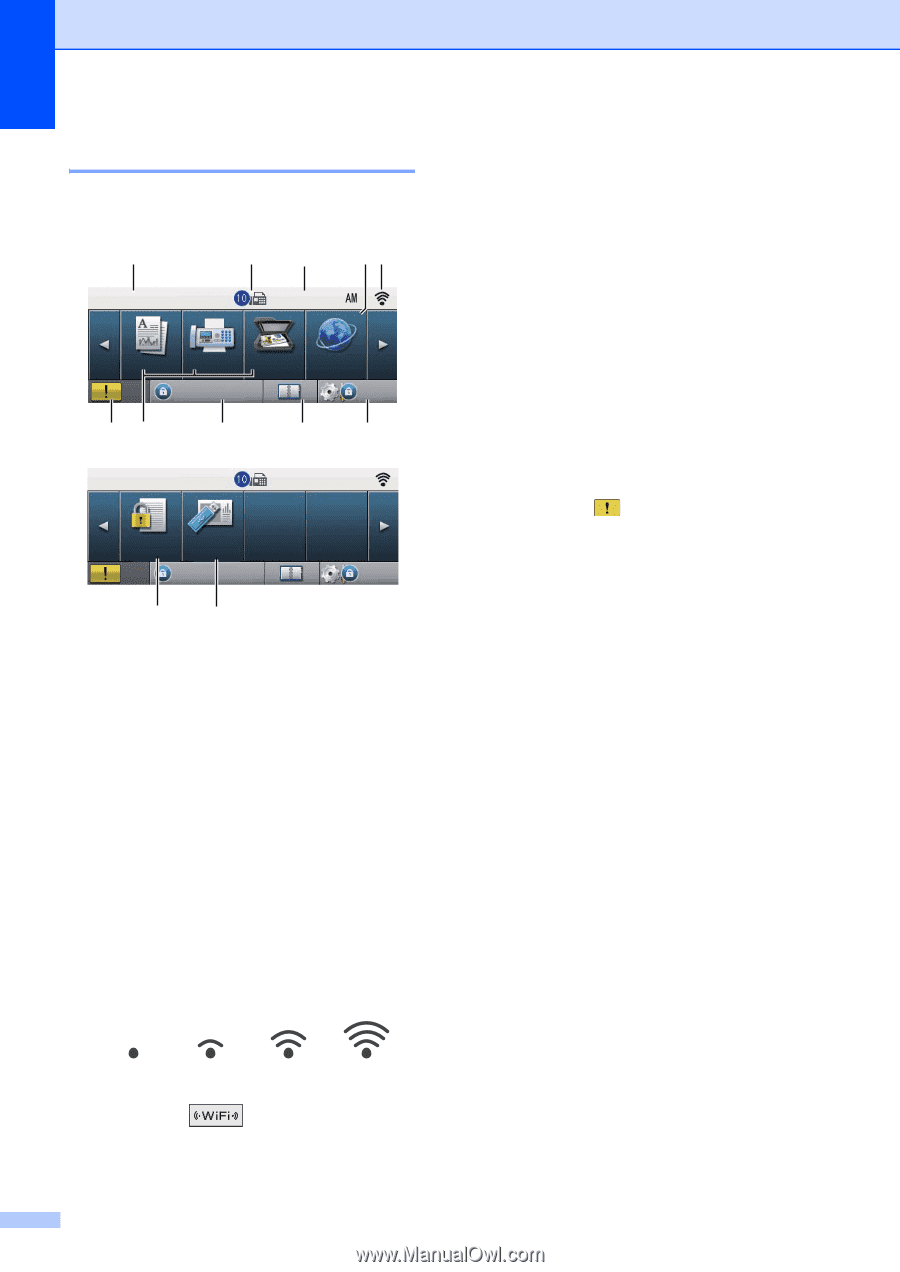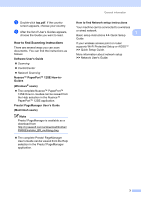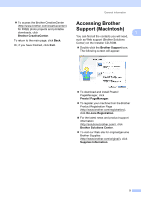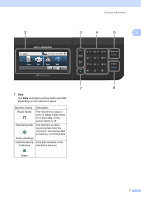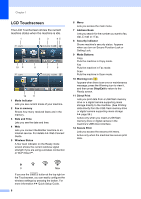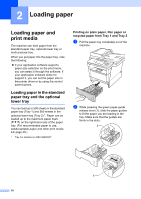Brother International MFC-8950DW Basic User's Guide - English - Page 20
LCD Touchscreen, Date and Time
 |
View all Brother International MFC-8950DW manuals
Add to My Manuals
Save this manual to your list of manuals |
Page 20 highlights
Chapter 1 LCD Touchscreen 1 The LCD Touchscreen shows the current machine status when the machine is idle. 1 2 3 45 01 COPY 01.01.2012 11:00$0 Copy Fax Scan Setting Lock Web Menu 10 9 8 7 6 01 COPY 01.01.2012 11:00AM Secure Print Direct Print Setting Lock Menu 12 11 1 Mode Indicator Lets you see current mode of your machine. 2 Fax in memory Shows how many received faxes are in the memory. 3 Date and Time Lets you see the date and time. 4 Web Lets you connect the Brother machine to an internet service. For details uu Web Connect Guide. 5 Wireless Status A four level indicator on the Ready mode screen shows the current wireless signal strength if you are using a wireless connection or Wi-Fi Direct™. 6 Menu Lets you access the main menu. 7 Address Book Lets you search for the number you want to fax, dial, E-mail or I-Fax. 8 Security indicator Shows machine's security status. Appears when you turn on Secure Function Lock or Setting Lock. 9 Mode Buttons: Copy Puts the machine in Copy mode. Fax Puts the machine in Fax mode. Scan Puts the machine in Scan mode. 10 Warning icon Appears when there is an error or maintenance message; press the Warning icon to view it, and then press Stop/Exit to return to the Ready screen. 11 Direct Print Lets you print data from a USB flash memory drive or a digital camera supporting mass storage directly to the machine. (See Printing data directly from the USB Flash memory drive or digital camera supporting mass storage uu page 56.) Active only when you insert a USB flash memory drive or digital camera in the machine's USB direct interface. 12 Secure Print Lets you access the secure print menu. Active only when the machine has secure print data. 0 Max If you see the button at the top right on the Touchscreen, you can easily configure the wireless settings by pressing the button. For more information uu Quick Setup Guide. 8