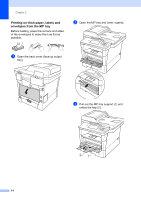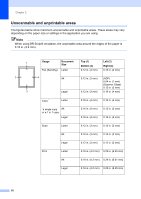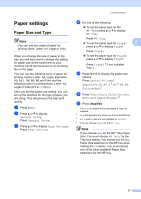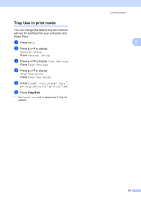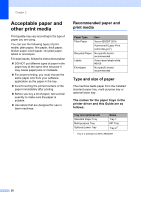Brother International MFC-8950DW Basic User's Guide - English - Page 29
Paper settings, Paper Size and Type
 |
View all Brother International MFC-8950DW manuals
Add to My Manuals
Save this manual to your list of manuals |
Page 29 highlights
Paper settings 2 Paper Size and Type 2 Note You can use four sizes of paper for printing faxes: Letter, A4, Legal or Folio. When you change the size of paper in the tray, you will also need to change the setting for paper size at the same time so your machine can fit the document or an incoming fax on the page. You can use the following sizes of paper for printing copies: Letter, A4, Legal, Executive, A5, A5 L, A6, B5, B6 and Folio and the following sizes for printing faxes: Letter, A4, Legal or Folio (8.5 in. × 13 in.). After you set the paper size setting, you can set up the machine for the type of paper you are using. This will give you the best print quality. a Press Menu. b Press a or b to display General Setup. Press General Setup. c Press a or b to display Tray Setting. Press Tray Setting. Loading paper d Do one of the following: To set the paper type for the MP Tray press a or b to display MP Tray. Press MP Tray To set the paper type for Tray#1 2 press a or b to display Tray#1. Press Tray#1 To set the paper type for Tray#2 press a or b to display Tray#2. Press Tray#2 1 if you installed Tray 2. e Press d or c to display the paper size options. Press Letter, A4, Legal, Executive, A5, A5 L 3, A6 3, B5, B6, Folio or Any 2. f Press Thin, Plain, Thick, Thicker, Recycled Paper or Label 4. g Press Stop/Exit. 1 The Tray#2 button will be selectable if Tray 2 is installed. 2 Any size appears only when you choose the MP tray. 3 A5 L and A6 size are not available for Tray#2. 4 You can choose Label for the MP Tray. Note If you choose Any for the MP Tray Paper Size: You must choose MP Only for the Tray Use setting. You cannot use the Any Paper Size selection for the MP tray when making N in 1 copies. You must choose one of the other available Paper Size selections for the MP tray. 17