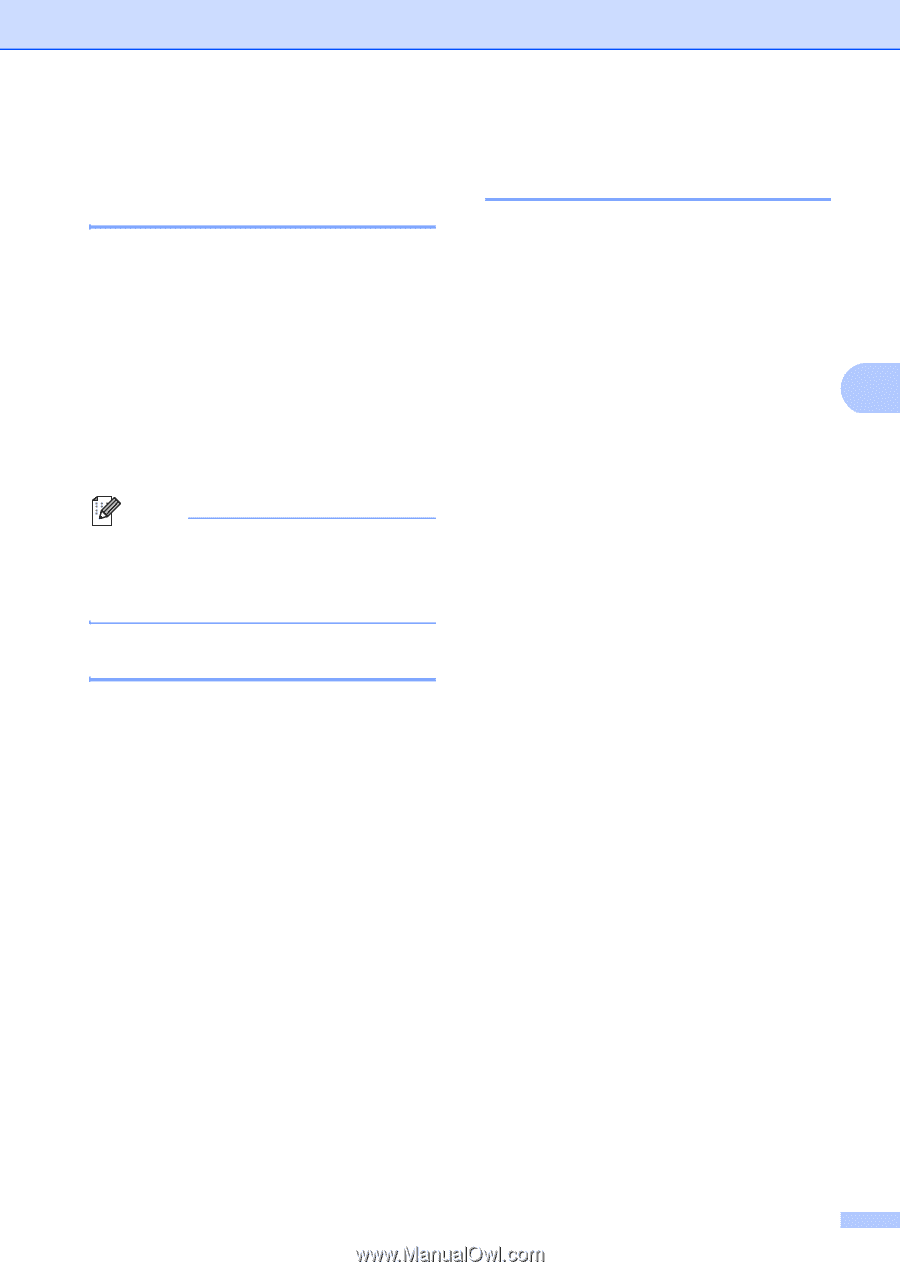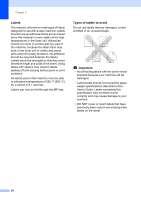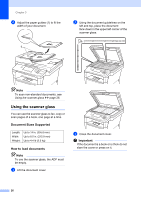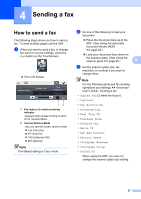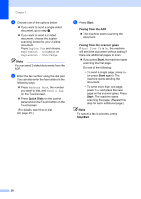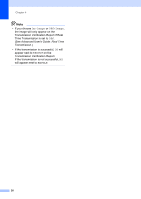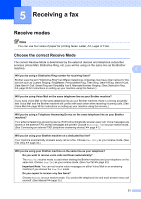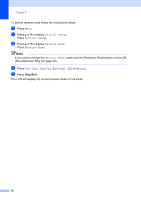Brother International MFC-8950DW Basic User's Guide - English - Page 41
Faxing A4, Legal or Folio size documents from the scanner glass, Canceling a fax in process,
 |
View all Brother International MFC-8950DW manuals
Add to My Manuals
Save this manual to your list of manuals |
Page 41 highlights
Sending a fax Faxing A4, Legal or Folio size documents from the scanner glass 4 When faxing A4, Legal or Folio size documents, you will need to set the scan glass size to A4 or Legal/Folio; otherwise, a portion of your faxes will be missing. a Press Fax. b Press d or c to display Glass ScanSize. Press Glass ScanSize. c Press A4 or Legal/Folio. Note You can save the setting you use most often by setting it as the default. (See Advanced User's Guide: Setting your changes as the new default.) Canceling a fax in process 4 Press Stop/Exit to cancel the fax. If you press Stop/Exit while the machine is dialing or sending, the LCD will show Cancel Job?. Press Yes to cancel the fax. Transmission Verification Report 4 You can use the Transmission Verification Report as proof that you sent a fax. This report lists the receiving party's name or fax number, the time and date of transmission, duration of transmission, number of pages sent, and whether or not the transmission was successful. There are several settings available for the Transmission Verification Report: 4 On: Prints a report after every fax you send. On+Image: Prints a report after every fax you send. A portion of the fax's first page appears on the report. Off: Prints a report if your fax is unsuccessful due to a transmission error. Off is the default setting. Off+Image: Prints a report if your fax is unsuccessful due to a transmission error. A portion of the fax's first page appears on the report. a Press Menu. b Press a or b to display Fax. Press Fax. c Press a or b to display Report Setting. Press Report Setting. d Press Transmission. e Press On, On+Image, Off or Off+Image. f Press Stop/Exit. 29