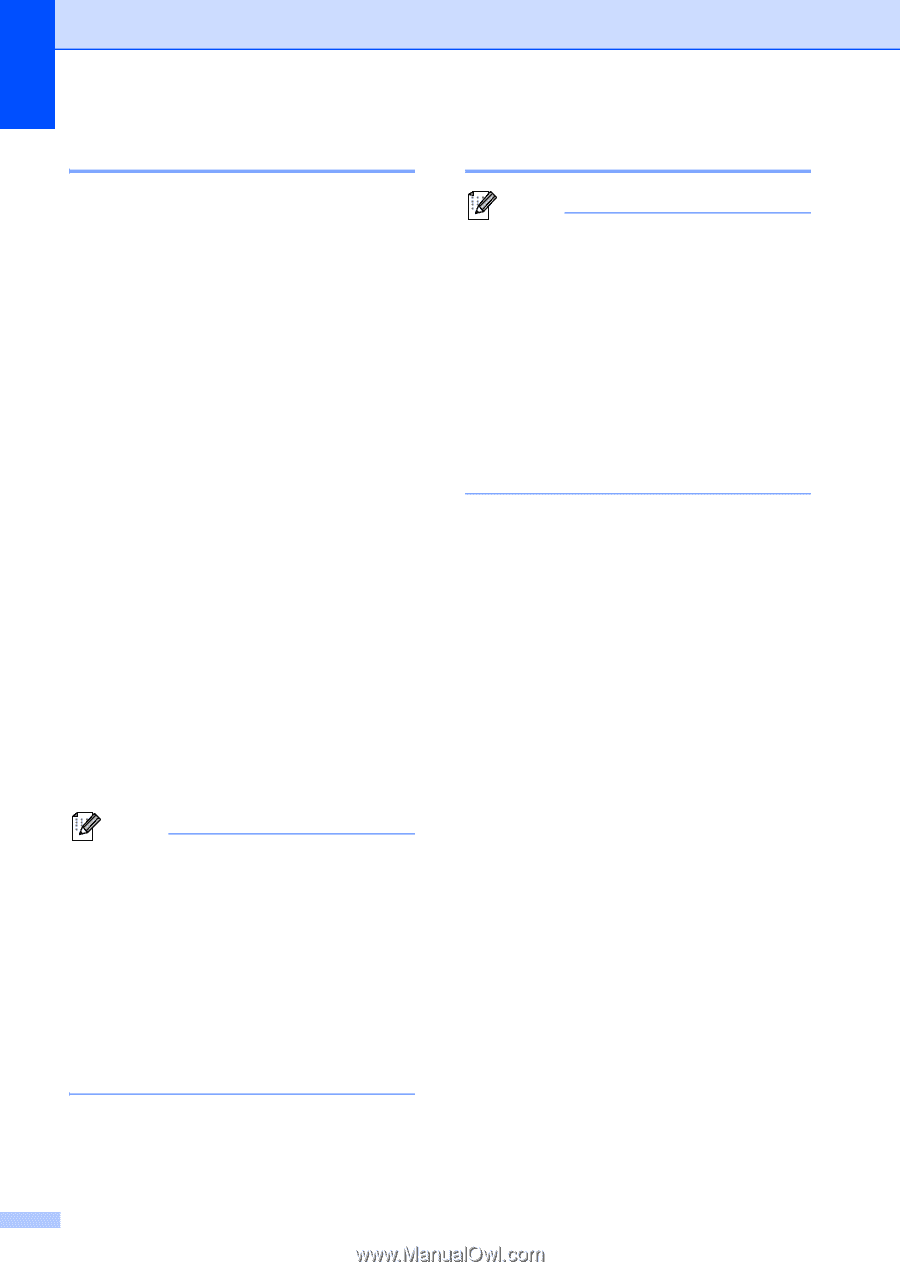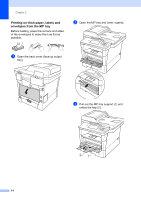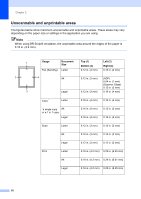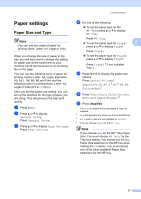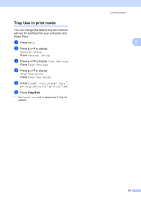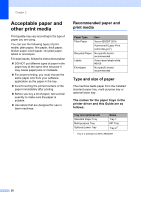Brother International MFC-8950DW Basic User's Guide - English - Page 30
Tray Use in Copy mode, Stop/Exit
 |
View all Brother International MFC-8950DW manuals
Add to My Manuals
Save this manual to your list of manuals |
Page 30 highlights
Chapter 2 Tray Use in Copy mode 2 You can change the priority tray that the machine will use for printing copies. When you choose Tray#1 Only, MP Only or Tray#2 Only 1, the machine pulls the paper only from that tray. If the selected tray is out of paper, No Paper will appear on the LCD. Insert the paper in the empty tray. To change the tray setting follow the instructions below: a Press Menu. b Press a or b to display General Setup. Press General Setup. c Press a or b to display Tray Setting. Press Tray Setting. d Press a or b to display Tray Use:Copy. Press Tray Use:Copy. e Press Tray#1 Only, Tray#2 Only 1, MP Only, MP>T1>T2 1 or T1>T2 1>MP. f Press Stop/Exit. 1 The Tray#2 Only and T2 appear only if Tray 2 is installed. Note • When loading the documents in the ADF and MP>T1>T2 or T1>T2>MP is selected, the machine looks for the tray with the most suitable paper and pulls paper from that tray. If no tray has suitable paper, the machine pulls paper from the higher priority tray. • When using the scanner glass, your document is copied from the higher priority tray even if more suitable paper is in another paper tray. 18 Tray Use in Fax mode 2 Note • You can use four sizes of paper for printing faxes: Letter, A4, Legal or Folio. When a suitable size is not in any of the trays received faxes will be stored in the machine's memory and Size mismatch will appear on the LCD. (For details, see Error and maintenance messages uu page 83.) • If the tray is out of paper and received faxes are in the machine's memory, No Paper will appear on the LCD. Insert paper in the empty tray. You can change the default tray that the machine will use for printing received faxes. When you choose Tray#1 Only, MP Only or Tray#2 Only 1, the machine pulls the paper only from that tray. If the selected tray is out of paper, No Paper will appear on the LCD. Insert the paper in the empty tray. When you choose T1>T2 1>MP, the machine pulls paper from Tray #1 until it is empty, then from Tray #2, and then from the MP tray. When you choose MP>T1>T2 1, the machine pulls paper from the MP tray until it is empty, then from Tray #1, and then from Tray #2. a Press Menu. b Press a or b to display General Setup. Press General Setup. c Press a or b to display Tray Setting. Press Tray Setting. d Press a or b to display Tray Use:Fax. Press Tray Use:Fax. e Press Tray#1 Only, Tray#2 Only 1, MP Only, MP>T1>T2 1 or T1>T2 1>MP. f Press Stop/Exit. 1 The Tray#2 Only and T2 appear only if Tray 2 is installed.