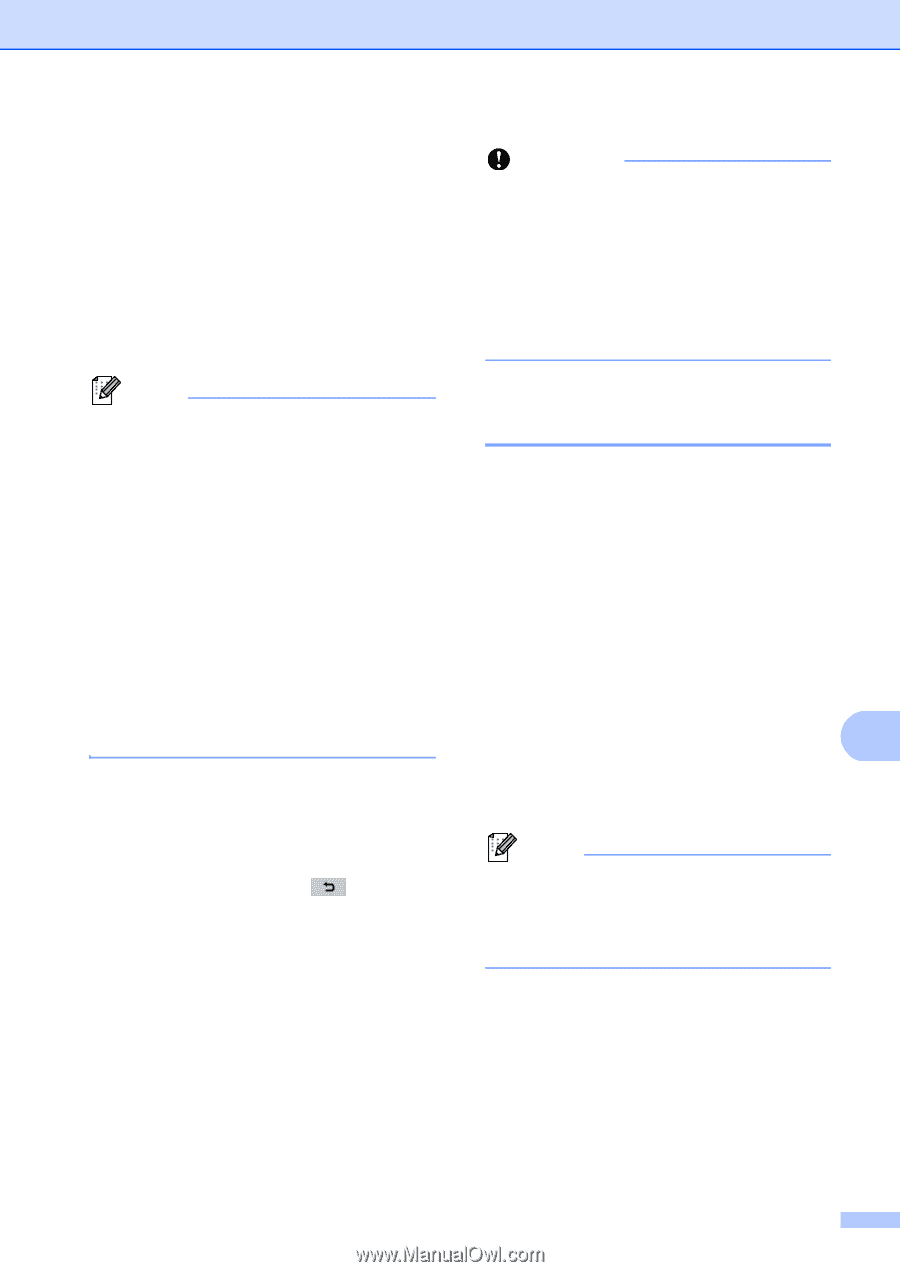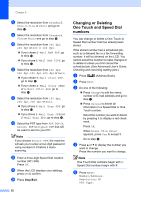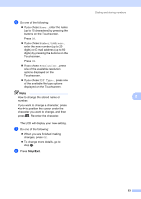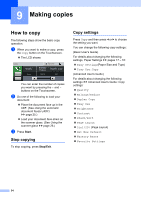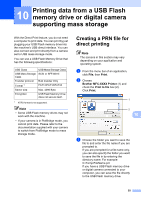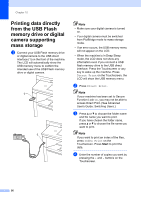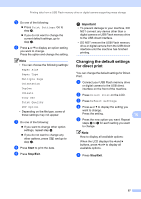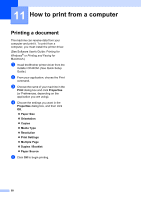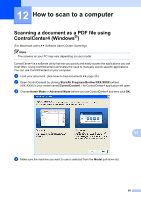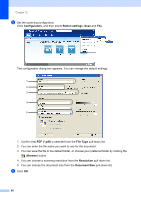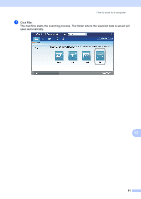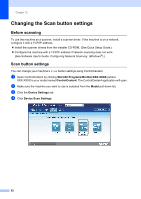Brother International MFC-8950DW Basic User's Guide - English - Page 69
Changing the default settings for direct print - collate
 |
View all Brother International MFC-8950DW manuals
Add to My Manuals
Save this manual to your list of manuals |
Page 69 highlights
Printing data from a USB Flash memory drive or digital camera supporting mass storage e Do one of the following: Press Print Settings. Go to step f. If you do not want to change the current default settings, go to step h. f Press a or b to display an option setting you want to change. Press the option and change the setting. Note • You can choose the following settings: Paper Size Paper Type Multiple Page Orientation Duplex Collate Tray Use Print Quality PDF Option • Depending on the file type, some of these settings may not appear. g Do one of the following: If you want to change other option settings, repeat step f. If you do not want to change any other options, press and go to step h. h Press Start to print the data. i Press Stop/Exit. Important • To prevent damage to your machine, DO NOT connect any device other than a digital camera or USB Flash memory drive to the USB direct interface. • DO NOT remove the USB Flash memory drive or digital camera from the USB direct interface until the machine has finished printing. Changing the default settings for direct print 10 You can change the default settings for Direct Print. a Connect your USB Flash memory drive or digital camera to the USB direct interface on the front of the machine. b Press Direct Print on the LCD. c Press Default Settings. d Press a or b to display the setting you want to change. Press the setting. 10 e Press the new option you want. Repeat steps d to e for each setting you want to change. Note How to display all available options: When the LCD displays the d and c buttons, press d or c to display all available options. f Press Stop/Exit. 57