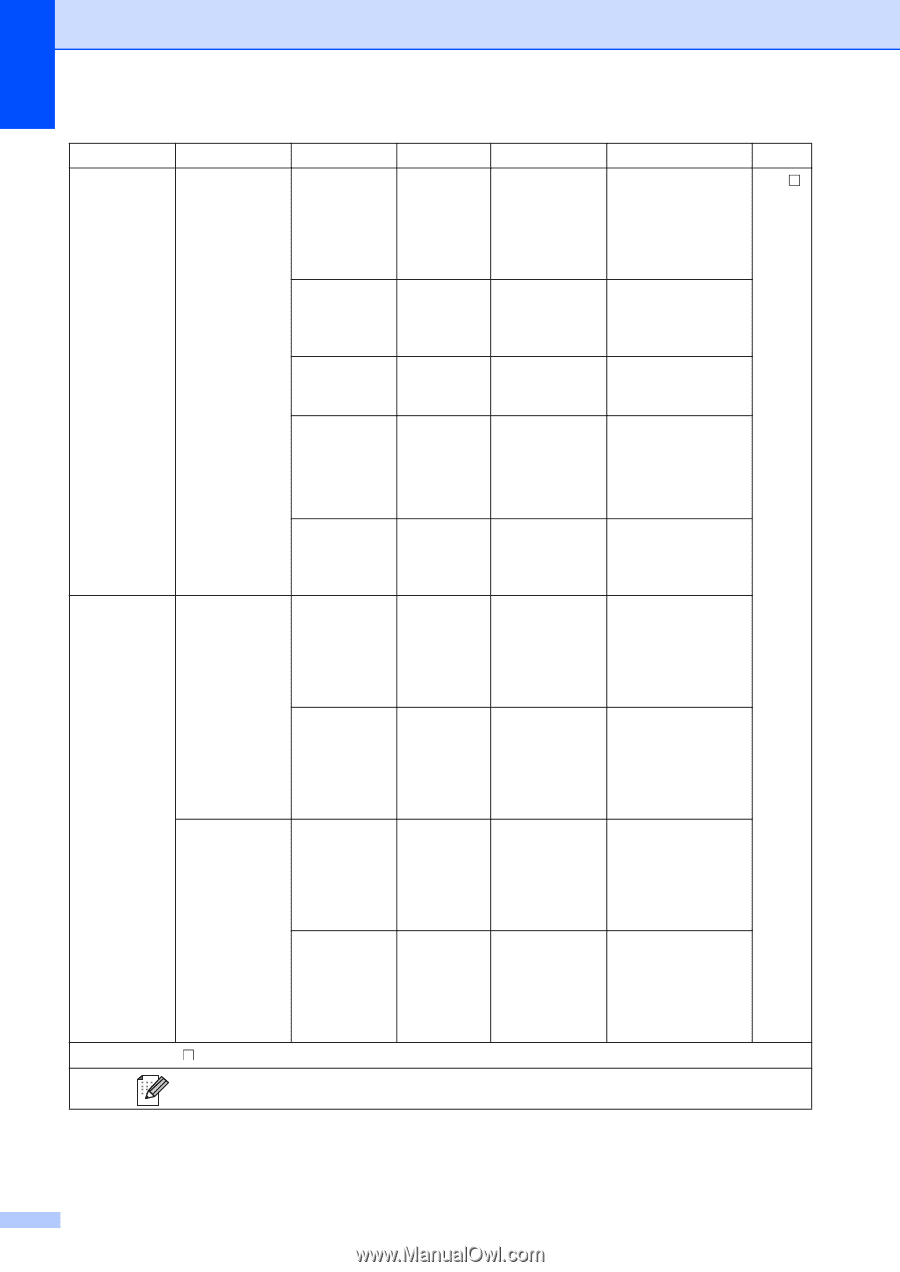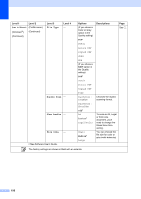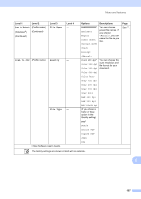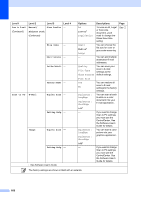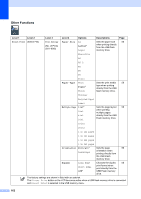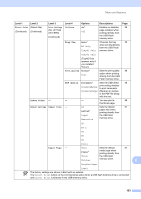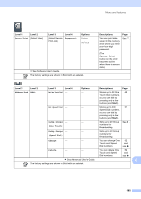Brother International MFC-8950DW Basic User's Guide - English - Page 172
Set New Default, Number of Destinations
 |
View all Brother International MFC-8950DW manuals
Add to My Manuals
Save this manual to your list of manuals |
Page 172 highlights
Level 1 Level 2 Level 3 Level 4 Scan to E-mail Manual/ Glass ScanSize - (Continued) Address Book (Continued) File Size - Number of Destinations - Set New Default - Options Descriptions A4 Letter* Legal/Folio To scan an A4, Legal or Folio size document, you'll need to change the Glass Scan Size setting. Small Medium* You can choose the file size for color or gray scale scanning. Large - You can add multiple destination E-mail addresses. Quality File Type Glass ScanSize You can save your scan to E-mail settings as the default settings. Page See . Factory Reset - Scan to PC E-Mail Duplex Scan - Setting Help - Image Duplex Scan - Setting Help - See Software User's Guide. File Size Yes No DuplexScan : LongEdge DuplexScan : ShortEdge Off* - DuplexScan : LongEdge DuplexScan : ShortEdge Off* - You can restore all scan to E-mail settings to the factory settings. You can scan a black & white or a color document into your E-mail application. If you want to change Scan to PC settings, you must use the ControlCenter. See the Software User's Guide for details. You can scan a color picture into your graphics application. If you want to change Scan to PC settings, you must use the ControlCenter. See the Software User's Guide for details. The factory settings are shown in Bold with an asterisk. 160