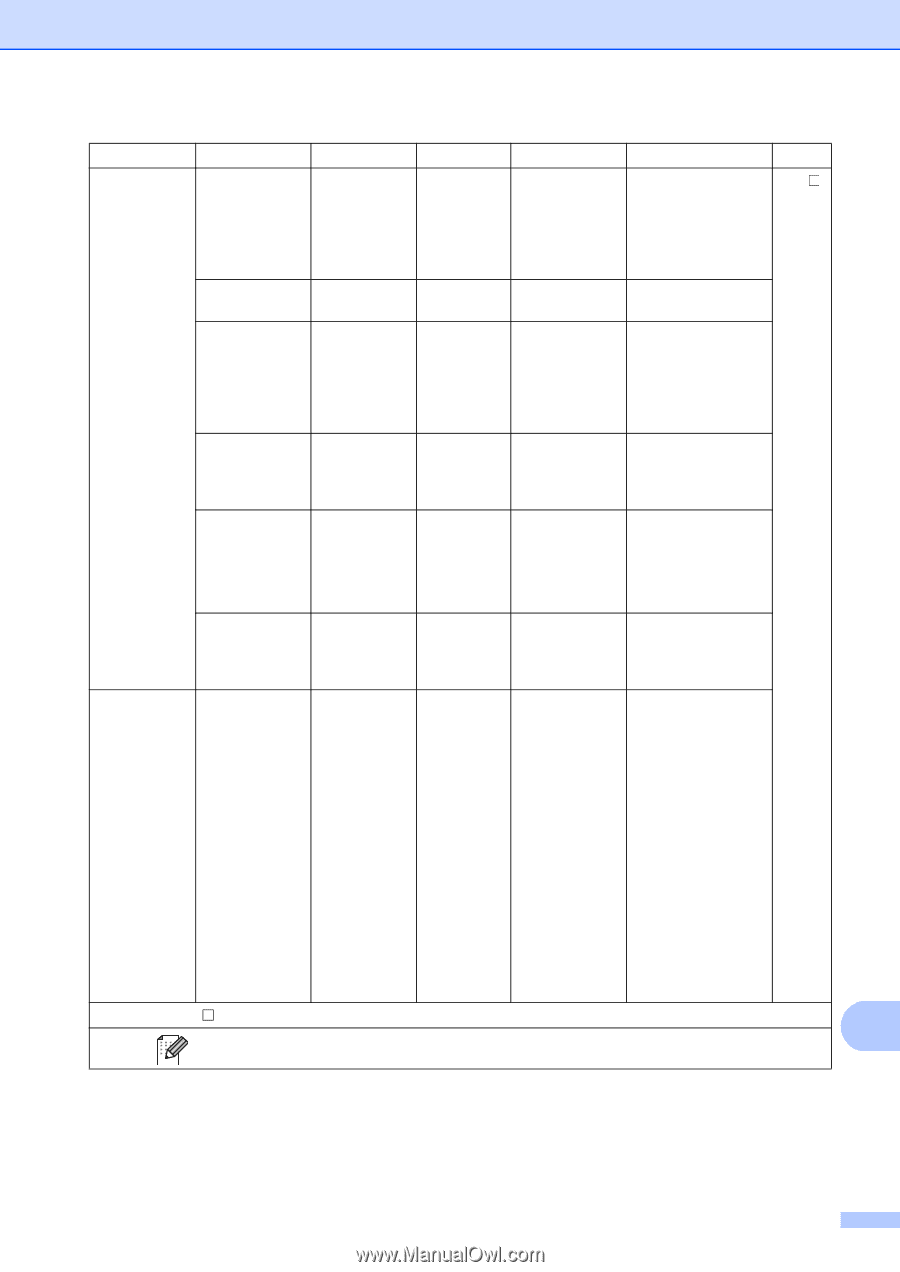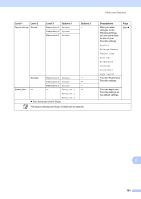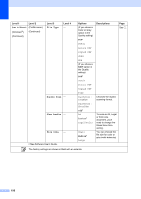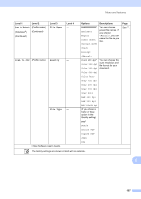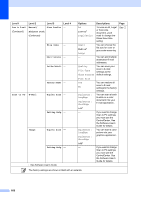Brother International MFC-8950DW Basic User's Guide - English - Page 167
Scan to USB, Duplex Scan, File Name, Glass ScanSize, Letter, File Size, Medium, Set New Default
 |
View all Brother International MFC-8950DW manuals
Add to My Manuals
Save this manual to your list of manuals |
Page 167 highlights
Menu and features Level 1 Level 2 Scan to USB Duplex Scan (Continued) Level 3 - File Name - Glass ScanSize - File Size - Set New Default - Level 4 - - - - - Options DuplexScan : LongEdge Descriptions Chooses the duplex scanning format. Page See . DuplexScan : ShortEdge Off* - Enter a file name for the scanned data. A4 Letter* Legal/Folio To scan an A4, Legal or Folio size document, you'll need to change the Glass Scan Size setting. Small Medium* You can choose the file size for color or gray scale scanning. Large Quality File Type Glass ScanSize You can save your scan to USB settings as the default settings. Factory Reset - - Scan to Network (Profile name) Quality - (Windows®) File Size Yes You can restore all scan to USB settings No to the factory settings. Color 100 dpi* Color 200 dpi Color 300 dpi You can choose the scan resolution and file format for your document. Color 600 dpi Color Auto Gray 100 dpi Gray 200 dpi Gray 300 dpi Gray Auto B&W 300 dpi B&W 200 dpi B&W 200x100 dpi See Software User's Guide. C The factory settings are shown in Bold with an asterisk. 155