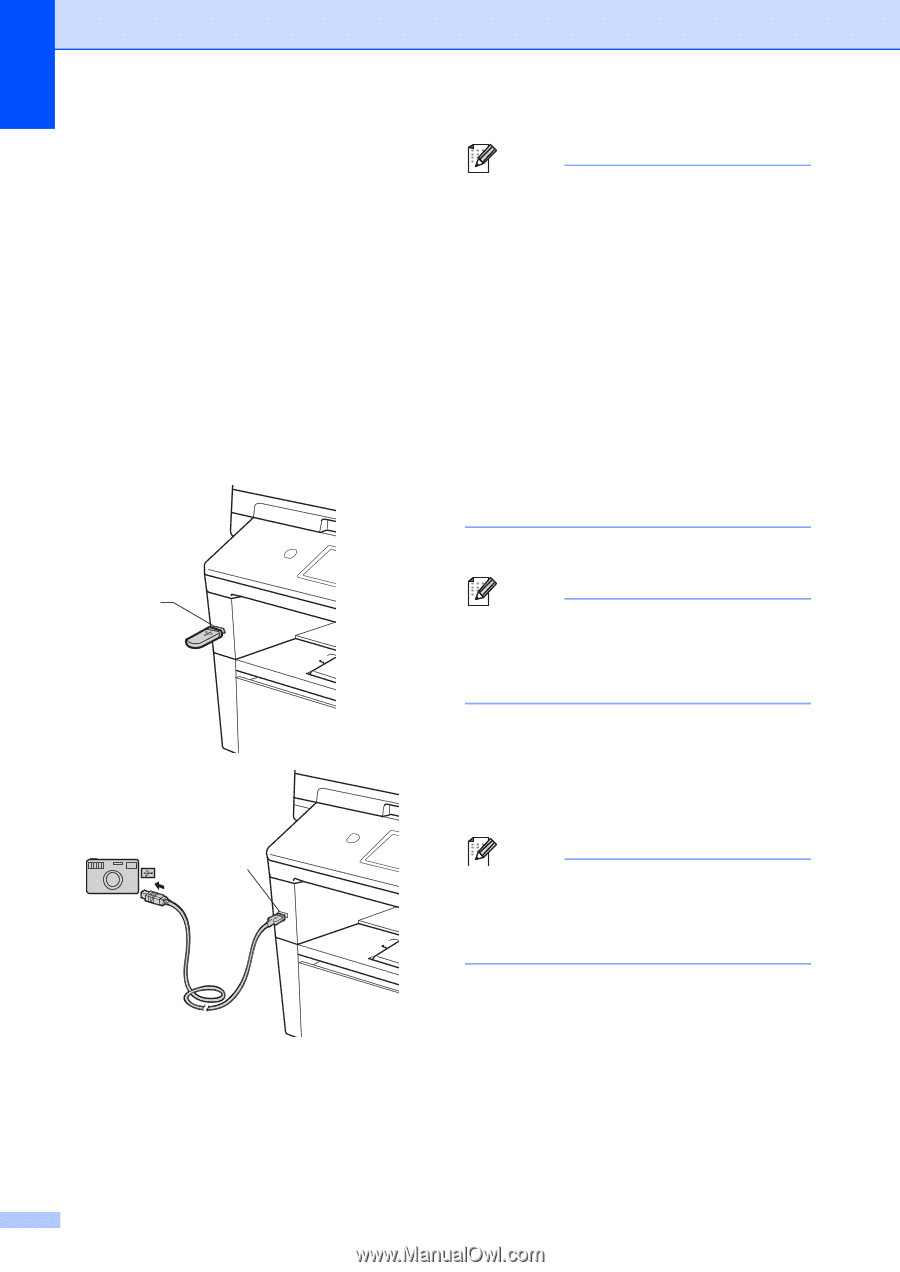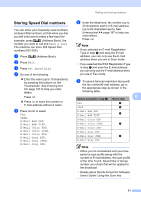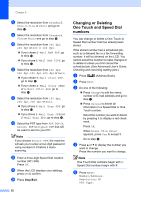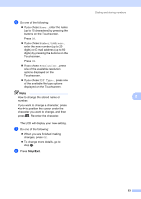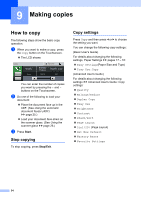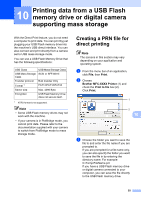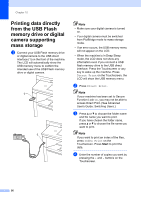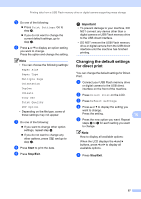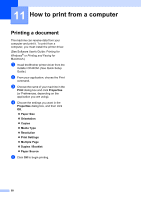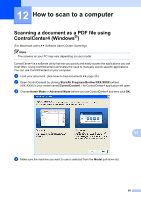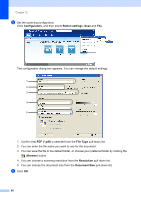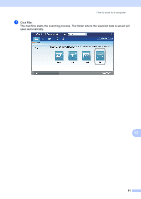Brother International MFC-8950DW Basic User's Guide - English - Page 68
Printing data directly from the USB Flash memory drive or digital camera supporting mass storage
 |
View all Brother International MFC-8950DW manuals
Add to My Manuals
Save this manual to your list of manuals |
Page 68 highlights
Chapter 10 Printing data directly from the USB Flash memory drive or digital camera supporting mass storage 10 a Connect your USB Flash memory drive or digital camera to the USB direct interface (1) on the front of the machine. The LCD will automatically show the USB memory menu to confirm the intended use of the USB Flash memory drive or digital camera. 1 1 Note • Make sure your digital camera is turned on. • Your digital camera must be switched from PictBridge mode to mass storage mode. • If an error occurs, the USB memory menu will not appear on the LCD. • When the machine is in Deep Sleep mode, the LCD does not show any information even if you connect a USB flash memory drive to the USB direct interface. Press the Touchscreen or any key to wake up the machine. Press Direct Print on the Touchscreen, the LCD will show the USB memory menu. b Press Direct Print. Note If your machine has been set to Secure Function Lock On, you may not be able to access Direct Print. (See Advanced User's Guide: Switching Users.) c Press a or b to choose the folder name and file name you want to print. If you have chosen the folder name, press a or b to choose the file name you want to print. Note If you want to print an index of the files, press Index Print on the Touchscreen. Press Start to print the data. d Enter the number of copies you want by pressing the + and - buttons on the Touchscreen. 56