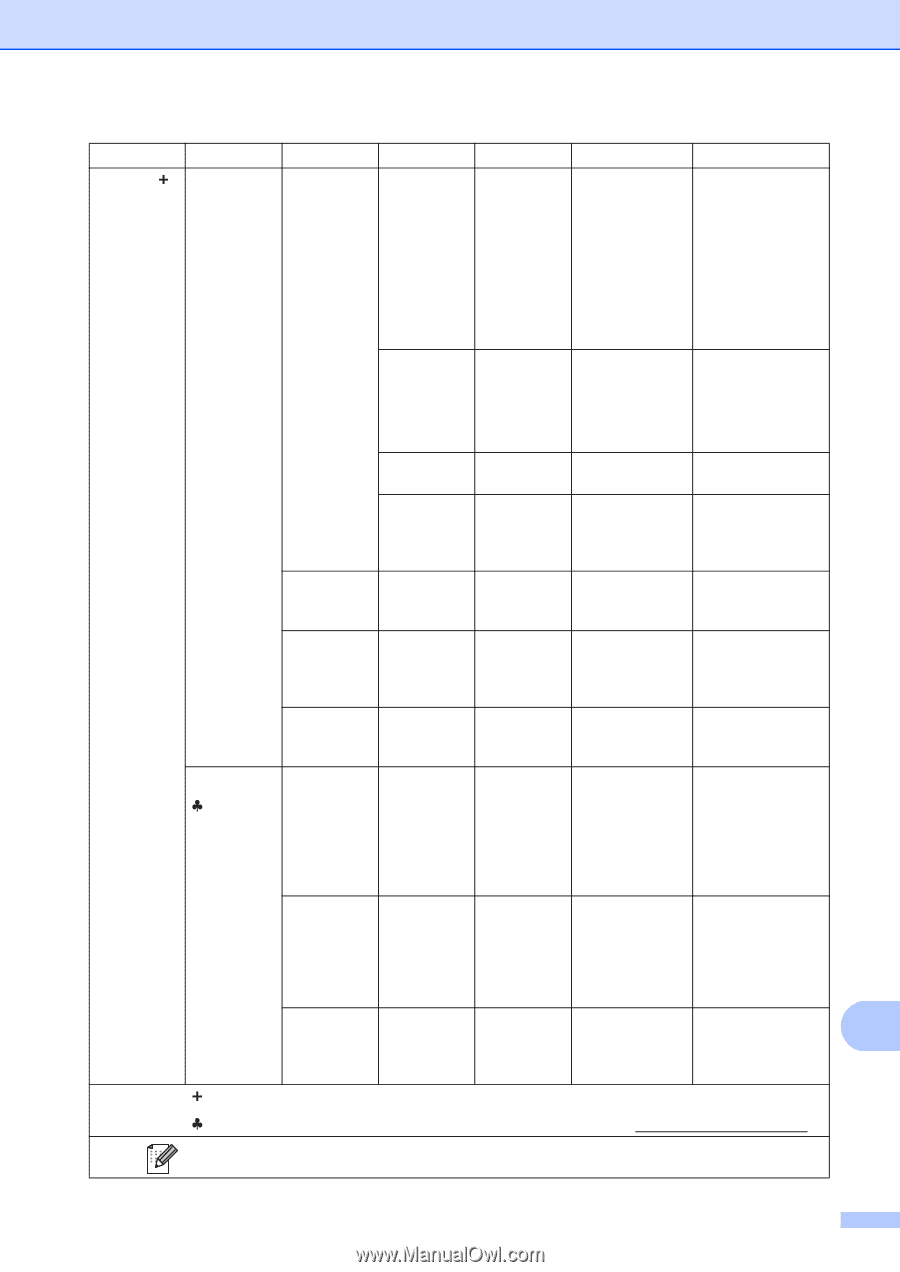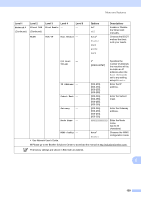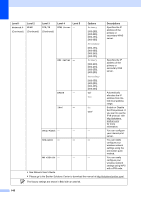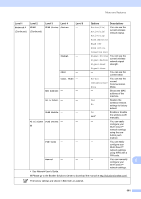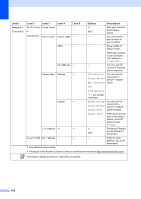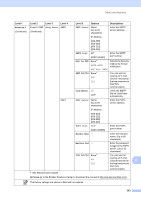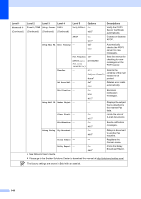Brother International MFC-8950DW Basic User's Guide - English - Page 153
Network, WLAN Status, Status, Signal, Comm. Mode, MAC Address, Set to Default, WLAN Enable, Wi-Fi
 |
View all Brother International MFC-8950DW manuals
Add to My Manuals
Save this manual to your list of manuals |
Page 153 highlights
Menu and features Level 1 Network (Continued) Level 2 WLAN (Continued) Level 3 Level 4 WLAN Status Status Level 5 - Options Active(11n) Active(11b) Active(11g) Descriptions You can see the current wireless network status. Wired LAN Active WLAN Off AOSS Active Signal - Connection Fail Signal:Strong Signal:Medium Signal:Weak You can see the current wireless network signal strength. SSID - Comm. Mode - MAC Address - - Set to Default - - WLAN Enable - - Wi-Fi Direct Push Button - - PIN Code - - Manual - - See Network User's Guide. Signal:None - You can see the current SSID. Ad-hoc Infrastructure None You can see the current Communication Mode. - Shows the MAC address of the machine. Yes Restore the wireless network No settings to factory default. On Off* Enable or disable the wireless LAN manually. - You can easily configure your Wi-Fi Direct™ network settings using the one- button push method. - You can easily configure your Wi-Fi Direct™ network settings using WPS with a PIN code. - You can manually configure your C Wi-Fi Direct™ network settings. Please go to the Brother Solutions Center to download the manual at http://solutions.brother.com/. The factory settings are shown in Bold with an asterisk. 141