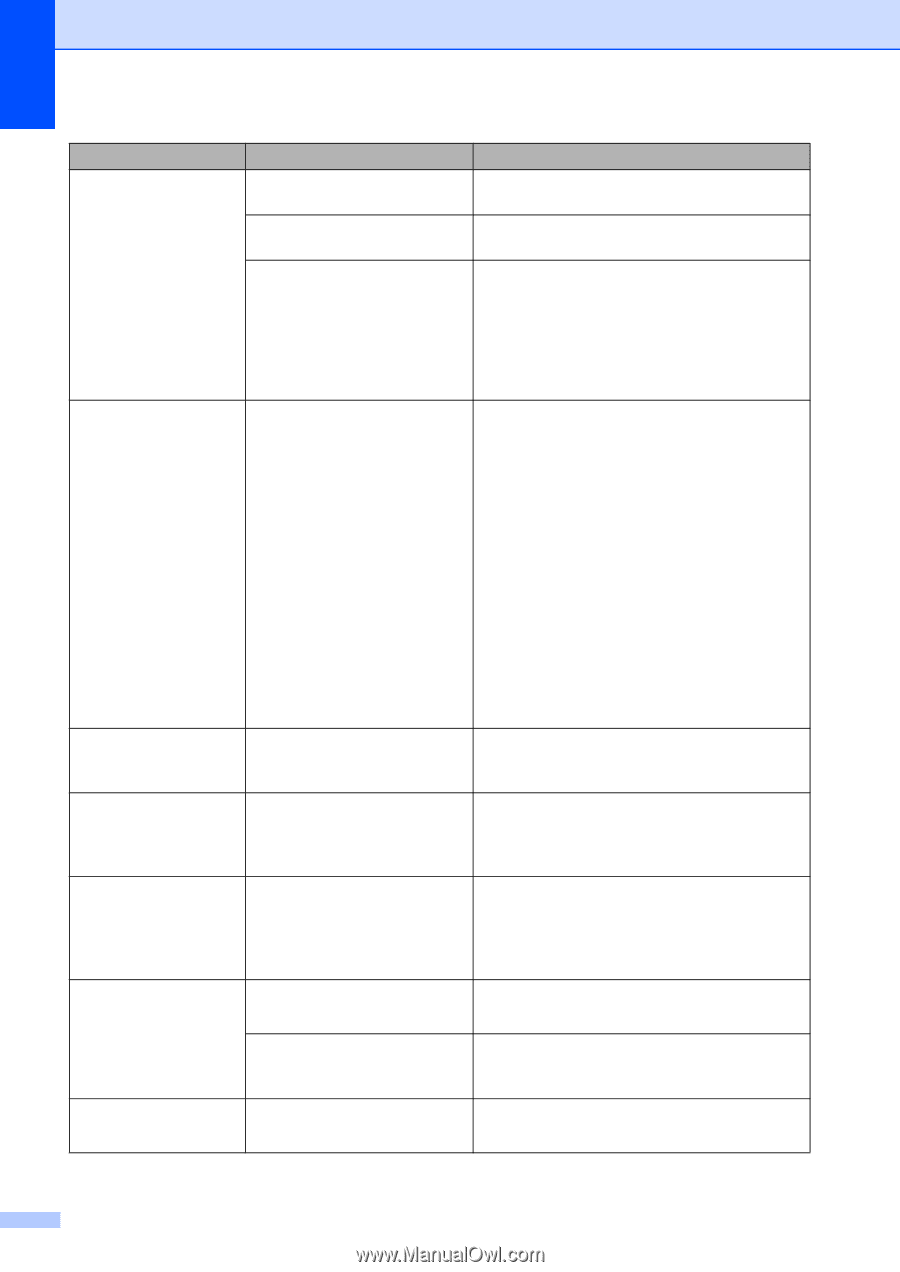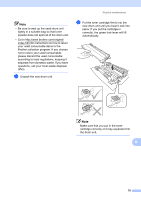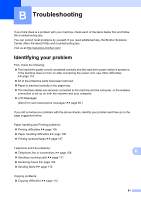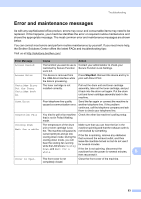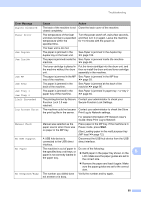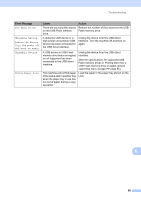Brother International MFC-8950DW Basic User's Guide - English - Page 96
Stop/Exit, Start, Error Message, Cause, Action, Cover is Open, DIMM Error, Disconnected, Document Jam - fuser
 |
View all Brother International MFC-8950DW manuals
Add to My Manuals
Save this manual to your list of manuals |
Page 96 highlights
Error Message Cover is Open DIMM Error Disconnected Document Jam DR Mode in Use Drum Error Drum Stop Cause Action The ADF cover is not completely closed. Close the ADF cover of the machine. The ADF cover is open while Close the ADF cover of the machine, then loading a document. press Stop/Exit. The fuser cover is not completely closed or paper was jammed in the back of the machine when you turned on the power. Close the fuser cover of the machine. Make sure paper is not jammed inside the back of the machine, and then close the fuser cover and press Start. (See Paper is jammed at the back of the machine uu page 95.) The DIMM is not installed correctly. Turn off the machine and remove the DIMM. The DIMM is broken. The DIMM does not meet the required specifications. (See Advanced User's Guide: Installing extra memory.) Confirm the DIMM meets the required specifications. (See Advanced User's Guide: Memory board.) Re-install the DIMM correctly. Wait a few seconds, and then turn it on again. If this error message appears again, replace the DIMM with a new one. (See Advanced User's Guide: Installing extra memory.) The other person or other Try to send or receive again. person's fax machine stopped the call. The document was not inserted or fed correctly, or the document scanned from the ADF was too long. See Document is jammed in the top of the ADF unit uu page 91 or Using the automatic document feeder (ADF) uu page 25. The machine is set to Distinctive Ring mode. You cannot change the Receive Mode from Manual to another mode. Set Distinctive Ring to Off. (See Turning off distinctive ring uu page 41.) The corona wire on the drum unit needs to be cleaned. Clean the corona wire on the drum unit. (See Cleaning the corona wire uu page 73.) The toner cartridge is placed in Put the toner cartridge into the drum unit, and the machine without the drum then re-install the drum unit and toner cartridge unit. assembly in the machine. It is time to replace the drum unit. Replace the drum unit. (See Replacing the drum unit uu page 76.) 84