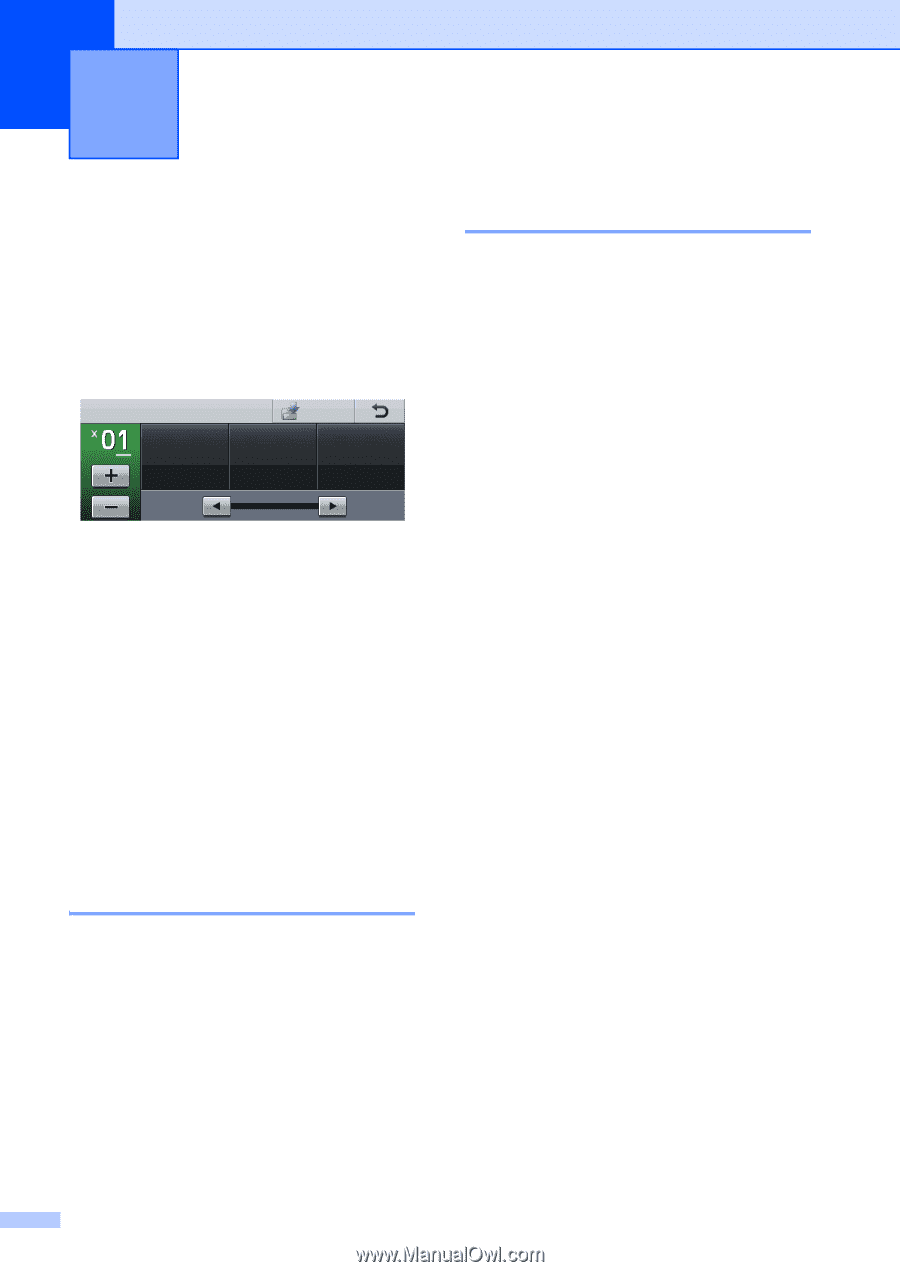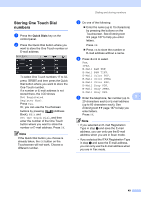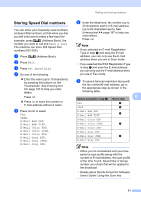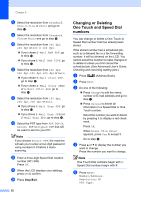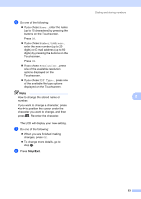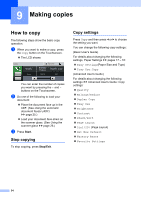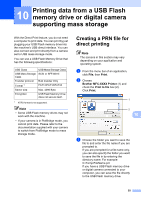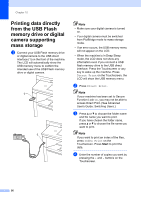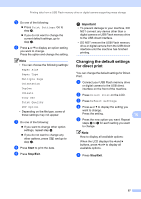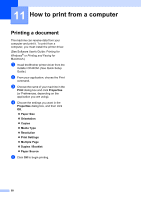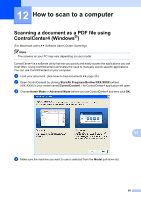Brother International MFC-8950DW Basic User's Guide - English - Page 66
Making copies, How to copy, Stop copying, Copy settings
 |
View all Brother International MFC-8950DW manuals
Add to My Manuals
Save this manual to your list of manuals |
Page 66 highlights
9 Making copies 9 How to copy 9 The following steps show the basic copy operation. a When you want to make a copy, press the Copy button on the Touchscreen. The LCD shows: Copy Quality Auto Favorite Enlarge/ Reduce Duplex Copy 100% Off You can enter the number of copies you want by pressing the + and buttons on the Touchscreen. b Do one of the following to load your document: Place the document face up in the ADF. (See Using the automatic document feeder (ADF) uu page 25.) Load your document face down on the scanner glass. (See Using the scanner glass uu page 26.) c Press Start. Stop copying 9 To stop copying, press Stop/Exit. Copy settings 9 Press Copy and then press d or c to choose the setting you want. You can change the following copy settings: (Basic User's Guide) For details about changing the following settings, Paper Settings uu pages 17 − 18: Tray Setting (Paper Size and Type) Tray Use:Copy (Advanced User's Guide) For details about changing the following settings uu Advanced User's Guide: Copy settings: Quality Enlarge/Reduce Duplex Copy Tray Use Brightness Contrast Stack/Sort Page Layout 2in1(ID) (Page Layout) Set New Default Factory Reset Favorite Settings 54