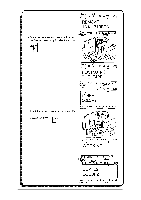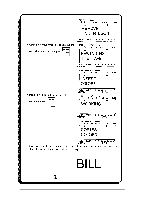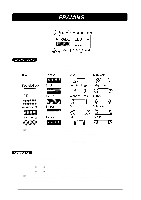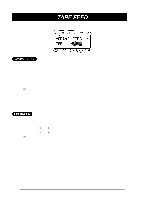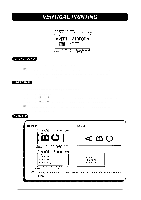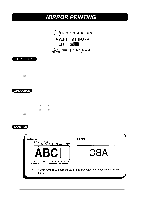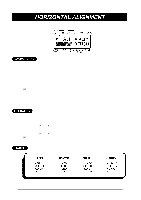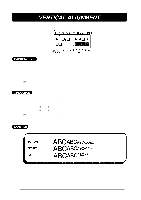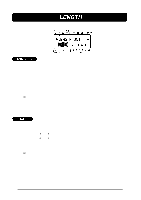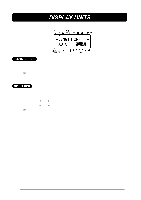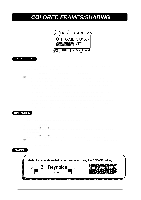Brother International PT-580C Users Manual - English and Spanish - Page 100
MIRROR PRINTING, Your message can be printed as if it is seen in a mirror.
 |
View all Brother International PT-580C manuals
Add to My Manuals
Save this manual to your list of manuals |
Page 100 highlights
Your message can be printed as if it is seen in a mirror. When these labels (printed on clear tape) are affixed to glass, such as showroom windows, they can be correctly read from the opposite side. + Use clear tape when using the mirror printing setting to make a label. Mirror printing can only be applied to the entire label. It cannot be applied to just part of the text. TO SET THE MIRROR PRINTING FUNCTION: (1) Press the FORMAT key. (2) Press the 4 and 3 keys until the mirror printing setting (MIRROR) is highlighted. (3) Press the 5 and 6 keys until the setting you wish to use is displayed. + The default setting (OFF) can be selected by pressing the SPACE key. (4) Press the RETURN key. 96
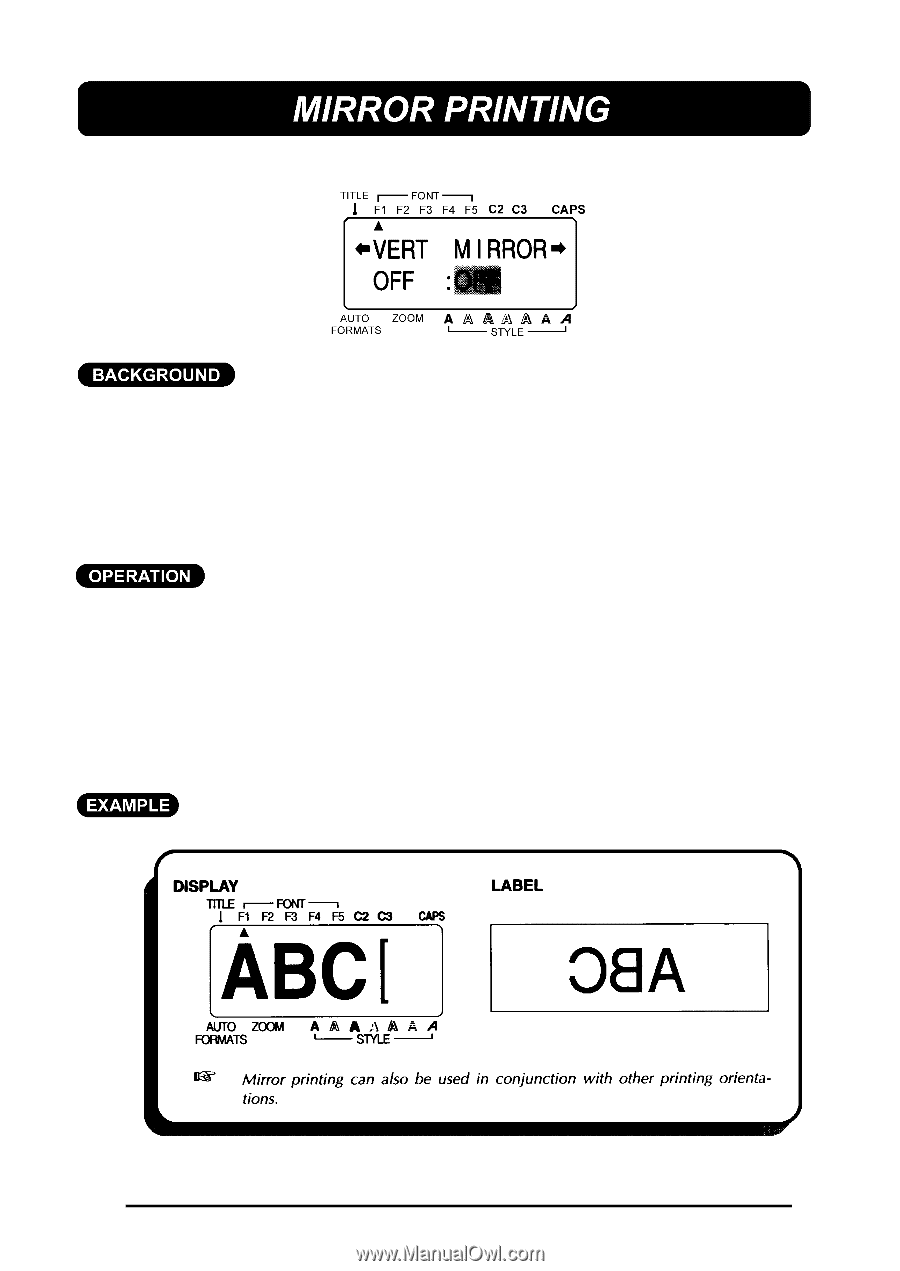
96
Your message can be printed as if it is seen in a mirror.
When these labels
(printed on clear tape) are affixed to glass, such as showroom windows, they
can be correctly read from the opposite side.
+
Use clear tape when using the mirror printing setting to make a label.
Mirror printing can only be applied to the entire label.
It cannot be
applied to just part of the text.
TO SET THE MIRROR PRINTING FUNCTION:
(1) Press the
FORMAT
key.
(2) Press the
4
and
3
keys until the mirror printing setting (MIRROR) is highlighted.
(3) Press the
5
and
6
keys until the setting you wish to use is displayed.
+
The default setting (OFF) can be selected by pressing the
SPACE
key.
(4) Press the
RETURN
key.