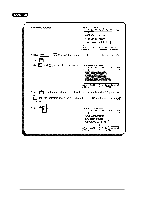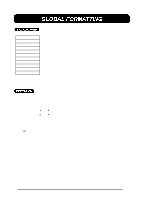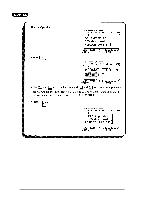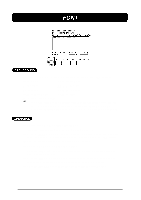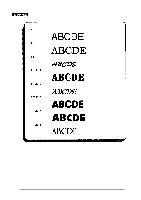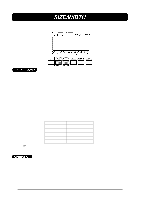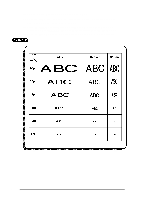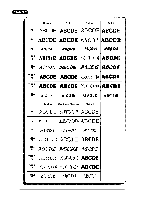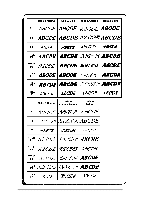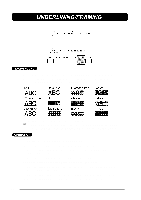Brother International PT-580C Users Manual - English and Spanish - Page 85
SIZE/WIDTH, The following chart shows the character size that can be used with the tape
 |
View all Brother International PT-580C manuals
Add to My Manuals
Save this manual to your list of manuals |
Page 85 highlights
There are two character size settings: size and width. Usually, you will want to use the largest characters possible for the given tape and message. With the size set to AUTO, the machine compares your inputted message with the tape width and automatically uses the largest characters possible. Sometimes, however, you will want to assign a particular character size and width. To do so, six point sizes are available and each can be printed in narrow, medium or wide characters. The sizes and width are: 6, 10, 13, 19, 26 & 38 point (all are available in the following widths: medium, narrow, or wide) AUTO (The largest possible character size is automatically chosen.) The default size is AUTO and the default width is medium. The following chart shows the character size that can be used with the tape widths listed. Tape width Size (pt) 1" (24 mm) 6, 10, 13, 19, 26, 38 3/4" (18 mm) 6, 10, 13, 19, 26, 38 1/2" (12 mm) 6, 10, 13, 19 3/8" (9 mm) 6, 10, 13, 19 1/4" (6 mm) 6, 10, 13 + When the Split printing parameter in Special print mode is turned on, the message will be printed using a larger character size. TO ENTER TEXT WITH A DEFFERENT SIZE/WIDTH (1) Insert the cursor where you wish to begin using a new character size or width. (2) Press the SIZE key until the sample characters is displayed in the character size you wish to use and press the WIDTH key until the desired width is displayed. (3) Enter the text to which the chosen size or width is to be applied. 81