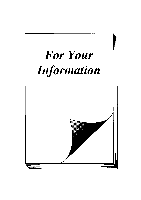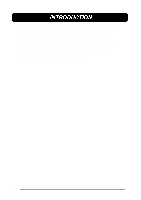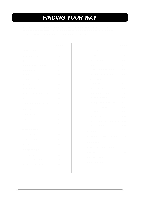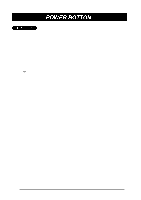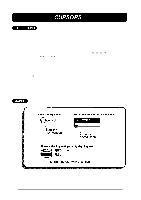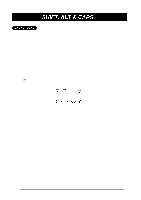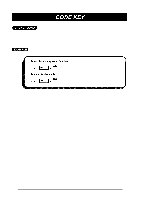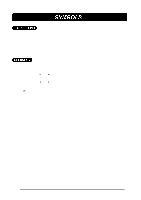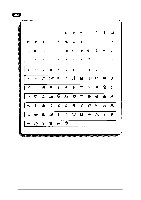Brother International PT-580C Users Manual - English and Spanish - Page 54
SHIFT, ALT & CAPS, Holding down
 |
View all Brother International PT-580C manuals
Add to My Manuals
Save this manual to your list of manuals |
Page 54 highlights
Most characters can be entered simply by pressing their keys. However, to enter uppercase letters, accented characters and some common symbols, three special keys are necessary. SHIFT KEY: This key allows you to type symbols located on the upper part of the keys and capital letters; however, capital letters of characters written in red must be entered using the ALT key in Caps mode. To type a capital "A", hold down the SHIFT key and press the A key. CAPS KEY: The SHIFT key is very useful for inputting a single capital letter, for example, at the beginning of a name. However, when you wish to enter a series of uppercase letters, the CAPS key should be used. When this mode is on, the CAPS indicator at the top the LCD display comes on. + Using the SHIFT key in Caps mode will produce lowercase letters. TITLE fonts will only produce uppercase letters. ALT KEY: In Caps mode, uppercase letters can be typed simply by pressing the character keys (i.e. pressing the SHIFT key is not necessary). However, when number keys are pressed, numbers not the symbols above them appear. Holding down the ALT key and pressing a key for a character written in red types in the capital letter of that character. To exit Caps mode, hold down the CODE key and press the CAPS key. The indicator will go off. The ALT key allows you to input characters and symbols written in red on the keys. TO ENTER A CHARACTER WRITTEN IN RED: Hold down the ALT key and press the key of the desired character written in red. To exit Alt mode, release the ALT key. 50