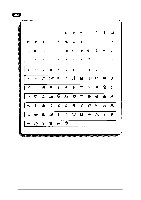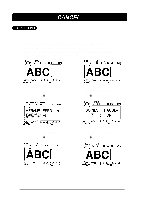Brother International PT-580C Users Manual - English and Spanish - Page 62
SEQUENTIAL NUMBERING, The NUMBER setting screen will be displayed.
 |
View all Brother International PT-580C manuals
Add to My Manuals
Save this manual to your list of manuals |
Page 62 highlights
This machine's numbering feature allows you to designate a group of numbers and letters or a bar code as a "numbering" field and print a set number of label in which the numbering field automatically increases by 1 after a label is printed. For example, a numbering field of 124 becomes 125. This type of automatic increment is very useful for printing serial number labels, production control labels or other labels requiring ascending codes. TO DESIGNATE A PORTION OF TEXT AS A NUMBERING FIELD: (1) Position the cursor in front of first character (number or letter) or the bar code you wish to include in the field. (2) Hold down the CODE key and press the SEQ. NUMBERING key. The message "SELECT FIELD!" is briefly displayed. The first character is highlighted, indicating that it is "active". (3) Use the 4 and 3 keys to highlight all the characters to be included in the field. + The numbering field cannot contain characters with different format settings. A numbering field can consist of a single bar code; no additional characters can be included in that numbering field. A numbering field must be located entirely within one line of text of a single block. If you try to include text from two different lines or two different blocks in the numbering field, an error message will appear on the display. (4) Press the RETURN key. The NUMBER setting screen will be displayed. (5) Press the 5 and 6 keys until the desired setting appears. For example, if you want to count up from 10 to 15, set NUMBER to 6. (6) Press the RETURN or PRINT key. After the set number of labels have been printed, the display shows the label with the numbering field increased to the next value. + In any text message, only one numbering field can be selected. The maximum number of characters in a numbering field is five. If you try to choose more then five characters, an error message will appear. If you include a non-alphanumeric character such as a symbol in the numbering field, only the characters in the numbering field that can be increased will increment when the labels are printed, or only one label will be printed if only a non-alphanumeric character is included in the field. 58