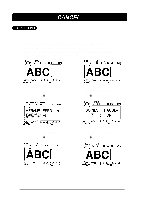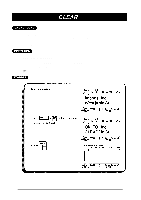Brother International PT-580C Users Manual - English and Spanish - Page 66
CURSOR MOVEMENT, sor to the end of the current line of text.
 |
View all Brother International PT-580C manuals
Add to My Manuals
Save this manual to your list of manuals |
Page 66 highlights
After you have created a message, moving the cursor allows you to view or edit different parts of the text. In general, pressing this key moves the cursor one space or character to the left. If the cursor is positioned at the beginning of a line when this key is pressed, the cursor moves to the end of the previous line. Holding down the CODE key and pressing this key moves the cursor just before the first character of the current text block. If these keys are pressed again, the cursor moves to the first character of the previous block. Holding down the SHIFT key and pressing this key moves the cursor to the beginning of the current line of text. In general, pressing this key moves the cursor one space or character to the right. If the cursor is positioned at the end of a line when this key is pressed, the cursor moves to the beginning of the next line. Holding down the CODE key and pressing this key moves the cursor just before the first character of the next text block. Holding down the SHIFT key and pressing this key moves the cursor to the end of the current line of text. Pressing this key moves the cursor just before the character in the previous line directly above its current position. Holding down the CODE key and pressing this key positions the cursor at the beginning of the message. Pressing this key moves the cursor just before the character in the next line directly below its current position. Holding down the CODE key and pressing this key positions the cursor at the end of the message. 62