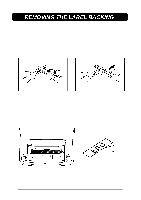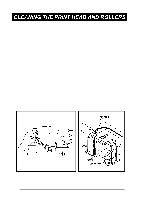Brother International PT-580C Users Manual - English and Spanish - Page 24
For Your Information., Local Formatting
 |
View all Brother International PT-580C manuals
Add to My Manuals
Save this manual to your list of manuals |
Page 24 highlights
turned on for the first time have been preprogrammed into the machine and represent the most common style settings for labels. However, you can create your own formats and can even define local formats, which are special style settings for portions of text within the label. Detailed explanations for creating and editing global and local formats can be found in the Global Formatting and Local Formatting sections of For Your Information. This machine is also equipped with an Auto format function which allows you to enter text and symbols into preset label templates. With the Auto format mode, you can enter text into common formats so labels can be create easily and printed quickly. Now, let's begin entering the text for our first label. To do so, we must first input a capital "M". As on a typewriter, the SPACE key allows you to add a blank space in the message. + The SPACE and 4 keys different functions. The 4 key moves the cursor forward through inputted text without adding blank spaces. 20