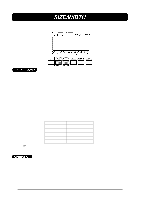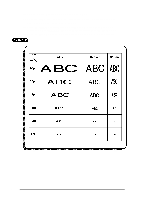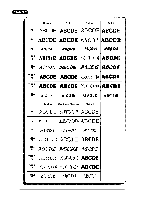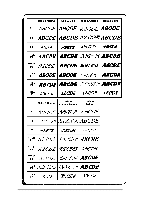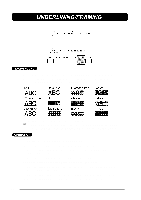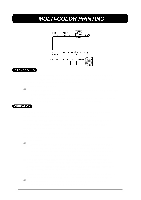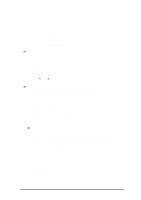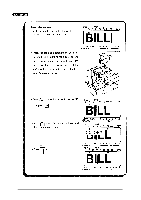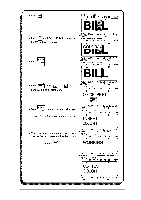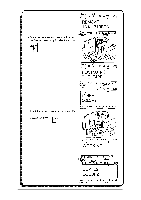Brother International PT-580C Users Manual - English and Spanish - Page 90
Underlining/framing
 |
View all Brother International PT-580C manuals
Add to My Manuals
Save this manual to your list of manuals |
Page 90 highlights
Selected characters in your message can be highlighted by framing them with a box or a rounded box, underlining them, crossing them out, or putting them in front of a shading pattern. The types of highlights are: The default setting is no underline, frame or shading. + When the entire text message is removed from the display with the CLEAR key, this format will return to its default setting (no underline/frame/shading). TO ENTER TEXT WITH UNDERLINING/FRAMING: (1) Insert the cursor where you wish to begin using a new frame. (2) Press the UNDL/FRM key until the sample character is displayed with the frame you wish to use. (3) Enter the text to which the chosen frame is to be applied. TO APPLY UNDERLINING/FRAMIING TO A SELECTED AREA: (1) Press the AREA key, then use the cursor keys to select the text to which you want to apply a new frame. (2) Press the UNDL/FRM key until the text is displayed with the frame you wish to use. (3) Press the RETURN key to apply the chosen frame to the selected text. 86