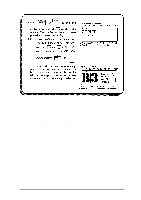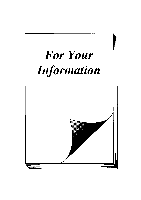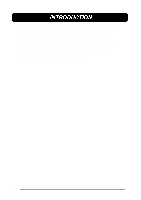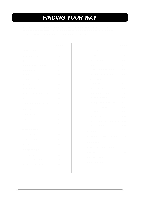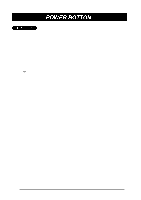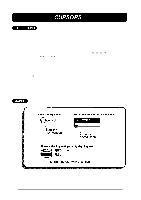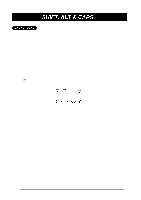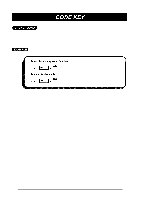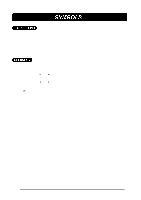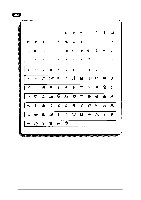Brother International PT-580C Users Manual - English and Spanish - Page 53
CURSORS, is highlighted below the framing setting FRAME in Format mode
 |
View all Brother International PT-580C manuals
Add to My Manuals
Save this manual to your list of manuals |
Page 53 highlights
This machine has two different types of cursors. The first, which resembles a bracket ([) in text entry mode or an underline in Auto Format or Bar Code mode, makes your current position in the text. Its operation is nearly identical to that of cursors on electronic typewriter or word processors. You can review and edit different parts of your message by moving the cursor backwards, forwards, up and down. Eight keys (3, 4, 5, 6, HOME, END, 33 and 44) let you move this cursor. Their operations are explained in the Cursor Movement section. While the text cursor is used to mark or select points in text messages, another type of cursor allows you to choose characters and various settings. When a setting is highlighted, that setting is currently "active". For example, if the box setting ( ) is highlighted below the framing setting (FRAME) in Format mode, the characters are framed with a rectangular box. Also, when you select text fields for numbering or local formatting, the currently selected characters will be highlighted. Both of these cursors the text cursor for pointing and the highlighting cursor for choosing help you create, view and edit label messages. 49