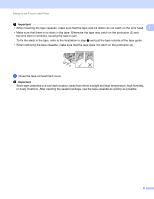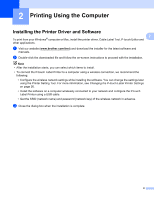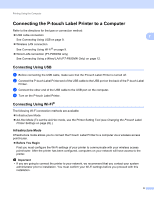Brother International PT-P900W Users Guide - Page 14
Connecting the Power Supply
 |
View all Brother International PT-P900W manuals
Add to My Manuals
Save this manual to your list of manuals |
Page 14 highlights
Setting Up the P-touch Label Printer Connecting the Power Supply 1 1 Use the AD9100ESA (AC adapter) for this P-touch Label Printer. Connect the AC adapter directly to the Ptouch Label Printer. a Insert the plug on the AC adapter cord into the AC adapter socket marked DC IN 24 V on the P-touch Label Printer. b Insert the plug on the power supply cord into the AC adapter. 1 2 1 AC adapter 2 Power supply cord c Insert the power supply plug into a standard AC power outlet. Important • Turn off the P-touch Label Printer before disconnecting the AC adapter. • Do not pull or bend the AC adapter cord and power supply cord. • After the power supply plug is inserted into the AC power outlet, it may take a few seconds until the (Power) button is enabled. Note To safeguard and back up the P-touch Label Printer memory, when the power supply is unplugged it is recommended to have the rechargeable battery (optional: PA-BT-4000LI) installed in the P-touch Label Printer. 4