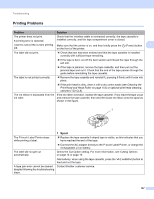Brother International PT-P900W Users Guide - Page 162
Resetting the P-touch Label Printer
 |
View all Brother International PT-P900W manuals
Add to My Manuals
Save this manual to your list of manuals |
Page 162 highlights
16 Resetting the P-touch Label Printer 16 16 You can reset the internal memory of your P-touch Label Printer to clear all saved label files, or if the P-touch Label Printer is not operating correctly. Resetting All Settings to the Factory Settings Using the P-touch Label Printer Buttons 16 All text, format settings, option settings and stored label files are cleared when you reset the P-touch Label Printer (including language and unit settings). To reset the P-touch Label Printer, perform the following procedure. a Turn off the P-touch Label Printer. b Press and hold the (Power) and (Feed&Cut) buttons for more than three seconds. The (Status) indicator flashes in green and the (Power) indicator lit in orange. c While holding the (Power) button, press the (Feed&Cut) button as follows: Press two times to reset the communication settings to the factory settings. Press four times to reset the communication settings to the factory settings. However, [APIPA] is set to [OFF]. Press six times to reset the communication settings and device settings to the factory settings. Also, the transferred data from the computer is deleted. d Release the (Power) button. The (Status) indicator flashing three times in green and the in orange. (Power) indicator flashing three times Resetting Data Using the Printer Setting Tool 16 You can use the Printer Setting Tool from a computer to perform the following operations for the P-touch Label Printer: Deleting the templates and databases Deleting the print log Resetting Wi-Fi settings Resetting printer settings to factory settings For more information, see Changing the P-touch Label Printer Settings on page 26. 152