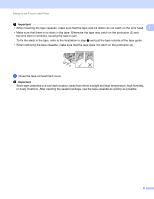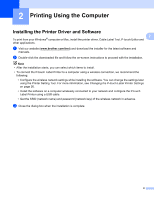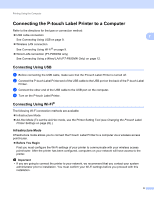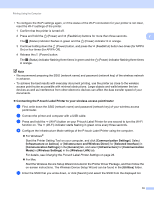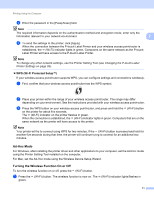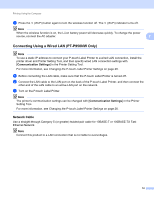Brother International PT-P900W Users Guide - Page 17
Turning Power On/Off, Feeding Tape, Important, Do not pull the label when the, P-touch Label Printer
 |
View all Brother International PT-P900W manuals
Add to My Manuals
Save this manual to your list of manuals |
Page 17 highlights
Setting Up the P-touch Label Printer Turning Power On/Off 1 1 On: Press the (Power) button to turn on the P-touch Label Printer. The (Power) indicator lights in green. Off: Press and hold the (Power) button again to turn off the P-touch Label Printer. The (Power) indicator may light in orange until the power is off. Important When turning the P-touch Label Printer off, do NOT remove the battery or disconnect the AC adapter until the orange (Power) indicator turns off. Feeding Tape 1 Important • Be sure to feed tape to remove any slack in the tape and ink ribbon after inserting the tape cassette. • Do not pull the label when the P-touch Label Printer is ejecting it from the tape exit slot. Doing so will cause the ink ribbon to be discharged with the tape. The tape may no longer be functional after the ink ribbon discharges. • Do not block the tape exit slot during printing or when feeding tape. Doing so will cause the tape to jam. Feed and Cut 1 The Feed and Cut function feeds approximately 0.88" (22.3 mm) of blank tape, and then cuts the tape. Press the (Feed&Cut) button. 7