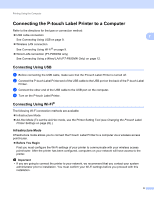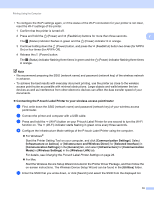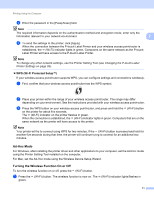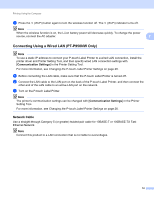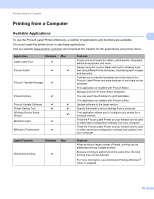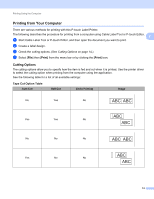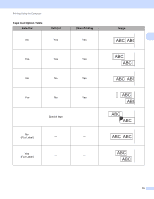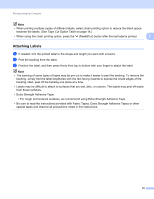Brother International PT-P900W Users Guide - Page 24
Printing from Your Computer, Cutting Options
 |
View all Brother International PT-P900W manuals
Add to My Manuals
Save this manual to your list of manuals |
Page 24 highlights
Printing Using the Computer Printing from Your Computer 2 There are various methods for printing with this P-touch Label Printer. The following describes the procedure for printing from a computer using Cable Label Tool or P-touch Editor. 2 a Start Cable Label Tool or P-touch Editor, and then open the document you want to print. b Create a label design. c Check the cutting options. (See Cutting Options on page 14.) d Select [File] then [Print] from the menu bar or by clicking the [Print] icon. Cutting Options 2 The cutting options allow you to specify how the item is fed and cut when it is printed. Use the printer driver to select the cutting option when printing from the computer using the application. See the following table for a list of all available settings: Tape Cut Option Table Auto Cut Half Cut Chain Printing Image No Yes No ABC ABC Yes Yes No ABC ABC No No No ABC ABC Yes No No ABC ABC 14