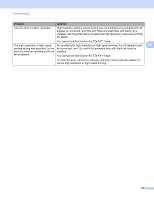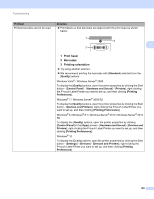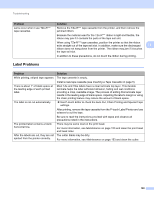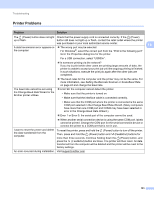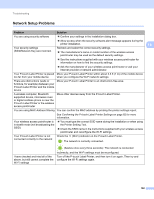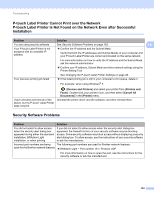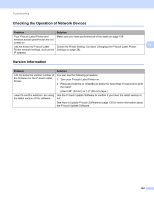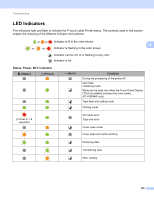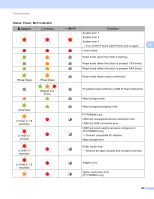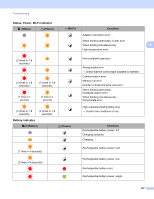Brother International PT-P900W Users Guide - Page 173
Brother International PT-P900W Manual
 |
View all Brother International PT-P900W manuals
Add to My Manuals
Save this manual to your list of manuals |
Page 173 highlights
Troubleshooting P-touch Label Printer Cannot Print over the Network P-touch Label Printer Is Not Found on the Network Even after Successful Installation 18 Problem You are using security software Your P-touch Label Printer is not assigned with an available IP address Your previous printing job failed Solution See Security Software Problems on page 163. 18 Confirm the IP address and the Subnet Mask. Verify that both the IP addresses and Subnet Masks of your computer and your P-touch Label Printer are correct and located on the same network. For more information on how to verify the IP address and the Subnet Mask, ask the network administrator. Confirm your IP address, Subnet Mask and other network settings using the Printer Setting Tool. See Changing the P-touch Label Printer Settings on page 26. If the failed printing job is still in your computer's print queue, delete it. For example, when using Windows® 7: I have checked and tried all of the above, but my P-touch Label Printer does not print , [Devices and Printers] and select your printer from [Printers and Faxes]. Double-click your printer's icon, and then select [Cancel All Documents] in the [Printer] menu. Uninstall the printer driver and the software, and then reinstall them. Security Software Problems 18 Problem Solution You did not select to allow access when the security alert dialog box appeared during either the standard installation, BRAdmin Light installation, or when printing If you did not select to allow access when the security alert dialog box appeared, the firewall function of your security software may be blocking access. Some security software may block access without displaying a security alert dialog box. To allow access, see the instructions of your security software or ask the manufacturer. Incorrect port numbers are being The following port numbers are used for Brother network features: used for the Brother network features BRAdmin Light i Port number 161 / Protocol UDP For more information on how to open the port, see the instructions for the security software or ask the manufacturer. 163