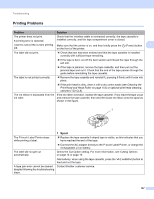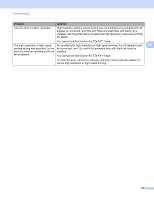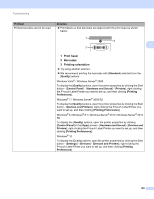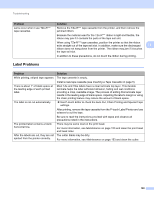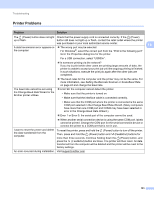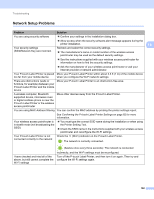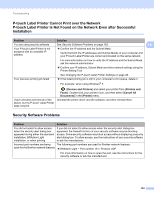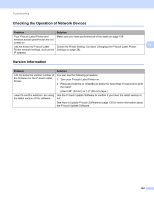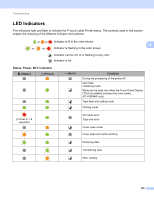Brother International PT-P900W Users Guide - Page 170
Label Problems, Use P-touch Editor to check the Auto Cut, Chain Printing and Special Tape
 |
View all Brother International PT-P900W manuals
Add to My Manuals
Save this manual to your list of manuals |
Page 170 highlights
Troubleshooting Problem Jams occur when I use TZe-R*** tape cassettes. Label Problems Solution Remove the TZe-R*** tape cassette from the printer, and then remove the jammed ribbon. Because the material used for the TZe-R*** ribbon is light and flexible, the ribbon may jam if it contacts the parts of the tape exit slot. When using TZe-R*** tape cassettes, position the printer so that the ribbon exits straight out of the tape exit slot. In addition, make sure the discharged 18 ribbon does not hang down from the printer. The ribbon may jam if it touches the tape exit slot. In addition to these precautions, do not touch the ribbon during printing. 18 Problem Solution While printing, striped tape appears. The tape cassette is empty. Install a new tape cassette (see Inserting a Tape Cassette on page 5). There is about 1" of blank space at the leading edge of each printed label. Most TZe and HGe labels have a clear laminate top layer. This durable laminate helps the label withstand abrasion, fading and wet conditions providing a crisp, readable image. The process of adding this laminate layer results in the leading edge of blank space. Adjusting the label's margin or using the chain printing feature may reduce the amount of blank space. The label is not cut automatically. Use P-touch Editor to check the Auto Cut, Chain Printing and Special Tape settings. After printing, remove the tape cassette from the P-touch Label Printer and use scissors to cut the tape. Be sure to read the instructions provided with tapes and observe all precautions noted in the instructions. The printed label contains a blank horizontal line. There may be some dust on the print head. For more information, see Maintenance on page 153 and clean the print head and head roller. After the labels are cut, they are not The cutter blade may be dirty. ejected from the printer correctly. For more information, see Maintenance on page 153 and clean the cutter. 160