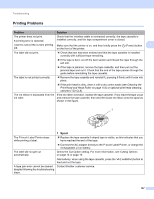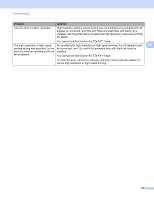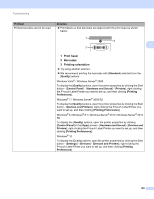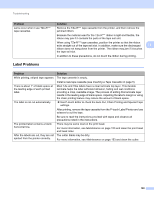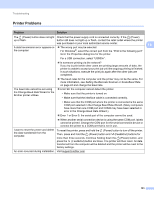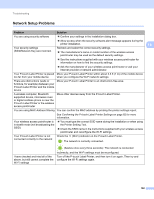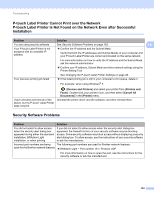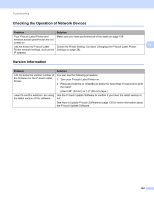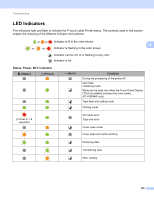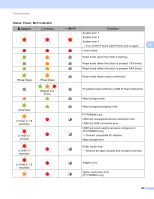Brother International PT-P900W Users Guide - Page 171
Printer Problems, Setting the Barcode Scanner or Scale Baud Rate
 |
View all Brother International PT-P900W manuals
Add to My Manuals
Save this manual to your list of manuals |
Page 171 highlights
Troubleshooting Printer Problems 18 Problem Solution The (Power) button does not light Check that the power supply cord is connected correctly. If the (Power) up or flash. button still does not light up or flash, contact the retail outlet where the printer was purchased or your local authorized service center. 18 A data transmission error appears on The wrong port may be selected. the computer. For Windows®, select the correct port from the "Print to the following port" list in the Properties dialog box for the printer. For a USB connection, select "USB00n". Is someone printing via the network? If you try to print while other users are printing large amounts of data, the printer is unable to accept your print job until the ongoing printing is finished. In such situations, execute the print job again after the other jobs are completed. The baud rate cannot be set using the Change Baud Rate Wizard or the Brother printer utilities. The baud rates for the computer and the printer may not be the same. For more information, see Setting the Barcode Scanner or Scale Baud Rate on page 24 and change the baud rate. Error 99: the computer cannot detect the printer. • Make sure that the printer is turned on. • Make sure that the interface cable is connected correctly. • Make sure that the COM port where the printer is connected is the same COM port selected in the Change Baud Rate Wizard. (Many computers have more than one COM port and COM2 may have been selected in error in the Change Baud Rate Wizard.) Error 1 or Error 5: the serial port of the computer cannot be used. When another serial connection device is using the same COM port, labels cannot be printed. Change the COM port for the serial connection device or connect the printer to a COM port that is not in use. I want to reset the printer and delete the data transferred from the computer. To reset the printer, press and hold the (Power) button to turn off the printer. Then, press and hold the (Power) button and (Feed&Cut) buttons for more than three seconds. Continue holding down the (Power) button, and press the (Feed&Cut) button six times. The printer will then reset. All data transferred from the computer will be deleted and the printer will be reset to the factory settings. An error occurred during installation. Visit support.brother.com 161